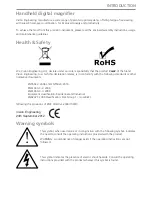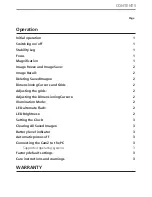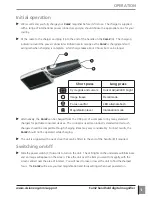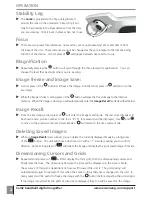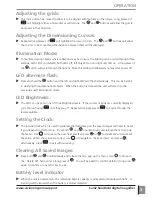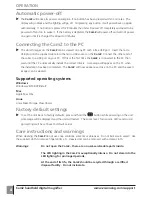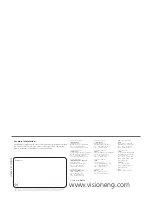www.visioneng.com/support
CamZ handheld digital magnifier
1
OPERATION
Operation
Initial operation
X
We recommend you fully charge your
CamZ
magnifier before its first use. The charger is supplied
with a range of international power connectors and you should choose the appropriate one for your
country.
X
Fit the cable to the charger and plug it into the end of the handle on the
CamZ
(A). The charging
indicator around the power connector will illuminate in orange as the
CamZ
is charging and will
extinguish when charging is complete. A full charge takes about 3 hours but can be longer.
X
Alternatively, the
CamZ
can be charged from the USB port of a computer or by many standard
chargers for portable consumer devices. The connector used is an industry standard and all such
chargers should be compatible though charging times may vary considerably. For best results, the
CamZ
should not be operated while charging.
X
The unit is supplied with a neck strap that can be fitted to the end of the handle (B) if required.
Switching on/off
X
Slide the power switch (C) forwards to turn on the unit. The LED lights on the underside will illuminate
and an image will appear on the screen. Place the unit over the item you want to magnify with the
screen centred over the area of interest. You will need to raise or lower the unit to find the sharpest
focus. The
CamZ
will re-use your last magnification and focus settings when next powered on.
Short press
Long press
Cycle grids and cursors
Cursor Adjust/LED bright
Image freeze
Recall mode
Focus near/far
LED alternate flash
Magnification level
Illumination mode