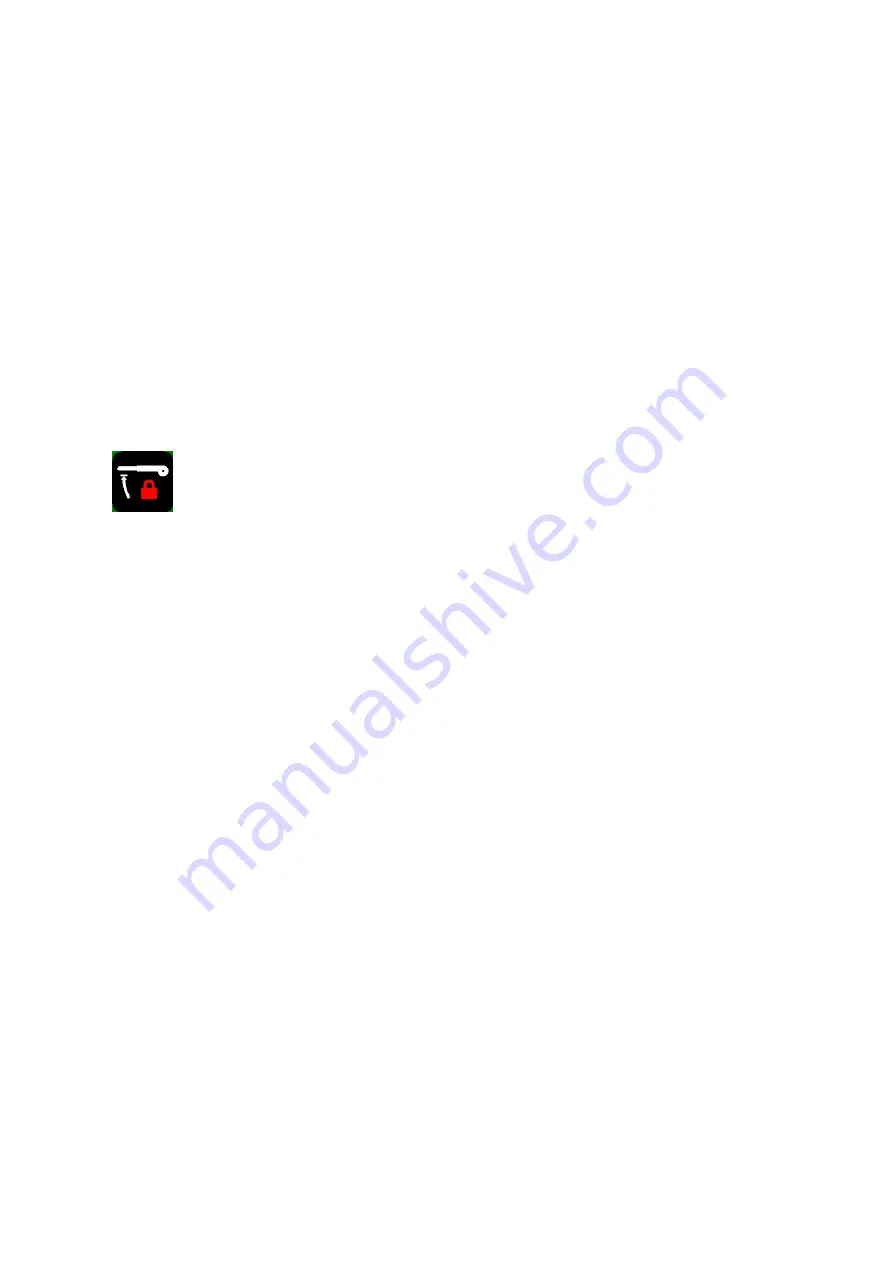
Common problems and solutions
35
13
Common problems and solutions
In the unlikely event that Visio 500 is not working properly, first try some
of the solutions below in order to address the problem. If this does not
help, please switch Visio 500 off, unplug the power cable from any power
source, and contact our service department.
Mechanical brakes of Monitor arms do not release. Display only
moves by force.
Brakes do not release until transport lock is unlocked. If this is not the
case, the monitor shows the following symbol:
To unlock, move the transport lock slider in the back of Visio 500 to the
right towards the middle of the device. It moves more easily, if the
monitor arms are pushed down slightly below the horizontal position.
Transport lock cannot be unlocked.
To unlock, move the transport lock slider in the back of Visio 500 to the
right towards the middle of the device. It moves more easily, if the
monitor arms are pushed down slightly below the horizontal position.
In force sensor mode, the camera does not stop immediately or
starts moving by itself.
In force sensor mode, the reading table brakes must be released by
pushing the front lever on the reading table to the leftmost position. Also,
the y-damper must be disengaged. Slide reading table to the left and turn
knob counter clockwise to 9 o clock position.
False colors cannot be changed.
If a PC is connected, you have to press and hold the text button and then
press the false color button to change colors.
The reading table con only be moved by force.
Summary of Contents for Visio 500
Page 1: ...Visio 500 User Guide User guide version 3 1 English 07 2020...
Page 2: ......
Page 45: ...Compliances 45...






























