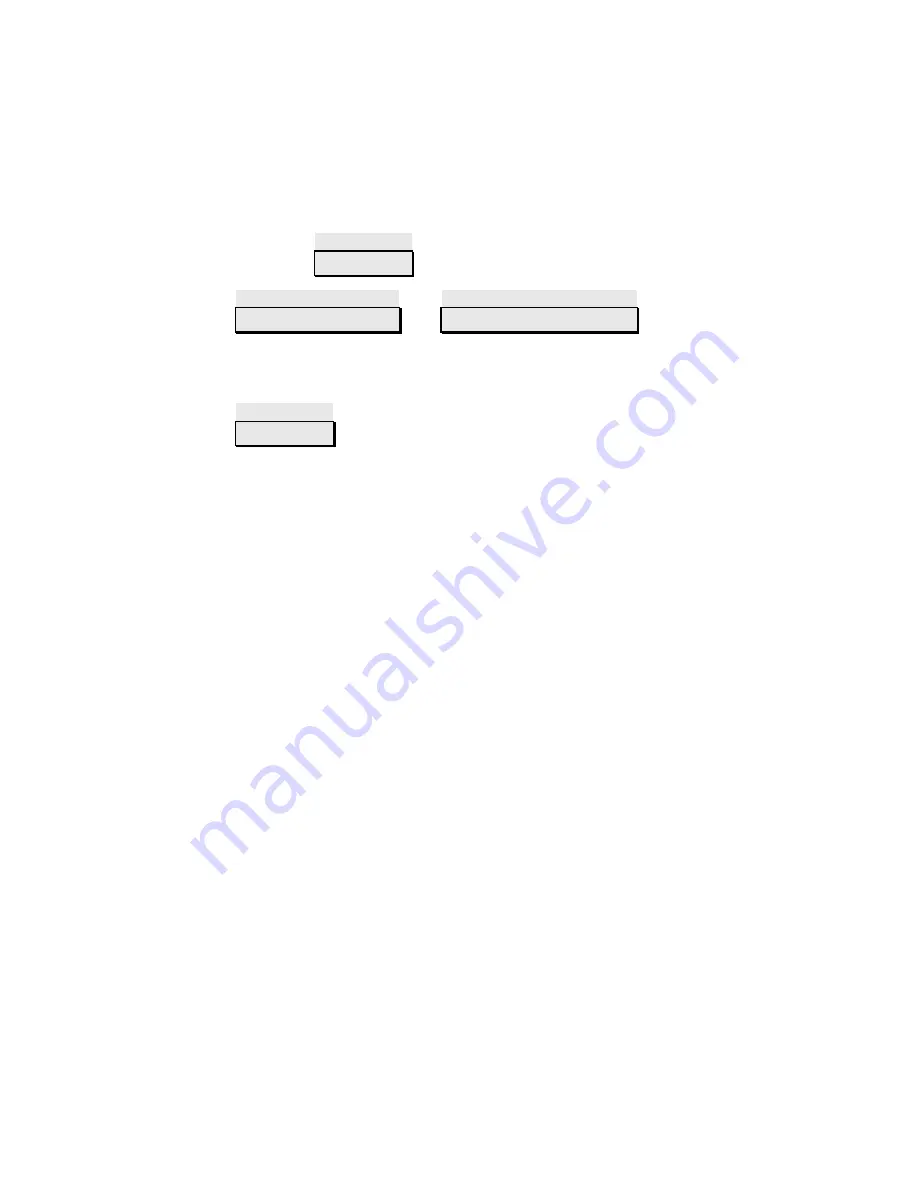
CK360 MUSIC BLUETOOTH CAR KIT
Advanced Operation 2 – Pairing Mode & Multiple Pairing
In order to establish handsfree function for your mobile phone
you will need to pair and connect your phone with VK-Q1. To
enter pairing mode:
1.
Press & hold Play (
II) button for 3~5 seconds until you
hear
“Mode”
.
2.
Press Volume Up (
) or Volume Down (
) to choose
Bluetooth Pairing
Mode. You will hear the
“Bluetooth
Pairing”
as you press the volume buttons to browse the
mode menu.
3.
Press Play (
II) button to enter
Bluetooth
Pairing
. The
media player buttons on VK-Q1 should start flashing in
blue light continuously indicating pairing mode is
activated.
4.
Turn on Bluetooth in your phone and search for device to
pair.
5.
When your phone finishes search it will display a list of
Bluetooth devices nearby. Select
VK-Q1
in the device list.
Note:
Depending on your phone model you may require to set
VK-Q1 as the “trusted device” in your phone. Please refer to your
phone manual for further information.
6.
Enter
1234
when prompted a password request on your
phone.
Note:
Depending on your phone model you may need to perform
extra steps to connect your phone with VK-Q1. For instance, you
will be asked to allow auto connection in Nokia before you can get
connection established. Please select “yes” if you see this message.
For other phones you might need to select “connect” after the
phone is paired.
Once paired and connected VK-Q1’s multimedia buttons will
www.tradevision.nl

























