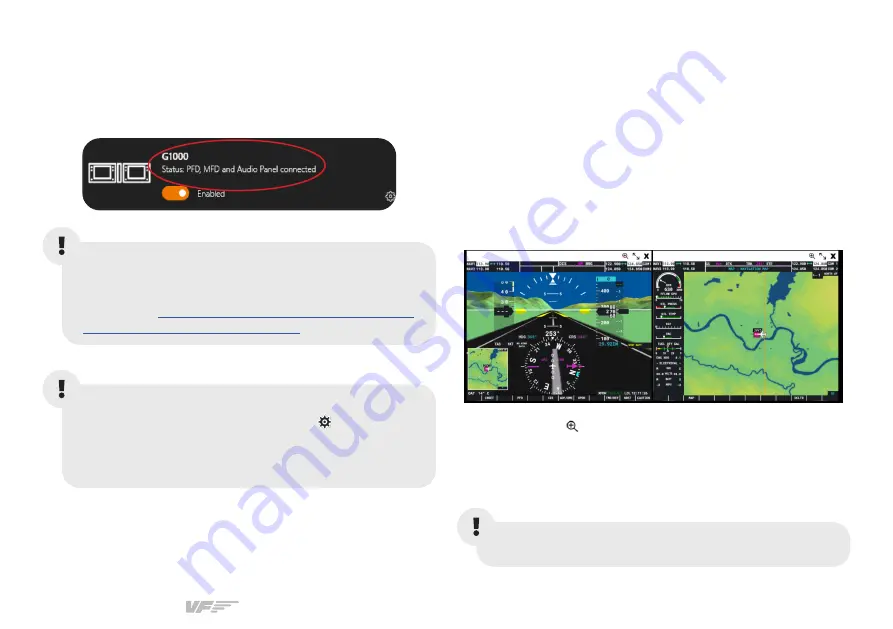
SOLO GA1 | User’s manual
11
You will have to redo this every time you reopen MSFS
If using X-Plane 11, make sure to use
set up a blank
profile to the SOLO GA1's Audio Panel in the controls
or joystick menu of X-Plane 11
. You can find the detailed
https://downloads.virtual-fly.com/docs/vfhub/
latest/setting_up_a_blank_profile.pdf
Make sure your SOLO GA1 is connected to your computer.
Run VFHub, and verify that the VF-G1000 status displayed in
the Dashboard is “Connected”:
If you want to
customize
how your VF-G1000 works,
select the
device’s options button
(
)
in
VFHub’s
Dashboard
.
For detailed instructions on all the tuning and
customization possibilities,
check the USER’s MANUAL
button in the VFHub software.
3.3 CONFIGURING G1000 SCREENS INSIDE
SIMULATION SOFTWARE
MSFS
After starting a flight with a G1000 airplane, click on both
PFD and MFD screens in the virtual cockpit while you press
the “ALT GR” key in your keyboard. This will pop out the two
screens combined, as displayed in the following image.
Press the + icon ( ) on the top corner of one of the images to
split the image up into individual screen of the PFD and MFD.
Drag one of the screens to its corresponding display of the
VF-G1000, and press “ALT” and “ENTER” keys simultaneously
to maximise it. Repeat this for the second screen.





















