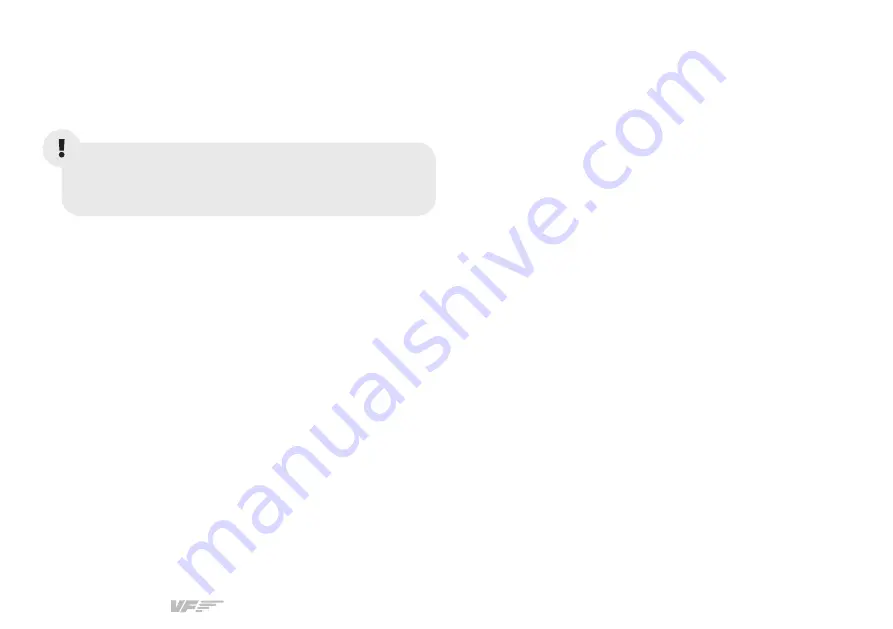
EFOS | User’s manual
9
Check the Aircraft Compatibility table from Chapter 7 to learn
about which aircraft’s instruments you can display in the EFOS
with MSFS, Prepar3D and X-Plane 11.
The Settings/Exit sections of the Menu are for
technical purposes only. If you ever press them by
accident, restart the EFOS.
5.2 TOUCHSCREEN BUTTONS
The EFOS’ screen contains several buttons which must be
toggled using the touchscreen. These buttons are divided
into two zones, the right for the autopilot and navigation
functions, and bottom for the XPDR, timer, instrument display
options and additinal settings.
AUTOPILOT & NAVIGATION FUNCTIONS
• AP: Engages/disengages the Autopilot and Flight Director
with the default pitch and roll axis modes.
• YD: Engages/disengages the Yaw Damper.
• FD: Engages/disengages the Flight Director in the default
pitch and roll axis modes. If autopilot is engaged, FD
button is disabled.
• HDG: Selects/deselects Heading Select Mode.
• NAV: Selects/deselects the Navigation Select Mode.
• APR: Selects/deselects the Approach Mode.
• ALT: Selects/deselects the Altitude Hold Mode.
• A/T: Engages/disengages the Autothrottle mode.
• VS: Selects/deselects the Vertical Speed Mode.
• UP and DN: Control the active pitch reference for the Pitch
Hold, Vertical Speed, and Flight Level Change modes.
• FLC: Selects/deselects the Flight Level Change Mode.
OTHER FUNCTIONS
• ENGINE: Makes available the LEAN and SYSTEM softkeys
• ENGINE: Engine Display displayed in EIS. If the
PINNED softkey is selected, the EIS will hold the Engine
Display in the EIS, otherwise it won’t appear after leaving
the ENGINE section.
• LEAN: Lean Display displayed in EIS.
• SYSTEM: System Display displayed in the EIS.
• ADF FRQ: Displays the ADF1 and ADF2 in the Nav
Frequency Box and allows their tuning.
















