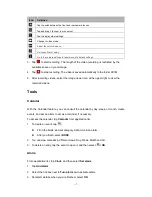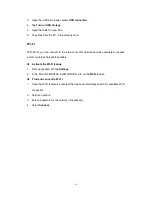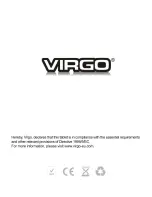- 15 -
Music
With Music, you can play music files. The music player supports the following file formats:
MP3, AAC, APE, WMA, OGG, WAV, M4A and so on.
Note:
Some files may not play properly depending on how they are encoded.
Add music files to your device
Start by transferring files to your device or memory card.
Play music
1. Select a music file.
2. Control playback with the virtual keys.
The current list of songs are randomly shuffled for playback.
Replays the current list when the list ends.
Repeats the current playing song.
Create a playlist
1. Tap and hold a music file.
2. Select
Add to playlist
.
3. Select
New
.
4. Enter a name.
5. Tap
Save
.
Delete a playlist
1. Tap
Playlists
.
2. Tap and hold the playlist you want to delete.
3. Select
Delete
.
Camera
With the camera function, you can capture photos and take videos.
Capture a photo
1. Open the application list and select
Camera
.
2. Before taking a picture, you need to make some adjustments.
Summary of Contents for MID9120
Page 1: ... 1 ...
Page 22: ... 22 ...