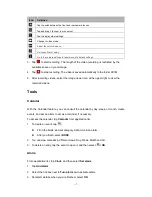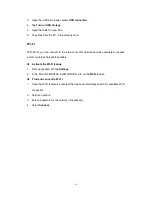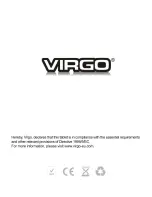- 12 -
the webpage, and select
Go
.
3. To zoom in, place two fingers on the screen and spread them apart. To zoom out,
move your fingers closer together. You can also double-tap the screen.
Add windows
You can have multiple windows open at one time.
1. To add a new window, tap
at the title bar.
2. To open up a window, tap the title of the window.
3. To close the window, tap
at the title bar.
Set homepage
1. Tap the option button at the upper right.
2. Select
Settings
Genera
Set homepage
.
3. Enter the web address of the desired webpage.
Add bookmarks
While navigating a website, tap
to add current URL to your bookmark list and easily
access it later.
View bookmarks and history
Tap
to open the bookmark list and the recent history. Tap a bookmark or any entry
to display the webpage.
Customize browser
To make adjustments in your browser settings, tap the option button at the upper right,
and then select
Settings
.
Play Store
Play Store allows you to easily download an abundance of applications directly to your
device. Before using the Play Store, you must have a Google Account.
1.
From the application list, tap
Play Store
.
2. Sign in to your Google Account.
3. Search for and download applications as desired.
4. Follow the on-screen instructions.
Note
All applications offered by Play Store are developped by third party. To get the
Summary of Contents for MID9120
Page 1: ... 1 ...
Page 22: ... 22 ...