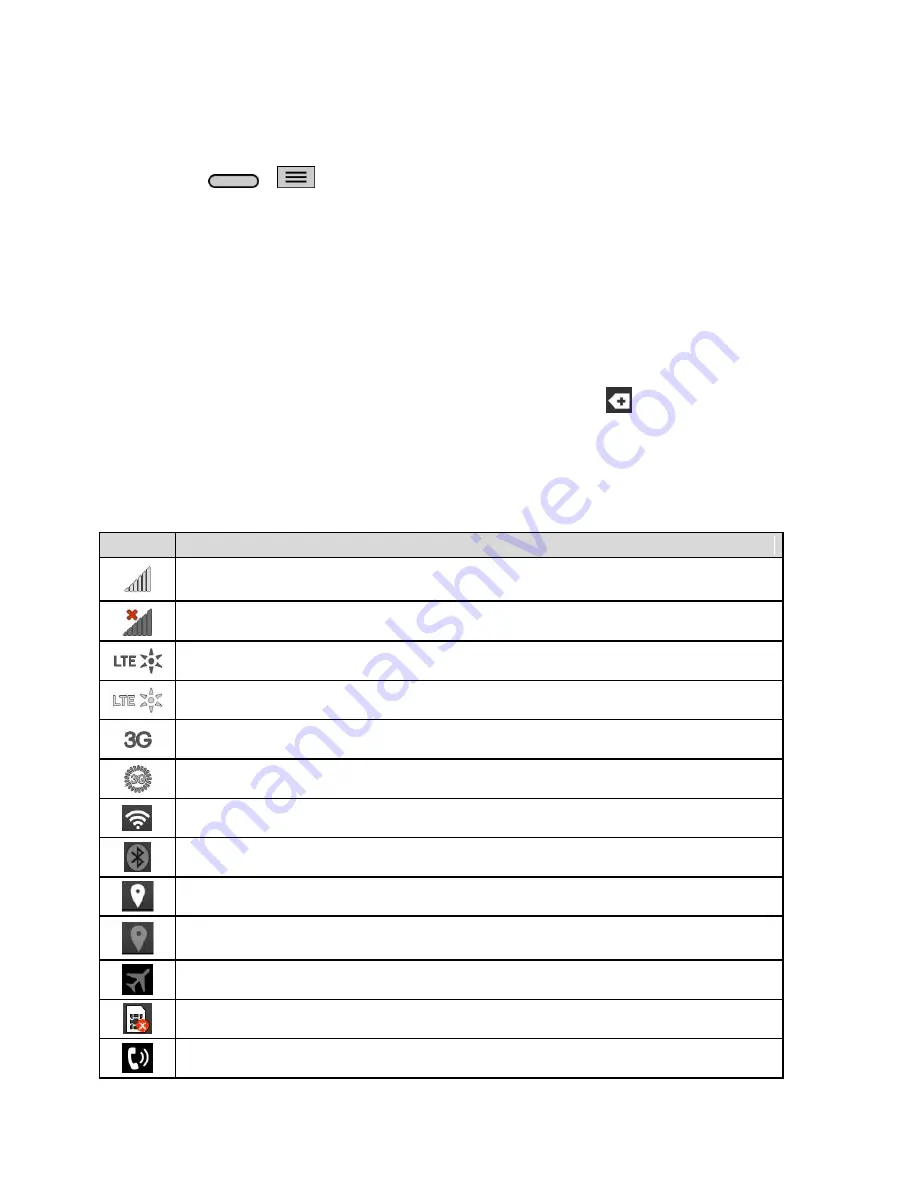
Phone Basics
16
Note
: An example of a screen that automatically re-orients by moving the phone is the
Messaging screen. This only requires you turn the phone to a horizontal position.
1. Press
>
>
System settings
>
Display
.
2. Tap
Auto-rotate screen
to enable (a blue checkmark displays) or disable the screen
auto-rotation.
Status Bar
The Status Bar appears at the top of the screen. It displays icons indicating that you
‘ve received
notifications (on the left) and icons indicating the phone
‘s status (on the right), along with the
current time.
If you have more notifications than can fit in the Status Bar, the icon
prompts you to open
the Status Bar to view them all.
The following list identifies the symbols you
‘ll see on your phone's display screen:
Status Icons
Icon
Status
Signal Strength
– Shows your current signal strength (the more bars there are,
the stronger the signal is).
No Service
– Your phone cannot find a usable signal.
4G Connected
– Indicates that 4G data service is available.
4G In Use
– Indicates that 4G data service is in use.
3G/1x Connected
– Indicates that 3G/1x data service is available.
3G/1x In Use
– Indicates that 3G/1x data service is in use.
Wi-Fi Connected
– Indicates that Wi-Fi is in use.
Bluetooth On
– Indicates that Bluetooth is on.
GPS On
– Indicates that GPS is on.
GPS Communicating
– Indicates that the phone is receiving location data from
GPS.
Airplane Mode
– Indicates that the phone is in Airplane Mode.
No SIM card
– No SIM card is inserted.
Speakerphone On
– Indicates that Speakerphone is on.
Summary of Contents for LS620
Page 1: ...LS620 User Guide...
















































