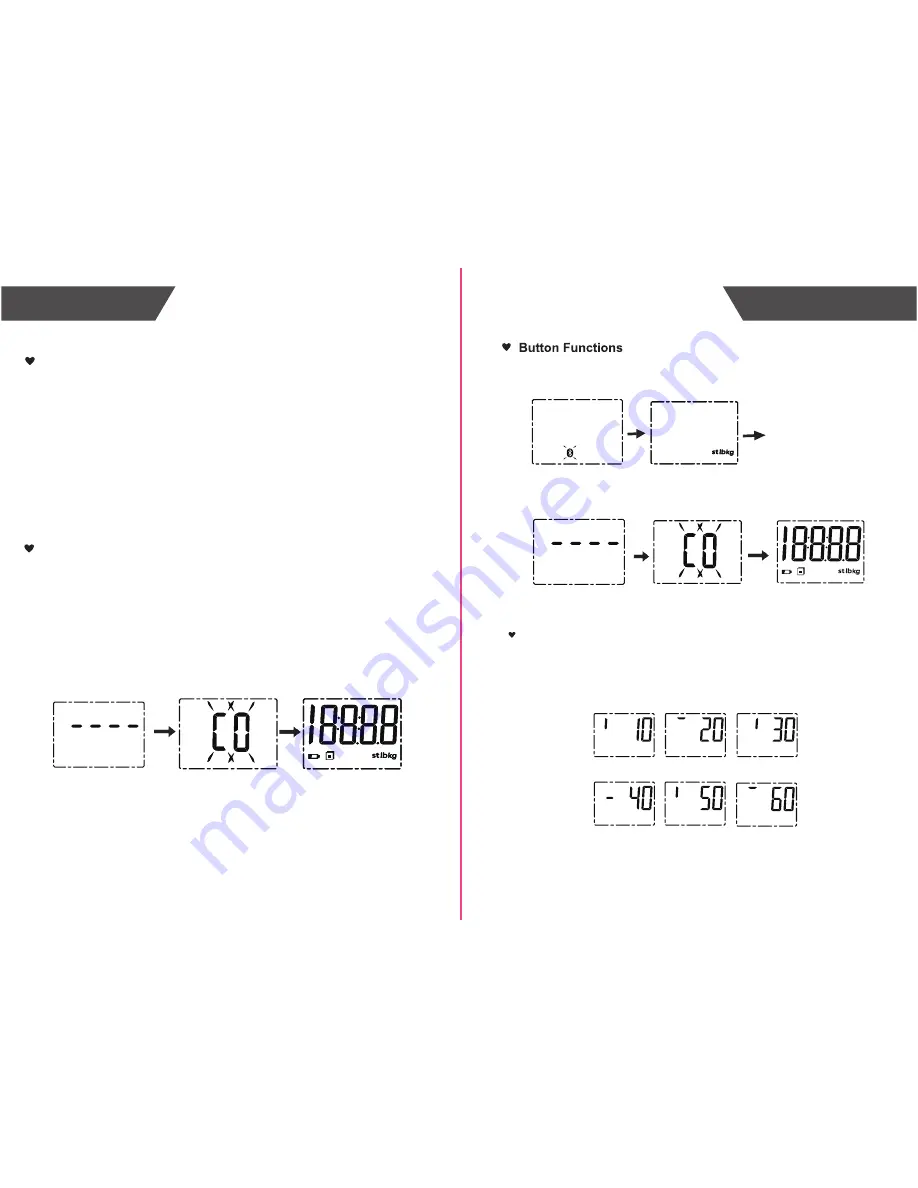
8
9
Overview
Overview
Setting Measurement Unit
Resetting the Scale
Resetting the scale will restore the scale back to factory settings. It will clear
any pre-set settings (such as units and paired user information). To reset,
please complete the following steps:
1. Press and hold the SETUP button until three dashed lines appear (approximately
16 seconds) then release it. A flashing "CO" message will appear on the display.
2. Once "CO" appears, press and hold the SETUP button for 5 additional seconds
then release it. All of the symbols will appear on the display to indicate that the
reset is complete.
1. When the scale is OFF, press the SETUP button on the back to turn on the
device.
2. Toggle (press) the SETUP button to choose between Lbs, Kg, and St.
3. When you reach the desired unit, stop pressing the button. Scale will turn off
automatically.
4. Place scale on a hard flat surface. It is now ready to take the measurement with
the set units.
Appears after holding for
5 seconds. If the button is
released, scale will enter
Bluetooth pairing mode.
Appears after holding for
9-13 seconds. If the button
is released, scale will enter
unit change mode.
Appears after holding for
16 seconds then releasing.
Appears after holding for
5 additional seconds. The
screen indicates that the
scale has been reset.
Progression
The scale contains a single multi-functional SETUP button.
The functions are
below. To land on the intended mode, you must release the SETUP button.
You can set the scale’s units by following steps:
Upgrading the Firmware
When new firmware is available on the server, you will receive a notification on the
Virgin Pulse app. During the firmware upgrade, the scale screen will display a
moving segment to indicate that the firmware upgrade is in progress
and the
percentage progress of the update.
NOTE:
The scale's units can also be changed using the Virgin Pulse app.
Step 1
Step 2
NOTES:
1. Cycle repeats after step 6 until the percentage reaches 99.
2. The moving segment will move in a counter clockwise direction every 300ms.
3. Percentage progress and moving segment will not necessarily move at the same
rate and are independent of each other. Percentage increments by 1.
1
2
3
4
5
6
Example:









