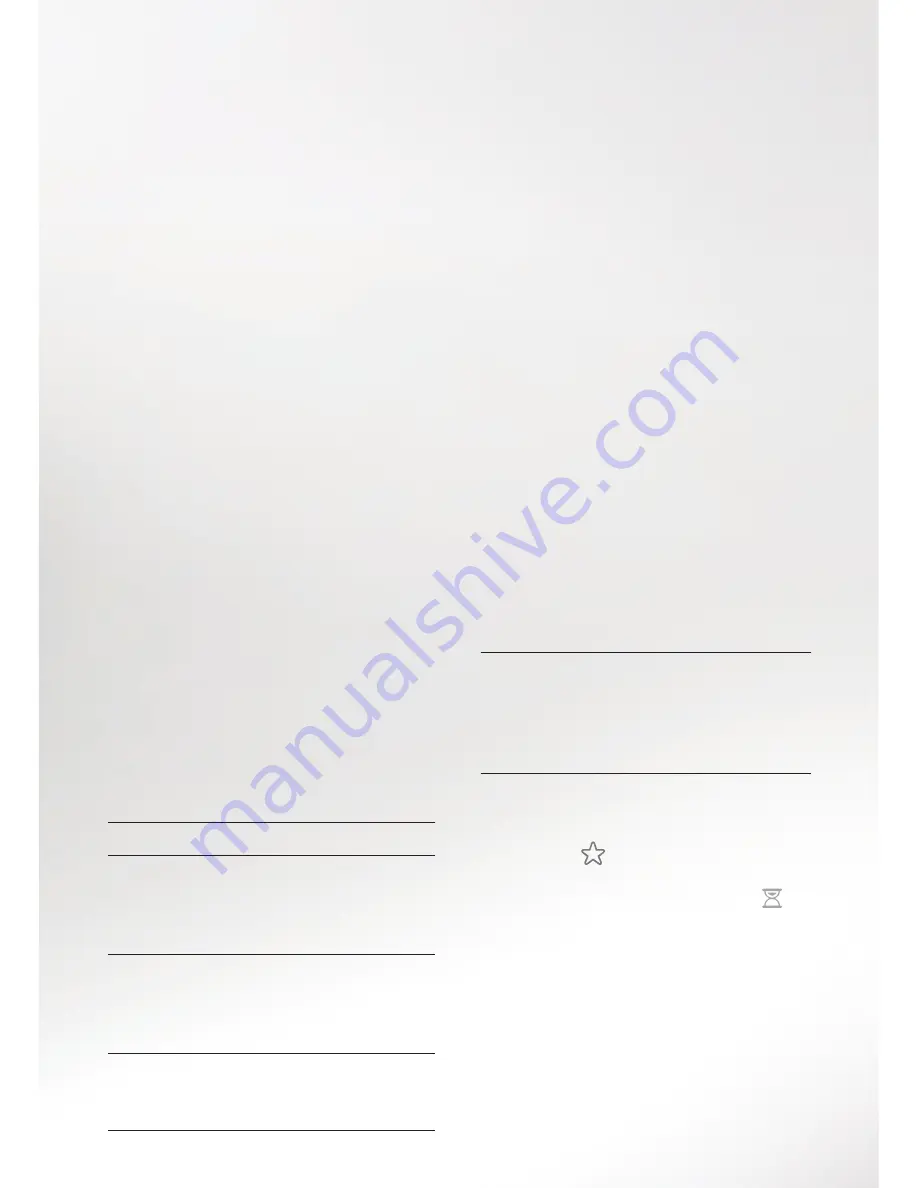
18
|
Search & Browse
Create a WishList search
If the actor, director or subject you’re
looking for isn’t listed in your search
results, try a WishList search instead.
That way, your search will be remembered
so you can use it again. Alternatively, you
can set your TiVo box to automatically
record shows that match your search.
How to set up a WishList search
1. From the Home screen choose Search
& Browse, then My WishList Searches.
2. Choose Create a WishList Search.
3. You can now choose the things you’d
like to search by. Search by one or all
of these: keyword, title keyword, actor,
director, category.
4. Your TiVo box will automatically give
your search a name. If you’d like to
change this name, simply select
WishList Name.
5. Once you’re happy with the search
you’ve set up, choose
Done creating
this WishList Search.
6. You can ask your TiVo box to
automatically record anything
that matches your WishList search.
To do this choose
Auto-record
WishList
programmes.
7. You can also see a list of the
programmes that match your search
and are showing within the next two
weeks by going to
View coming
soon programmes.
To watch any of the shows recorded
by the WishList, just go to
My Shows.
WishList recordings are marked with a
star, like this
. Once the programme
is within the timescale for being deleted,
the star icon will be replaced with an
Edit or delete a WishList search
You can change an existing WishList
search, to correct a spelling for example,
or delete a WishList search completely
anytime. From the Home screen go to
Search & Browse, select My WishList
Searches and choose an existing search
to edit or delete.






























