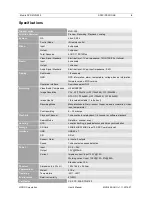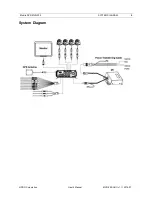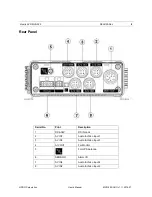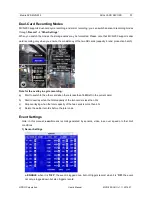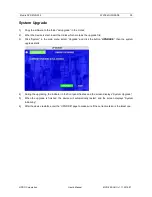ViPRO Corporation
User
’s Manual
MVR-200-GUI l v1.1 l 2014.07
Mobile DVR MVR-200
NOTICE
2
NOTICE
The information in this manual was current when published. The contents of this manual are subject to change without prior
notice and will be updated accompanying with the release of new version.
The purpose of this manual is to kindly aid the user for the operation for our MDVR (especially for GUI setting). The user
should have a basic understanding of computer operation and basic knowledge of how to connect peripherals and make
some settings.
Guarantee & Warnings
1)
Electrical Apparatus Safety
All installation and operation should comply with local electrical safety norms.
2)
Transportation
In the process of transportation, storage and installation, please avoid heavy stress, violent vibration, impact and
water splashing.
3)
Installation
Install the equipment in accordance with the requirements, handle carefully. Do not heavily press the equipment
before the MDVR installation is finished.
4)
Requirements on Engineers & Technicians
All the work of checking and maintenance should be done by qualified engineers. We do not undertake any problems
caused by unauthorized modifications.
5)
Requirements on Environment
The equipment should be installed and stored in a cool and dry place, away from direct sunlight, flammable or
explosive substances, etc. Keep gaps not less than 3cm around the device to facilitate ventilation for cooling.
6)
Accessories
Make sure to use accessories from the manufacturer suggested in the attachment.
Insulate circuit ground and metal shell for all the peripherals.
Before installation, please open the package and ensure that all parts are included.
MVR-200 supports dual SD card recording, but you must ensure the consistency of the two SD card (same capacity,
brand and production batch).
If there are any problems, please contact us as soon as possible.