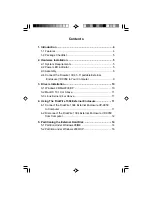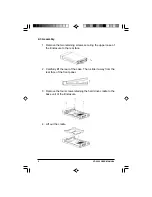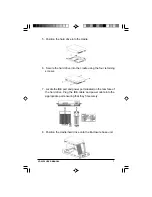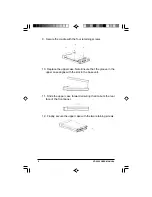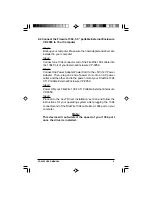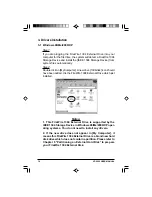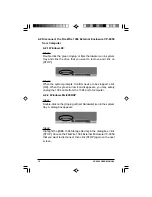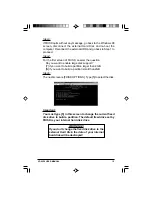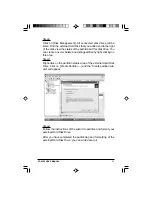VP-9059 USER MANUAL
5
1-2 Package Checklist
The external enclosure VP-9059 package contains the following
items:
1) The VP-9059 Case
2) A User’s Manual
3) One FireWire 1394 6-pin to 4-pin Converter Cable
4) One FireWire 1394 Cable
5) One +5V/+12V Power Adapter
6) One Power Adapter Power Cord
7) Screws bag
If any of these items are missing or damaged, please contact
your dealer or sales representative for assistance.
2. Hardware Installation
2-1 System Requirements
Hardware
Notebook or desktop computer with support for Firewire 1394.
Operating System
Windows 98SE/Me/2000/XP, and Mac OS 10.1X or above.
2-2 Power LED indicator
The power LED indicator is located on the front panel of the
VP-9059. The power LED will be green light when connect with
the power cable. When you write the data to the VP-9059, the
power LED will be orange light.
Power LED