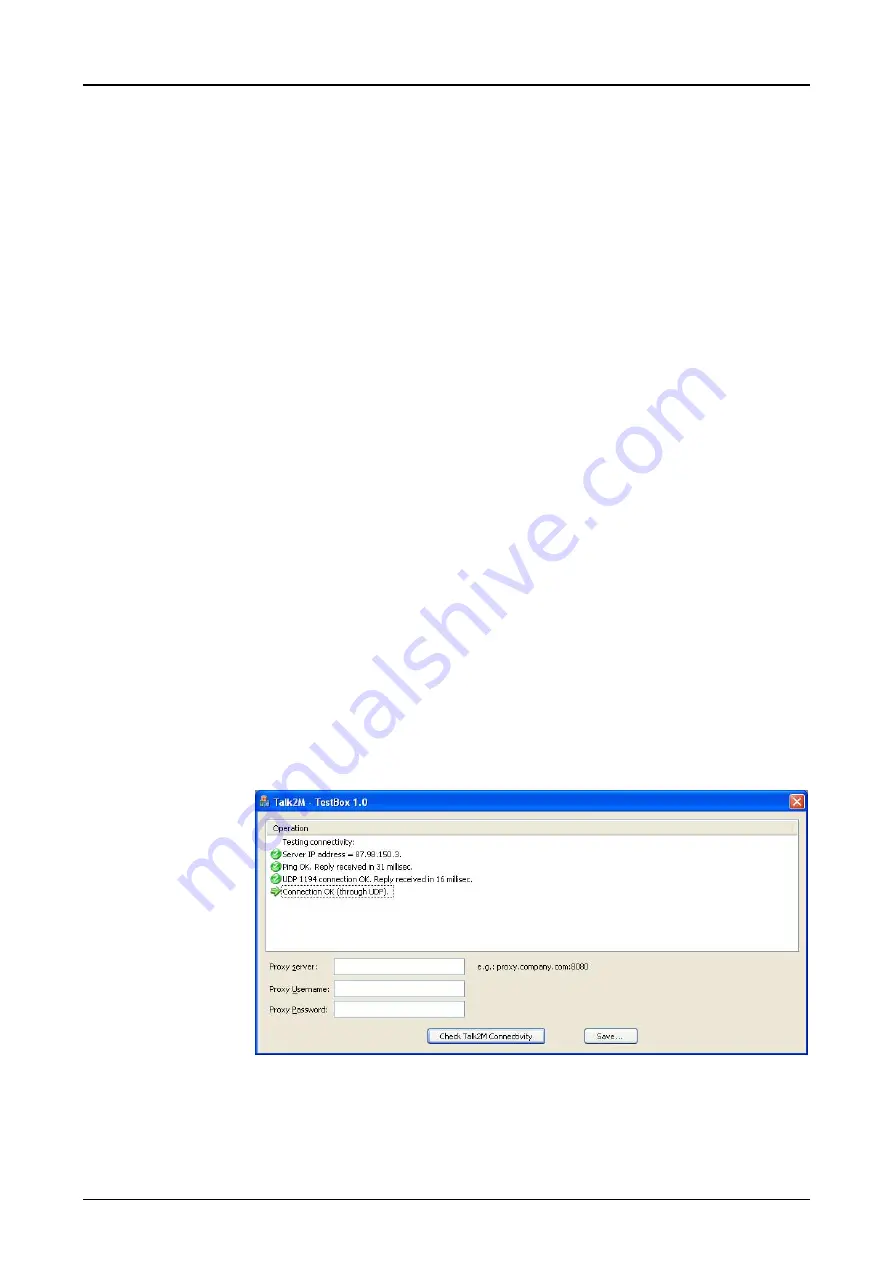
Manual VIPA TM
Chapter 3
Deployment
HB39E - TM - RE_900-2C610 - Rev. 13/28
3-29
If there is no connection to Talk2M possible, for communication via Talk2M
the following network settings must be checked. Please ask here if
necessary your system administrator.
An Internet connection via standard gateway in your network or via DSL
router with integrated modem should be exist.
If there is a proxy server, you have to know the connection parameters to
access the proxy server:
•
Proxy server name or IP address (e.g. Proxy.company.com:8080)
•
Proxy user name
•
Proxy password
You will find an overview of addresses, that must be reachable
under www.ewon.biz/support in "Knowledge Base".
Enter here "addresses and ports".
To create an outgoing VPN channel the following ports are necessary:
•
Port 80 (Web access)
•
Port 1194 (UDP) or Port 443 (HTTPS)
To check the network settings in the installation directory there may be
found the program TestBox.exe. Start this program.
After starting the program a test is automatically executed
If the test reports an error, eCatcher is not able to get connection to
Talk2M. Please check your settings again.
If there is no error, the communication via Talk2M is possible.
Network settings
for the use of
Talk2M
Internet connection
Connection
parameters
Addresses
Ports
Automatic check of
the network settings
Summary of Contents for 900-2C610
Page 1: ...VIPA Accessories Teleservice module 900 2C610 Manual HB39E_TM RE_900 2C610 Rev 13 28 July 2013...
Page 4: ...Contents Manual VIPA TM ii HB39E TM RE_900 2C610 Rev 13 28...
Page 8: ...Safety information Manual VIPA TM 4 HB39E TM RE_900 2C610 Rev 13 28...
Page 70: ...Chapter 3 Deployment Manual VIPA TM 3 44 HB39E TM RE_900 2C610 Rev 13 28...
















































