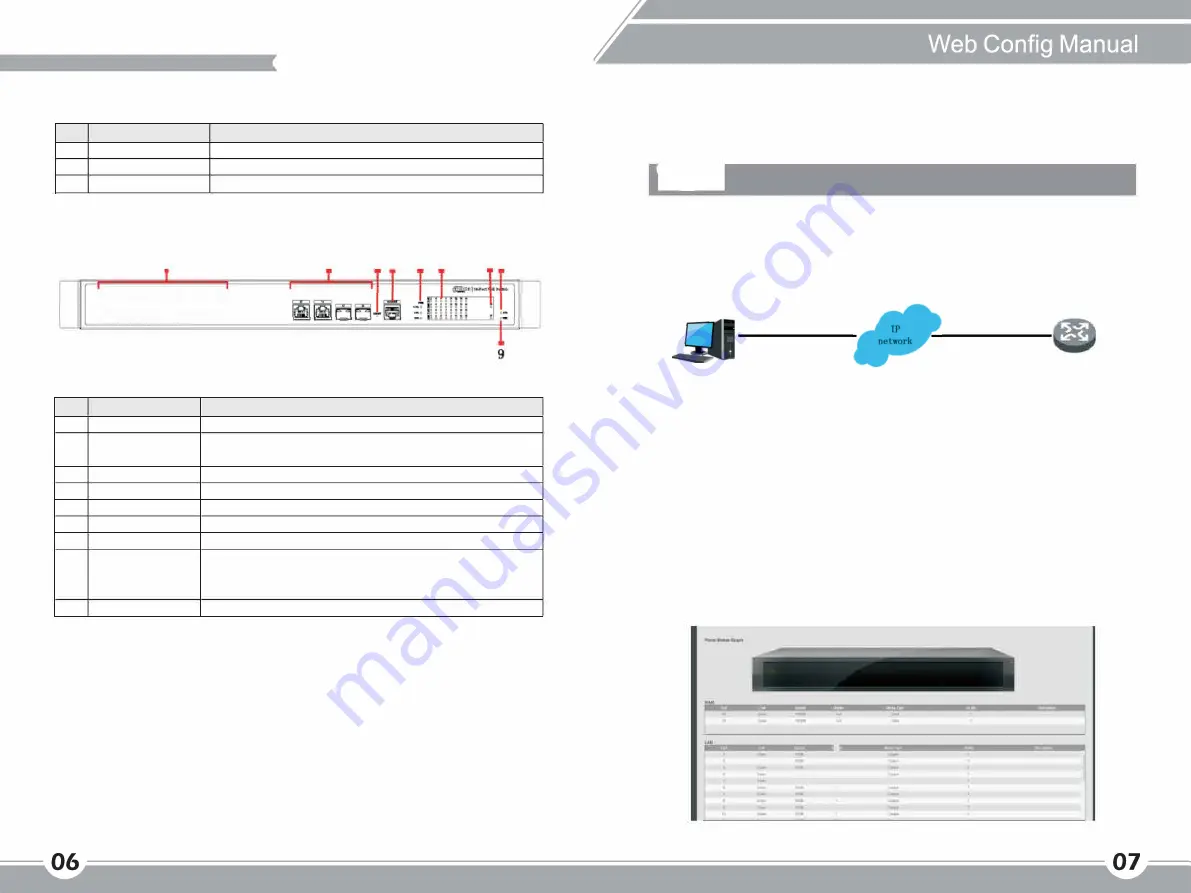
16/24-Port PoE Switch
©f---------------�
Refer to table 2-2 for the description of rear panel.
SN Parameter
Note
1
Power switch
Control device power on and off
2
Power Input
Support AC 100 - 240 V
3
Ground terminal
Ground wire
Table 2-2
2.2
VSPOE-SWA16 Front Panel
1
2
3 4 5
6
78
0
=�
0
0
0
Figure 2-3
Refer to table 2-3 for more details.
SN Parameter
Note
1
RJ45 port
Ethernet port, support 10/1 OOM self-adaptation
2
Combo port
Ethernet port, support 10/100/1000M self-adaptation, Fiber port
supports 1 DOOM.
3
Reset button
Long press the button to reset the device.
4
Console serial port
Device debugging port
5
PoE power usage
Current power consumption display
6
Downlink
Current port link status and PoE status.
7
Combo port
Combo port indicate link/act
8
System
System status.
• When device is booting up, the light is flashing quickly.
• When device is working properly, the light is flashing slowly.
9
Power
Device current power status.
Table 2-3
3
Log in Switch
3.1 Switch Login
It needs to log in switch first before configuring the switch, users can intuitively manage
and maintain PFS42 series Ethernet switch via Web network management.
PC
Device
Figure 3-1
It can get access to switch via Web browser, please make sure your computer has connected
to the network where the switch is located. It needs no extra config if it is the first time to
use switch, now you can use Web to visit.
1. Modify the IP address and subnet mask of your computer network adapter into 192.168.
1.50 and 255.255.255.0 respectively.
2. Open Web browser, input 192.168.1.11 O in the address bar, and please note that 192.
168.1.11 O is the default management address of the switch.
3. Input user name and password in the login verification dialog box, the initial user name
and password is ad min and admin respectively. Please be aware of the capital and
small letters.
4. It will display the switch system info interface in the browser if it is successfully verified.
3.2 WEB Interface Introduction
�
fl
oaa aa. ma
ll'I A
•
�
IIJI UUV •••· ·•••
a lllfq llll
�
•=
"·
-
Figure 3-2



















