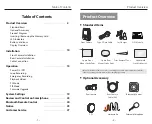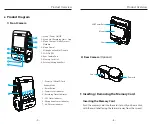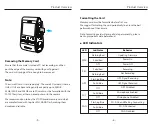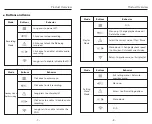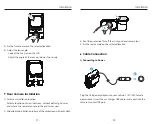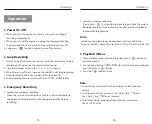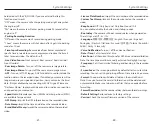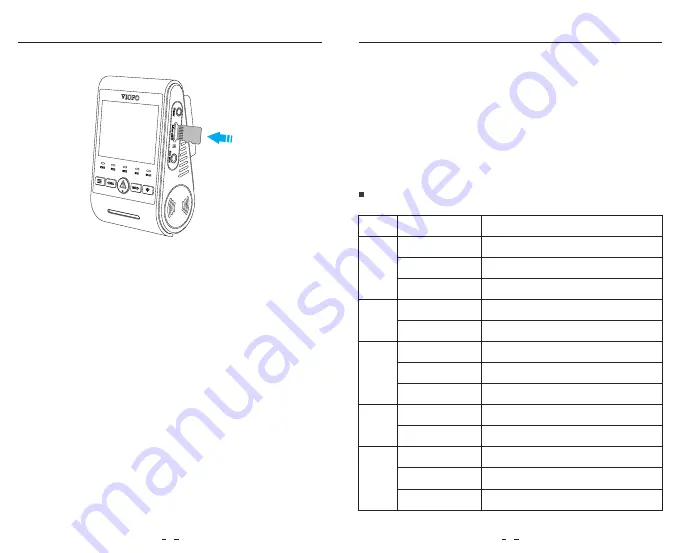
The microSD card is sold separately. The microSD card must have a
UHS-U1/U3 or above rating and the capacity up to 256GB.
64GB,128GB and 256GB microSD cards must be formatted with the
FAT32 file system, either on a computer or in the camera.
We recommend you to buy the VIOFO brand memory card which
are manufactured with top-tier MLC NAND flash, making them
durable and reliable.
Product Overview
Product Overview
Removing the Memory Card
Formatting the Card
Note:
5
6
Ensure that the camera is turned off / not recording, and then
push the edge of the memory card with your fingernail.
The card will spring out far enough to be removed.
LED Indicators
LED
Led Status
Flashing Red
Solid Red
Off
Solid Red
Flashing Red
Flashing Blue
Solid Blue
Off
Solid Blue
Off
Flashing Blue
Solid Blue
Off
Behavior
Updating Firmware
Power On
Power Off
Recording
Not Recording
GPS Signal Receiving
GPS Signal Received
GPS Disabled
Microphone Enabled
Microphone Disabled
Wi-Fi On and Waiting Connecting
Wi-Fi Connected
Wi-Fi Disabled
GPS
MIC
Wi-Fi
REC
PWR
Memory card must be formatted before first use.
We suggest formatting the card periodically to ensure the best
performance of the camera.
Note: Formatting card will erase all data permanently , please
back up important data beforehand.