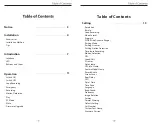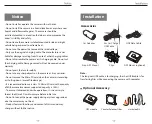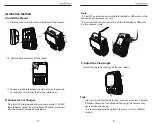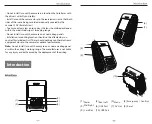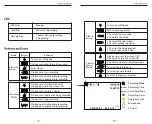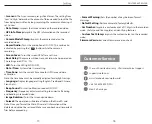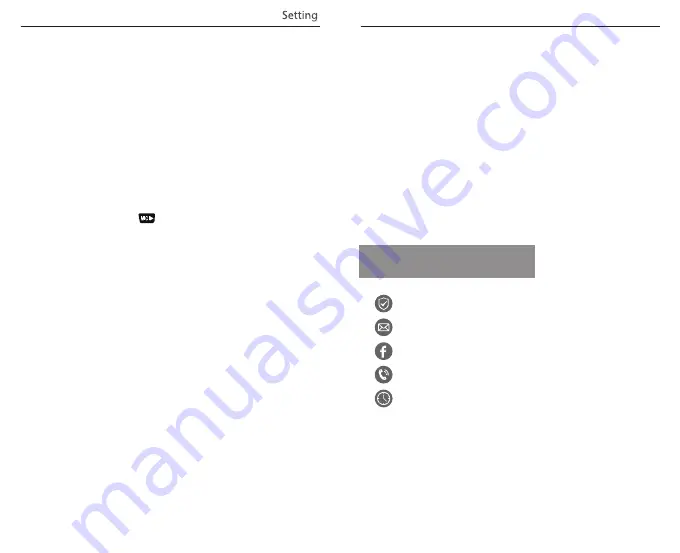
Press the Menu button during video mode to access the settings.
(recording need to be stopped)
• Resolution:
Setting a video resolution of footage recorded
2560 x 1600P 30fps; 2560 x 1440P 30fps; 2304 x 1296P 30fps;
1920X1080P 60fps, 1920X1080P 30fps, 1280X720P 120fps,
1280X720P 60fps, 1280X720P 30fps, are available for selection.
• Bitrate:
You can set the bitrate for video. High bitrate may
improve the quality and smoothness of the video, especially when
recording fast motion or high contrast scenes. Using high bitrate
mode may decrease the amount of recording time available on your
memory card. Using a low bitrate will save space and record for a
longer time.
• Loop Recording:
Off / 1 / 2 / 3 / 5 / 10 minutes.
• Video Format:
The options are . MP4 and . TS video format. TS
format is better to avoid file corruption.
• Exposure:
Adjust the value of the EV (Exposure Value) to obtain
better recording results under different light sources. The range is
from-up to +2.0. The default is set at 0.0.
• WDR (Wide Dynamic Range):
Dynamic range is the ratio of the
brightest portion of the image to the darkest portion of the image.
WDR enables the camera to deliver video with near perfect exposure
in varying lighting situations.
• Parking Mode:
There are 3 options under parking mode:
①
Auto event detection:
The camera will automatically record for 1 minute while a moving
object is detected during parking. And it will stop recording if there
are no new movements.
②
Time lapse recording:
Time-lapse record a video at low frames at 1 / 2 / 3 / 5 / 10 / 15 fps,
It keeps recording continuously without audio recorded.
③
Low bitrate recording:
This mode record video in low bitrate 4MB/s for both front and
rear. It keeps recording continuously in mini file size with audio
recorded.
Note: We recommend to buy VIOFO HK3 ACC hardwire kit cable for
parking mode recording.
• Parking G-sensor:
The G-sensor detects
significant
or sudden
movement (such as an impact or collision), it will trigger an event
recording. We suggest setting it to High sensitivity in parking mode
recording.
• Parking Motion Detection:
Adjusts the sensitivity of the motion
detection so minor motion caused by wind or rain doesn't trigger a
recording while in parking mode.
• Time-lapse Recording:
Record video from frames captured at
specific time intervals to conserve memory and reduce the time it
takes to review video. The default is off.
• Motion Detection:
When this feature is activated, a recording will
begin if there is movement in front of the camera. Once the camera
does not detect movement for 60 seconds, the recording will be
stopped and the device will switch to detect mode. The device will
record again if it will detect a new movement in front of the camera.
• GPS:
Turns on / off GPS tracking. If disabled, your camera will no
longer measure your speed and position nor synchronize the
time/date with the atomic clock.
(only available when connecting with GPS signal)
Please use"Dashcam Viewer" to playback videos and to visualize your
position and speed on your computer.
• Speed Unit:
Sets the speed unit, kilometer per hour (KPH) or miles
per hour (MPH).
• G-sensor:
The G-sensor measures g-shock forces. The setting from
'Low’ to' High’ determines the amount of force needed to lock the file
from being overwritten by loop-recording. We recommend leaving it
set to 'Low’.
• Date Stamp:
Imprints the time and date on the recorded video.
• GPS Info Stamp:
Imprints the GPS information on the recorded
video.
• Camera Model Stamp:
Imprints the camera model on the
recorded video.
• Record Audio:
Turns the microphone ON / OFF. This can be also
activated by pressing the [ ]button while the camera is
recording.
• Screen Saver:
Turns the screen OFF after a set time.
• Boot Delay:
The camera will boot seconds later when powered on.
The settings are Off / 5s / 10s.
• LED:
Turns the LED light ON / OFF.
• Date / Time:
System date / time setting.
• Time Zone:
Sets the current time zone for GPS time and date
calibration.
Note: the time zone must be manually adjusted for daylight savings.
• Language:
Display language setting (English, Traditional Chinese,
French, etc).
• Beep Sound:
Turns all notification sounds ON / OFF.
• Frequency:
Frequency adjustment setting to minimize flickering
and banding in recorded video.
• Image Rotation:
Turns the screen upside down.
• Format:
The operation will delete all data on the Micro SD card.
Note: Once you format the Micro SD card, all information will be
deleted and cannot be restored. Make sure you back up all important
files
before proceeding.
-
17
-
-
18
-
Customer Service
• Format Warning:
Sets the number of days between format
warnings.
• Default Setting:
Restore camera to factory defaults.
• Car Number:
Imprints a customized set of 11 digits to the recorded
video. Useful to add license plates or identifying features.
• Custom Text Stamp:
Imprints the customize text on the recorded
video.
Firmware Version:
Current
firmware
version check.
Customer Service
12-month Limited warranty , Lifetime technical support
www.facebook.com/viofo.world
+86 755 8526 8909 (CN)
Mon-Fri 9am-6pm