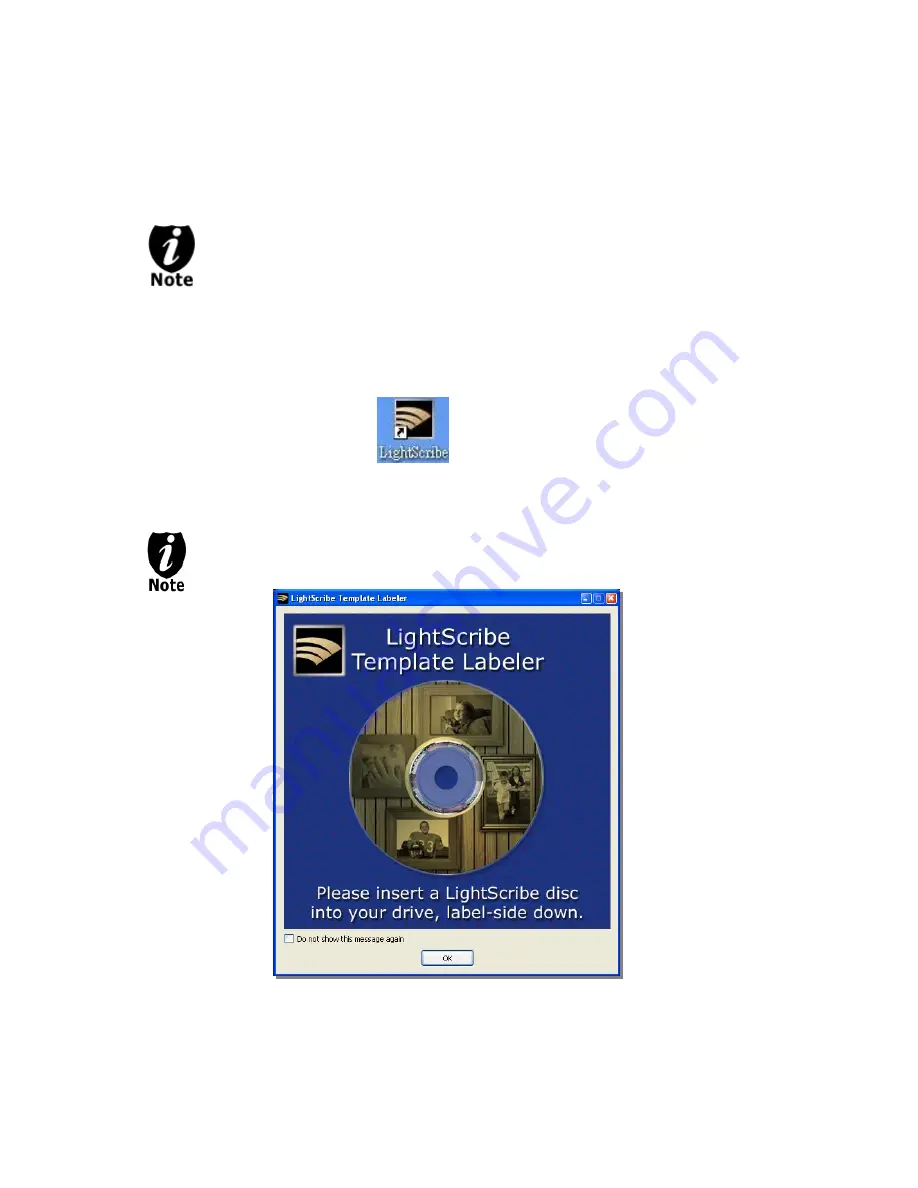
59
Appendix C: Design and Create a Label File
The instructions covered in this section will help you design and create a label for your LightScribe
autoloader.
Please note that you must install the supplied LightScribe software in order to
proceed with the instructions below. If you have any difficulties installing the software,
please contact Tech Support for assistance.
Section 1: Design your labels with LightScribe Template Labeler and create a
LightScribe Label CD
Step 1:
Launch the
LightScribe Template Labeler
By clicking the shortcut icon
on your desktop.
Or you can find the program launch shortcut in
Start > All Programs > LightScribe
Direct Disc Labeling > LightScribe Template Labeler
.
Since we use this software for design and layout purposes only, please ignore the
“LightScribe Disc Insertion” prompt below by pressing the OK button.
Where is the icon for this statement?
Summary of Contents for ROBOTIC AUTOLOADER 3.6.0
Page 1: ...User s Manual v3 6 0...


















