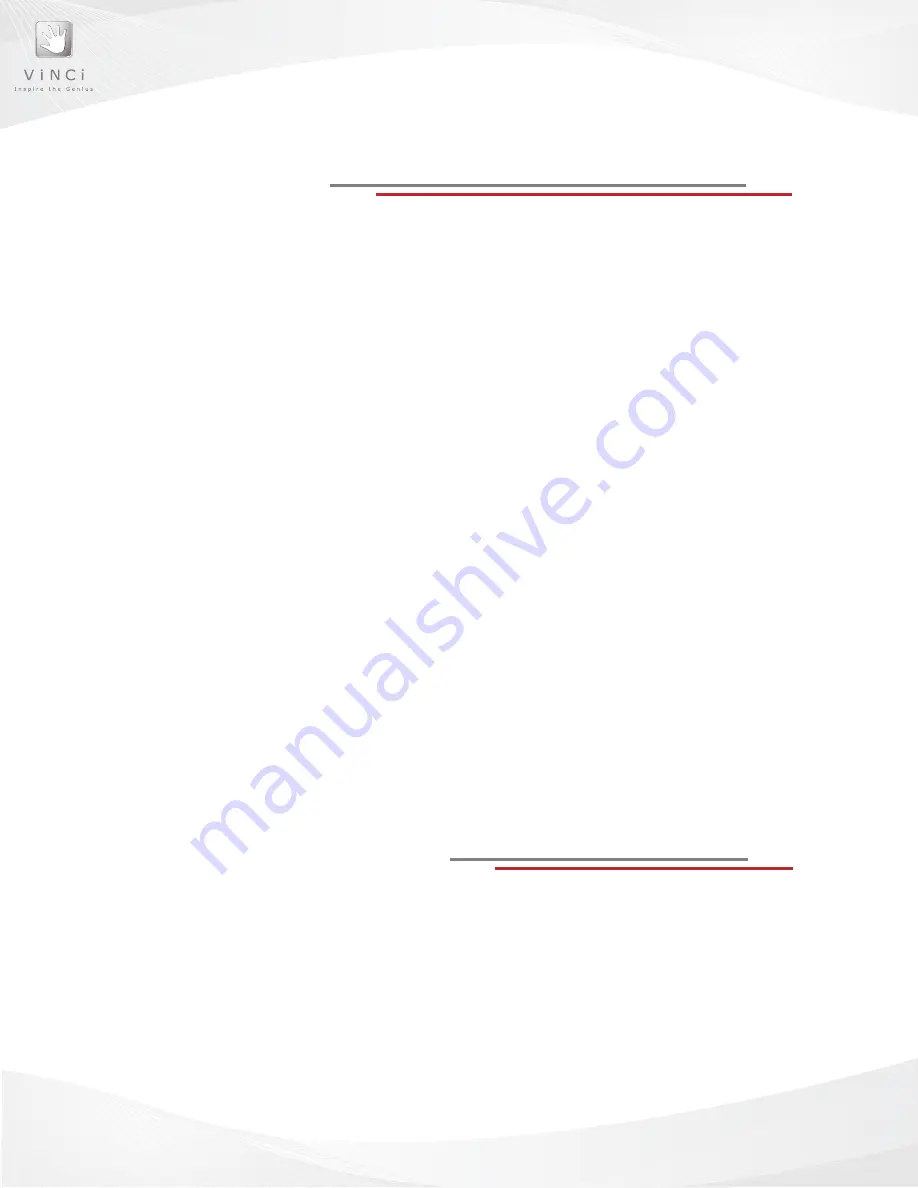
27
Managing Applications
on VINCI Tab
Creating
new folders
: You can create a new folder within an existing folder or on the home
screen to help manage your applications.
1. From the home screen, press the
MeNU button
.
2. Select the
New fOldeR
option.
3. Name the
folder.
4. Click
Ok
5. The folder should appear on the current screen
Moving application locations:
You can rearrange the location of your applications by moving them into existing folders or
folders that you have created on VINCI Tab home screen.
To move a file into a folder:
1. Tap and hold the
icon of the application
you wish to move until it
attaches
to
your finger.
2. Drag the icon to the
folder
you wish to place the application
3. You can navigate through the folders by
dragging and holding the icon
onto
the folder – the folder with flash then open.
4. Once you have reached the desired location for the application,
lift your
finger off the screen.
The app will now be placed in the new folder.
To move a file out of a folder:
1. Tap and hold the
icon of the app
until it attaches to your finger.
2.
Drag the icon
to the title bar of the folder
3. Hold until the title bar flashes and opens the parent folder.
4.
Lift your finger off the screen.
The app will now be placed in the parent folder.
VINCI Tab User
Interface Settings
Choosing wallpaper:
You can customize your VINCI Tab by choosing
wallpaper
for your home screen.
1. Tap and hold your finger on the home screen until the
set wallpaper
dialogue box appears.
2. Select a
photo
from your VINCI Tab photo gallery.
3. An orange frame will appear on the picture indicating how the picture will
appear as wallpaper.
4. Tap
SAVe
to set the image as your VINCI Tab wallpaper.
Summary of Contents for VH-2001
Page 1: ...Technical Guide and User Manual VINCI Tab VINCI Tab...
Page 6: ...3 Get to Know Your VINCI Tab Chapter 1...
Page 11: ...8 Using your VINCI Tab Chapter 2...
Page 21: ...18 VINCI Tab Manager Chapter 3...
Page 29: ...26 customize your VINCI Tab Chapter 4...
Page 31: ...28 SAFETY Chapter 5...
Page 34: ...31 Troubleshooting Chapter 6...
























