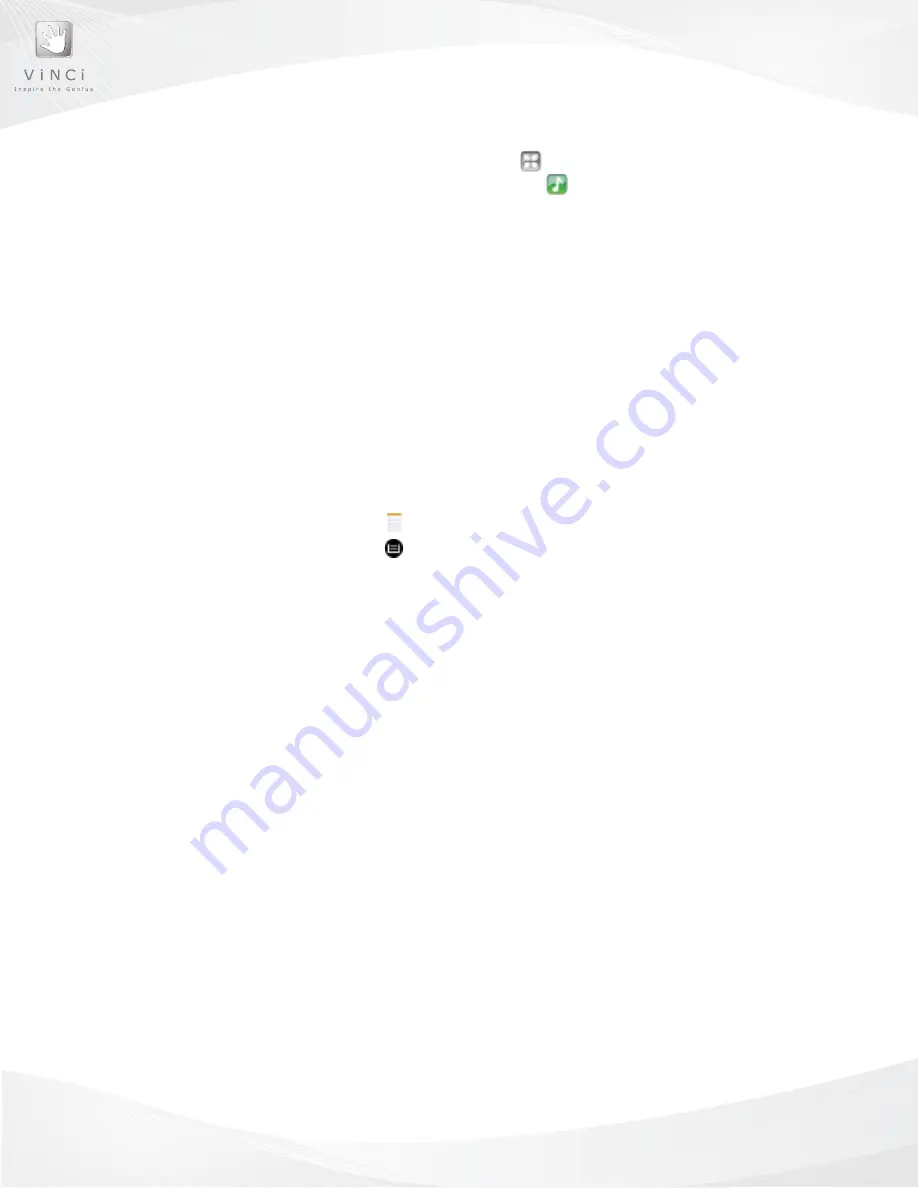
12
Play Music
1. Tap the
MedIA folder
on the home screen.
2. Tap the
MUSIC icon
to access and play music
Android
TM
has also a Music app that allows you to add and play music titles.
Using the VINCI Tab Keyboard
To input text information on the VINCI Tab, you will need to use the on-screen keyboard. In
most cases, the keyboard will automatically appear on screen when the VINCI Tab is ready
to receive typed information. Tapping once on an open text entry field will automatically
display the keyboard.
To edit text that you have entered into a text field, tap and hold or tap twice to display
different text editing options.
Creating a memo
1. Tap the
ACCeSSORIeS folder
on the home screen.
2. Tap the
NOTe PAd icon.
3. Press the
MeNU button
4. Tap
Add NOTe
at the bottom of the screen.
5. The on-screen keyboard will appear.
6.
Type
your memo.
7. Press the
ReTURN button
to save your memo.
8. To discard your memo, press the
MeNU button
, and select
deleTe
at
the bottom of the screen.
Adding external memory to your VINCI Tab (Optional)
Your VINCI Tab comes with an internal memory of 4 or 8 gigabytes, depending on the
model you have purchased. This is sufficient to use the VINCI library of educational activi
-
ties. If desired, you can expand the storage capacity by installing a micro SD memory card
(not included).
Installing a Memory Card
1. Insert the memory card in the microSD Card Slot with the gold-colored contact
facing up.
2. Push the memory card into the slot until it clicks into place.
File Browsing
VINCI Tab comes with a file browser ASTRO an open source file management app. You
can also turn on USB storage mode to browse files from your PC.
Summary of Contents for VH-2001
Page 1: ...Technical Guide and User Manual VINCI Tab VINCI Tab...
Page 6: ...3 Get to Know Your VINCI Tab Chapter 1...
Page 11: ...8 Using your VINCI Tab Chapter 2...
Page 21: ...18 VINCI Tab Manager Chapter 3...
Page 29: ...26 customize your VINCI Tab Chapter 4...
Page 31: ...28 SAFETY Chapter 5...
Page 34: ...31 Troubleshooting Chapter 6...






























