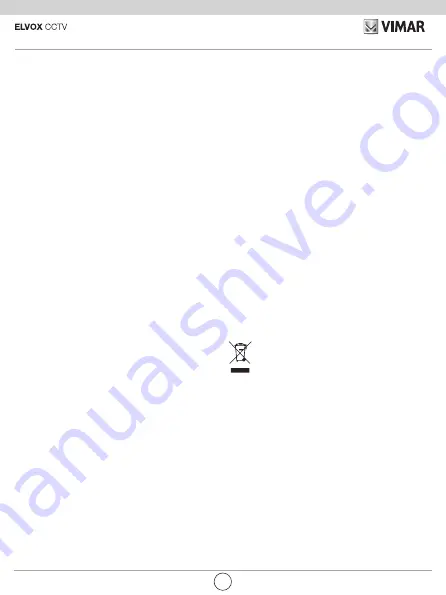
6
46238.036 - 46239.036
Disclaimer for operation of Wi-Fi video cameras
Wi-Fi video cameras (art. 46238.036 and 46239.036)
allow images to be displayed on the purchaser's (here
-
inafter the "
Customer's
") smartphone and/or tablet by
simply installing the
Vimar Wi-Fi Cam
App.
Image display is dependent on the provision, in the
home/building of installation, of a domestic Wi-Fi net-
work with Internet access, which must have the follow-
ing characteristics:
• IEEE 802.11 b/g/n standard (2.4 GHz)
Operating mode:
• Networks: WEP, WPA and WPA2.
• TKIP and AES ciphers are supported for WPA and
WPA2 networks.
• Hidden SSIDs are not supported.
In order to use the service, the Customer must obtain
the technical equipment necessary for the Internet con-
nection and sign a contract with an ISP (Internet Service
Provider), which may involve costs. Vimar has absolute-
ly no involvement in the choice of technical equipment
or the ISP (Internet Service Provider) contract. The cost
of the data traffic necessary for use of the
Vimar Wi-Fi
Cam App, both inside the home/building and beyond the
Wi-Fi network created by the Customer for its installa-
tion, will be payable by the Customer.
Remote interaction and correct operation via the
Vimar
Wi-Fi Cam
App, using the Internet network of the cho-
sen telephone/mobile data service provider and the Cus-
tomer-installed Wi-Fi video camera (art. 46238.036 and
46239.036), may depend on:
a) type, brand and model of smartphone or tablet;
b) Wi-Fi signal quality;
c) type of domestic Internet access contract;
d) type of data contract on the smartphone and tablet.
Video cameras (art. 46238.036 e 46239.036) use a P2P
connection, and Customers must therefore check that
their chosen ISP (Internet Service Provider) does not
block connections of this type.
Vimar has no liability for any malfunctions due to failure to
comply with the minimal technical specifications neces-
sary for operation of the product, as specified above and
as referred to in the "Problem-Solving and Advice" sec-
tion of this quick guide, and in the "Manual for Connection
and Use of the P2P IP Wi-Fi Video Camera" available in
the product information at faidate.vimar.com.
The Customer must enter a password of his own choice.
In the event that the Customer requests after-sales
service from the Vimar Service Centre, the access
credentials will be requested in order to enable the
service to access the system. The password MUST BE
CHANGED after any such operation. Data acquired dur-
ing the after-sales period will be processed in accord-
ance with the provisions of our product personal data
processing policy, available at www.vimar.com, for the
sole purpose of providing the service requested by the
Customer.
Regulatory Compliance
RED Directive
Standards: EN 301 489-17, EN 300 328, EN 62311,
EN 60950-1, EN 55032, EN 55024, EN 61000-3-2,
EN 61000-3-3
Vimar SpA declares that the radio equipment complies
with Directive 2014/53/EU. The full text of the EU decla-
ration of conformity, the instruction manual and the con-
figuration software are available on the product sheet at
the following Internet address: faidate.vimar.com
WEEE - User information
The crossed bin symbol on the appliance or on its pack-
aging indicates that the product at the end of its life must
be collected separately from other waste. The user must
therefore hand the equipment at the end of its life cycle
over to the appropriate municipal centres for the
differentiated collection of electrical and elec
-
tronic waste. As an alternative to independent
management, you can deliver, free of charge, the
equipment you want to dispose of to the supplier when
purchasing a new appliance of an equivalent type. You
can also deliver electronic products to be disposed of
that are smaller than 25 cm for free, with no obligation to
purchase, to electronic products suppliers with a sales
area of at least 400 m
2
. Proper sorted waste collection
for subsequent recycling, processing and environmen-
tally conscious disposal of the old equipment helps to
prevent any possible negative impact on the environ-
ment and human health while promoting the practice of
reusing and/or recycling materials used in manufacture.
EN












