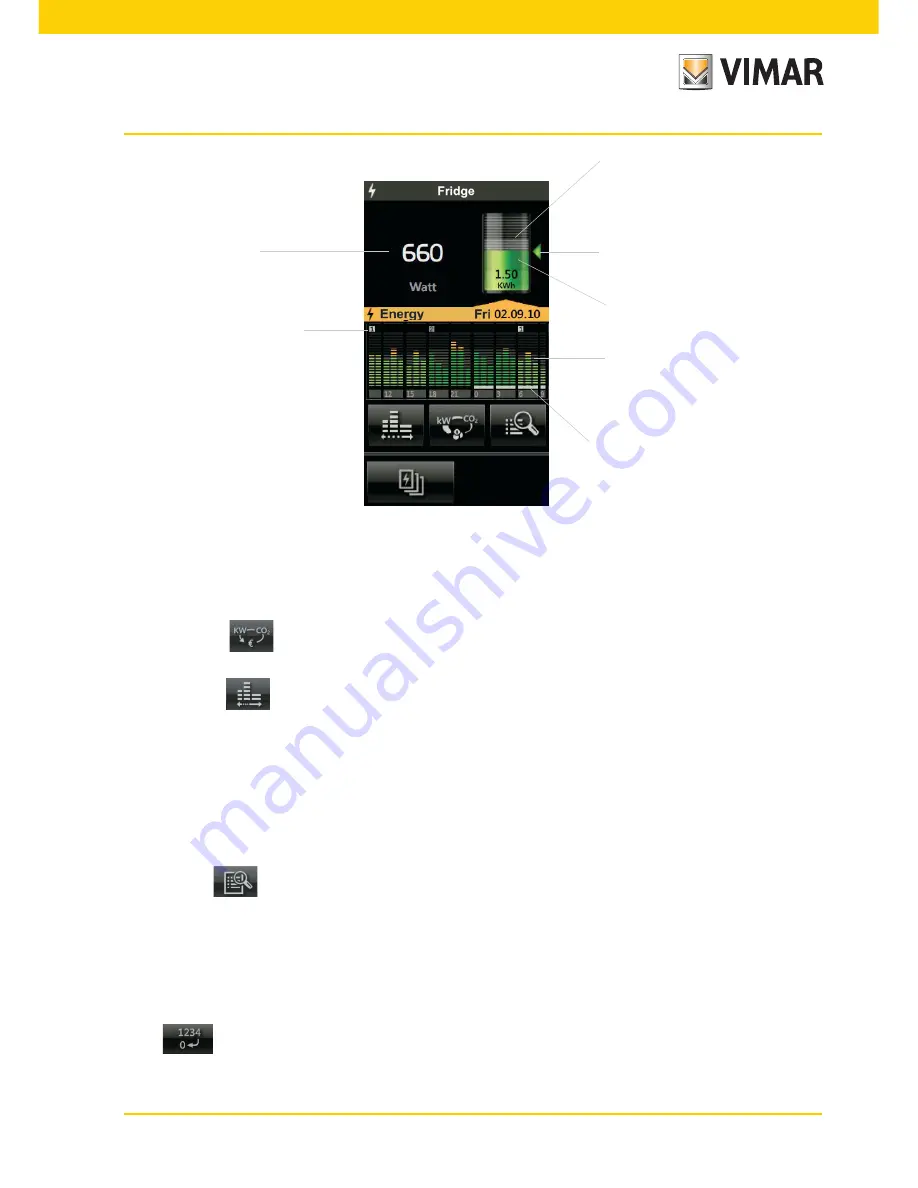
35
Dynamic Mode
: Pressing the area that displays the instantaneous power for 2 min after the reading of the
will value every 2 s thus increasing the frequency of update of the data represented. At the end of 2 min, the
reading will repeat every 30 seconds until an eventual new pressure.
• By tapping the
icon you can select the unit of measurement with which the touch screen will display the
load power consumption. The graph of the consumption will however always be shown in kW.
• By tapping the
icon you can set the time scale (hours, days, weeks, months) for measuring the consumption.
The quantitative consumption displayed is:
-
daily
if the time scale set for the consumption histogram is in hours;
-
weekly
if the time scale set for the consumption histogram is in days;
-
monthly
if the time scale set for the consumption histogram is in weeks;
-
yearly
if the time scale set for the consumption histogram is in months.
The parts of the histogram highlighted at the bottom by a white line represent the values displayed in the quantita-
tive consumption icon.
• Tapping the
icon displays the detailed consumption screens according to the set unit of measurement
and time scale.
The pages detailing single load consumption show:
- the average hourly consumption per time slot (in kW and percentage) with the relevant total;
- the estimated total daily consumption subdivided by time slot (in kW and percentage) with the relevant total;
- the hourly consumption (daily/weekly/monthly) measured in kW with an indication of the time slot.
• The
icon is used to clear the data displayed on the screen.
Consumption time slot
indicator
Instantaneous
consumption
Estimated quantitative
consumption
Average quantitative
consumption
Consumption histogram
Current
quantitative consumption
Values displayed in the
consumption quantity icon
Energy monitoring
Summary of Contents for 14511.1
Page 2: ......
Page 29: ...27 Energy monitoring ...






























