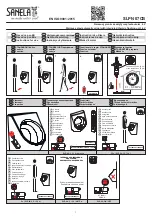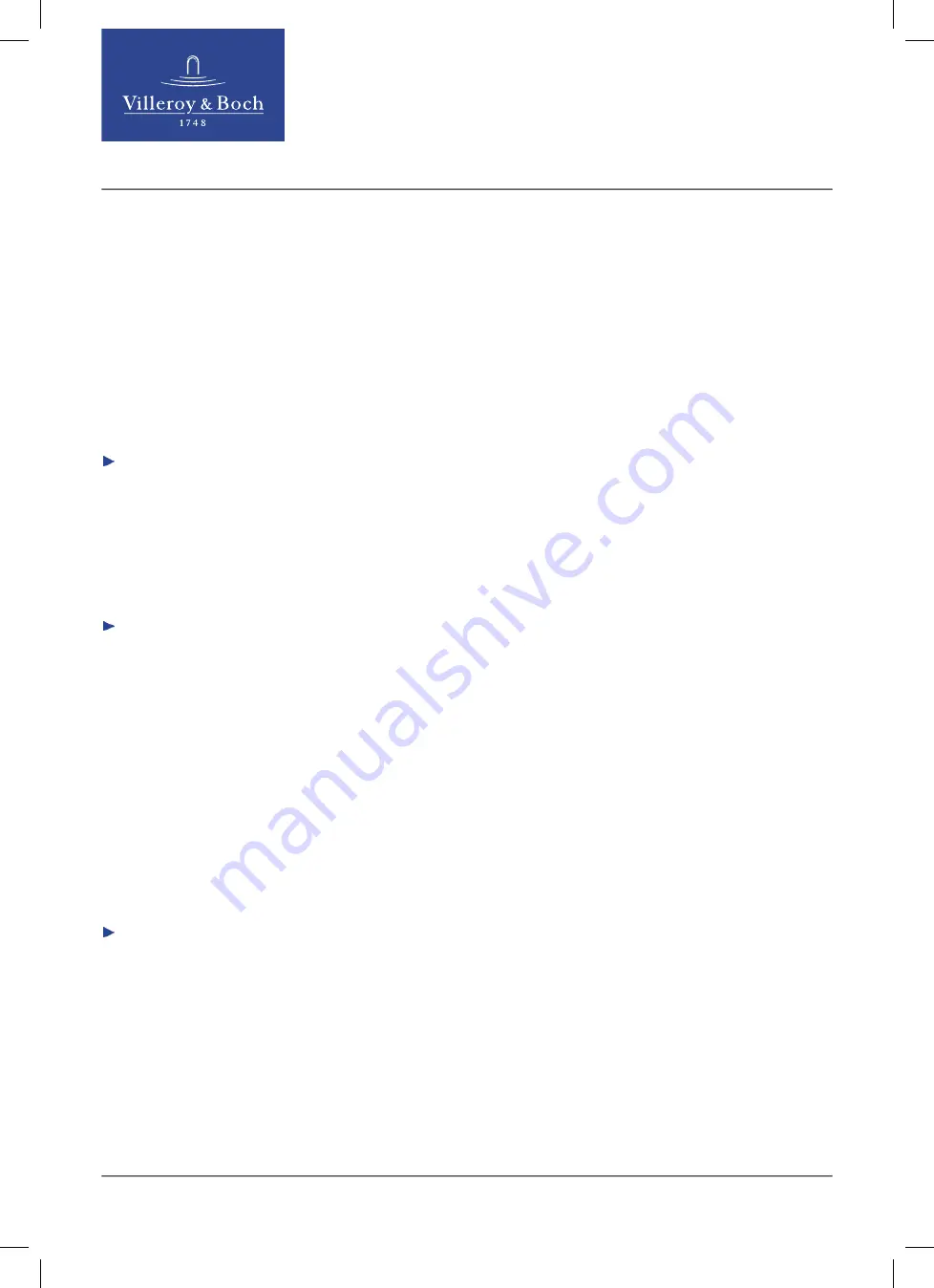
5.4.8 Illumination function
The Pr offers an optional logo illumination function, with a choice of individual settings.
Via the app, you can decide whether to illuminate the logo permanently or for a limited period, and
you can also set the brightness and colour temperature of the white logo illumination.
Enabling/disabling the illumination function
Proceed as follows to enable/disable the illumination function:
1.
Establish a Bluetooth connection between the Pr WC controller and the app.
2.
In the app, select Illumination on / off.
3.
Press Apply to transmit your chosen setting to the Pr WC controller.
The illumination function is now either enabled (on) or disabled (off).
Setting the brightness, illumination time and colour temperature
Proceed as follows to set the brightness, illumination time and colour temperature parameters of
the illumination function:
1.
Establish a Bluetooth connection between the Pr WC controller and the app.
2.
Make sure that the illumination function is enabled.
In another settings window, you can select the settings for the brightness, illumination time and
colour temperature parameters.
•
Brightness:
Here you can select brightness levels from 10 %-100 % in increments of 10 %.
•
Illumination time:
This setting determines how long the illumination remains on after the user has left the sensor
detection zone. When a user enters the sensor detection zone the illumination is switched on.
Here you can select illumination times from 10 s to ON in increments of 10 s.
If you select ON, the illumination will remain on permanently.
•
Colour temperature:
The logo illumination is white. By setting the colour temperature, you can choose between five
levels from cool white to warm white. Level 1 is cool white, level 5 is warm white.
3.
Select the desired brightness, illumination time and colour temperature.
4.
Press Apply to transmit your chosen settings to the Pr WC controller.
The illumination is now individually set.
52
M.VILLEROY-BOCH.COM // V 0.6 // 23.10.2020 // 921100D7
Summary of Contents for 922311RE
Page 259: ......