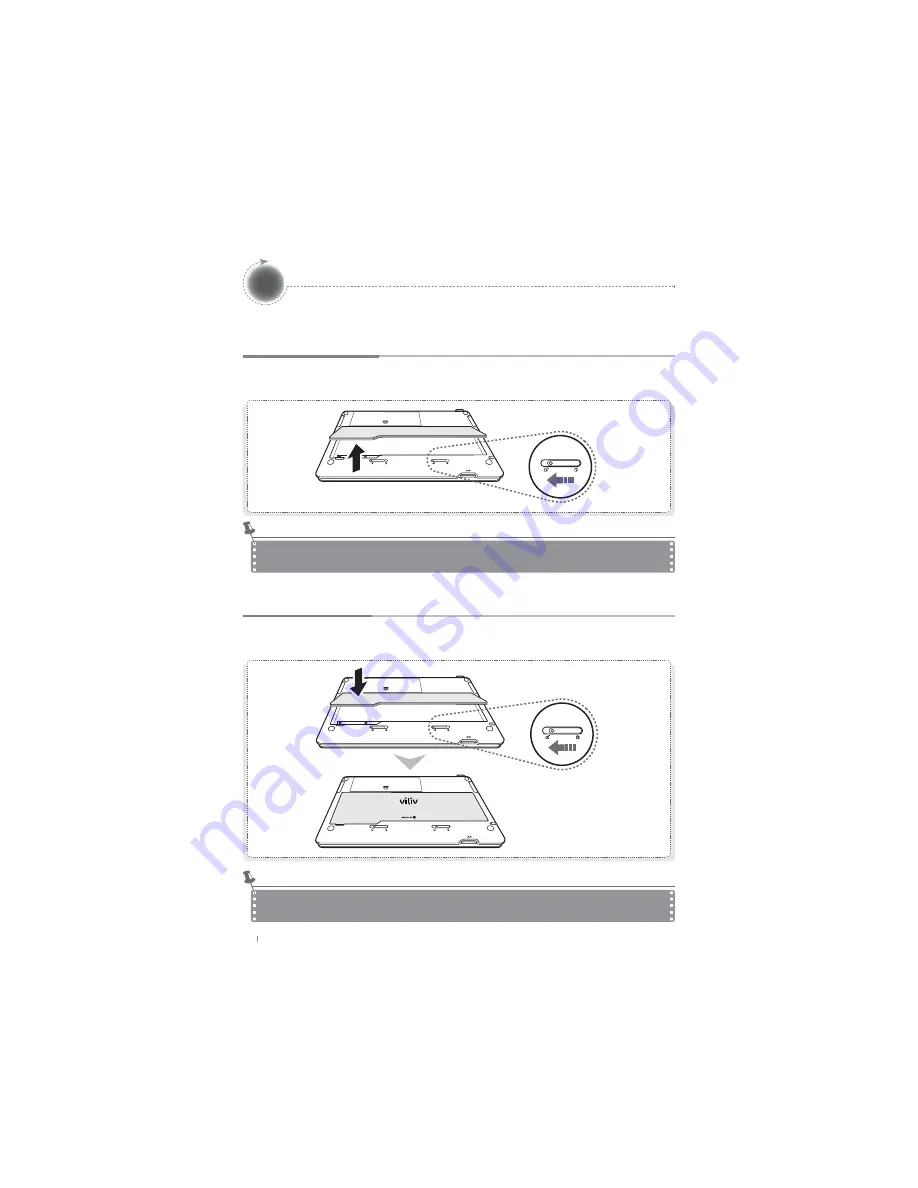
S10
English
18
Separating · Attaching Battery
Separating Battery
Push the battery release/lock button located on the bottom of the device in the direction
shown in the picture. Remove the battery.
Attaching Battery
Align the battery in the groove as shown in the picture and push the battery release/lock
button in the direction shown in the picture to install the battery.
Separate the charger after turning the power of the station off.
If not, you may receive an electric shock by a short circuit in the battery power part.
Notice
If the battery is misaligned with the groove and you attempt to mount the battery, the device may
be damaged.
Notice







































