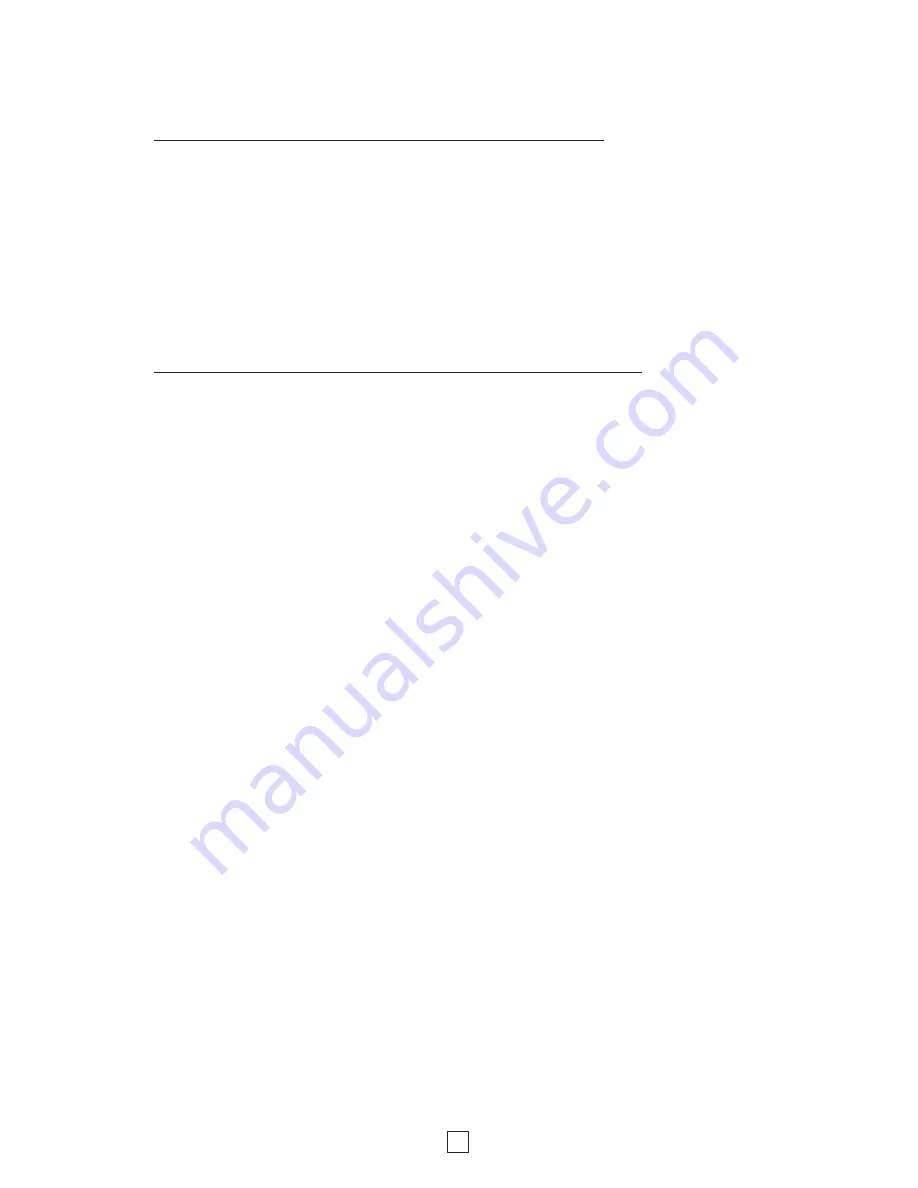
3
4. Authentication
The
RC-4A
is securely accessed using the Digest Authentication procedure. There are two levels of access,
each requiring the entry of a username and password. The
Guest
level allows operation of the relays but not
programming of their default closure times or changes to username and password or network settings. The
Administrator
level allows both relay operation and programming (see
Programming
sections
A
and
B
. The
default usernames andpasswords are listed below:
Guest username: guest
Admin username: admin
Guest password: password
Admin password: viking
There is one guest username and password available, and one admin username and password. It is
recommended that these be changed to unique values for better security. If you forget your username and
password, see
C. DIP Switch Programming
, Switch 3 to return to the original factory settings and reprogram
the usernames and passwords.
Note:
If secure login is not required, the
RC-4A
can be programmed to skip
authentication. See
Operation Without Authentication
on page 8.
B. Setting Up the RC-4A on the Network
1. Dynamic IP Address
The easiest way to get the
RC-4A
running on your local area network is to make use of the network’s ability
to automatically assign an IP address to the unit through a process referred to as DHCP. First, go to
https://www.vikingelectronics.info/downloadx/_install/RC-4A_Discoverer.zip and download the
Viking RC-4A
Discoverer
. Next, connect the
RC-4A
to the network using a network cable and power it up. The Status LED
will fast-flash for a few seconds while the unit initializes. When the Status LED is lit steady, start the discoverer
by double-clicking on the icon. The discoverer displays any
RC-4
’s or
RC-4A
’s it finds on the network. If more
than one is shown on the discoverer’s display, you can distinguish between them by comparing the MAC
address shown in the display with the MAC address printed on the unit’s network jack, or by looking at the
device name.
Important:
If more than one
RC-4A
will be installed on the network, each unit must be assigned its own unique
device name to avoid unintentionally connecting with the wrong unit. See
Settings
section
C. Network
Settings
for more information.
To connect with the
RC-4A
, just click on the line corresponding to the unit you want to connect to and the
authentication page appears. See section
4. Authentication
.
An
Android
version of the
RC-4 Discoverer
is available for free from the Google Play store.
https://play.google.com/store/apps/details?id=com.vikingelectronics.rc4discoverer
2. Device Name (Windows only)
An alternative way to access the
RC-4A
is to use its device name. When the
RC-4A
is connected to a network,
there is a device name associated with it. Most networks allow the user to address the unit using this device
name, which is a sort of nickname that can be used instead of typing in the full four-byte IP address of the unit.
The default device name of the
RC-4A
is
MYVIKING
. Type this into the address bar of your browser and press
enter or click on the arrow, then proceed to section
4. Authentication
.
Important:
If more than one
RC-4A
will be installed on the network, each unit must be assigned its own unique
device name to avoid unintentionally connecting with the wrong unit. See
Settings
section
C. Network
Settings
for more information.
3. Static IP Address
For applications that require a static IP address, first arrange with your network administrator for an address
on the server to be configured as a static IP address. Then use one of the above two methods to connect to
the
RC-4A
. Click on
Settings
at the bottom left of the main page, and at the bottom of the
Settings
page,
click on
Network Settings
. Find the
Enable DHCP
checkbox near the middle and uncheck it. When this is
done, the textboxes below the checkbox are no longer greyed out. In the
IP Address
box, enter the static IP
address you want to use. The
Gateway
,
Subnet Mask
, and
Primary
and
Secondary DNS
can be left
unchanged.














