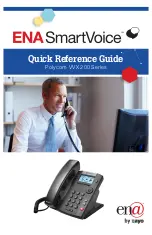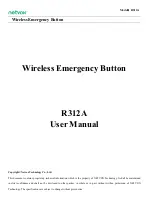30
41. Import / Export
The Import / Export feature is useful for backing up all the
1600-IP Series
Phone’s programming or for importing
programming when installing multiple units with a majority of the same programming.
Clicking on the “Clear Unit Settings” button in programming will reset all of the Programming Features back to their
factory default settings.
Note:
This command will not change or reset your IP settings.
42. Clear Unit Settings
Clicking on the “Clear IP Settings” will reset all of the IP settings back to their factory default settings. This also clears
paging Group settings and Addresses.
Note:
This will not effect any speaker or paging settings.
43. Clear IP Settings
44. Diagnostics
The Diagnostics section in the Viking IP Programming can be used to test the functionality of the mic, speaker and the
on-board relay.
Note:
This will not work when relay mode is set to external or Alarm.
39. IP Firmware
If new
1600-IP Series Phone
firmware is available, after opening the programming software a pop window will come
up asking you if you would like to update firmware. An alternative method of updating can be done by clicking the IP
firmware “Update IP” button. You can then browse to the folder that contains the PIP file for updating the unit’s IP
firmware. This method is typically only used when Viking Technical Support has sent you updated IP firmware.
38. Permanent Alarm Mute
Selecting “Alarm Tones Disabled” will mute all alarm tones indefinitely. To re-enable alarm tones select “Alarm Tones
Enabled”.
Factory Setting:
Alarm Tones Enabled
40. Unit Firmware
If new
1600-IP Series Phone
firmware is available, after opening the programming software a pop up window will ask
if you would like to update firmware. Another way to update is accomplished by clicking the Unit firmware “Update Unit”
button. You can then browse to the folder that contains the HEX file for updating the unit’s firmware. This method is
typically only used when Viking Technical Support has sent you updated firmware.