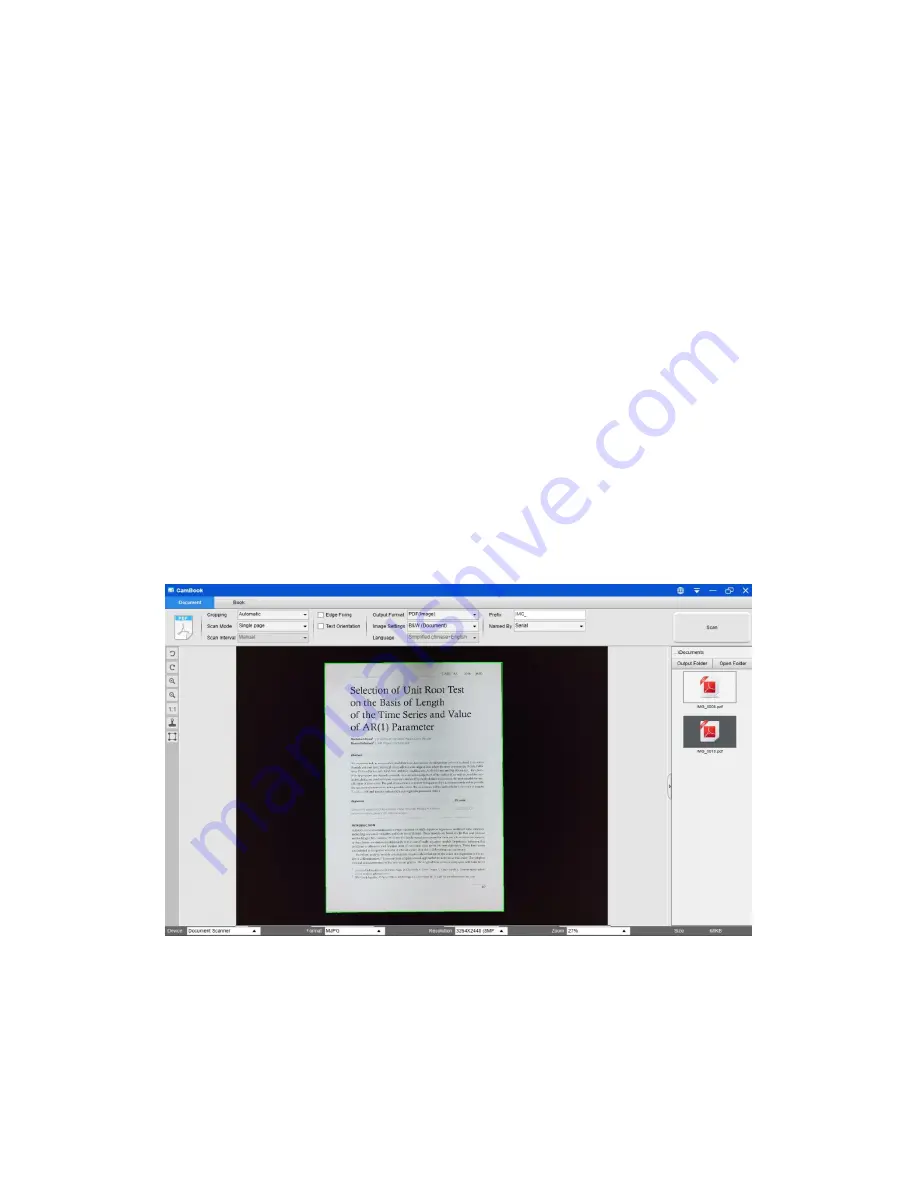
37
How to scan document and save as PDF file?
To scan a single page document and save as PDF file, you can follow these procedures:
1)
Click on the [Document] function on the top menu bar.
2)
Set the [Cropping] feature option to “Automatic”, this will instruct the software to
search for a single meaningful document in the preview window and crop out a good
image. Once a meaningful object is detected, you will see a green color box drawn
around the meaningful object in the preview window.
3)
Set the [Scan Mode] feature option to “Single page”, this will instruct the software to
only capture one page of the document,
4)
Set the [Time Interval] feature option to “Manual”.
5)
Check “Edge Fixing” and “Text Orientation” on the menu bar if
necessary.
6)
Set the [Output] feature option to “PDF (Image)”, this will instruct the software to
output image file in the PDF format.
7)
Set the [Scan Settings] feature option to “B&W (Document), this will instruct the
software to output the image file in the B&W style and remove some undesired
shadows.
8)
Click on the [Scan] button on the upper right corner, then you should see a PDF file
been created in the file column on the right side.
Summary of Contents for VK12300F
Page 1: ...1 User Manual Intelligent Book Scanner...
Page 49: ...49 V1 3...



























