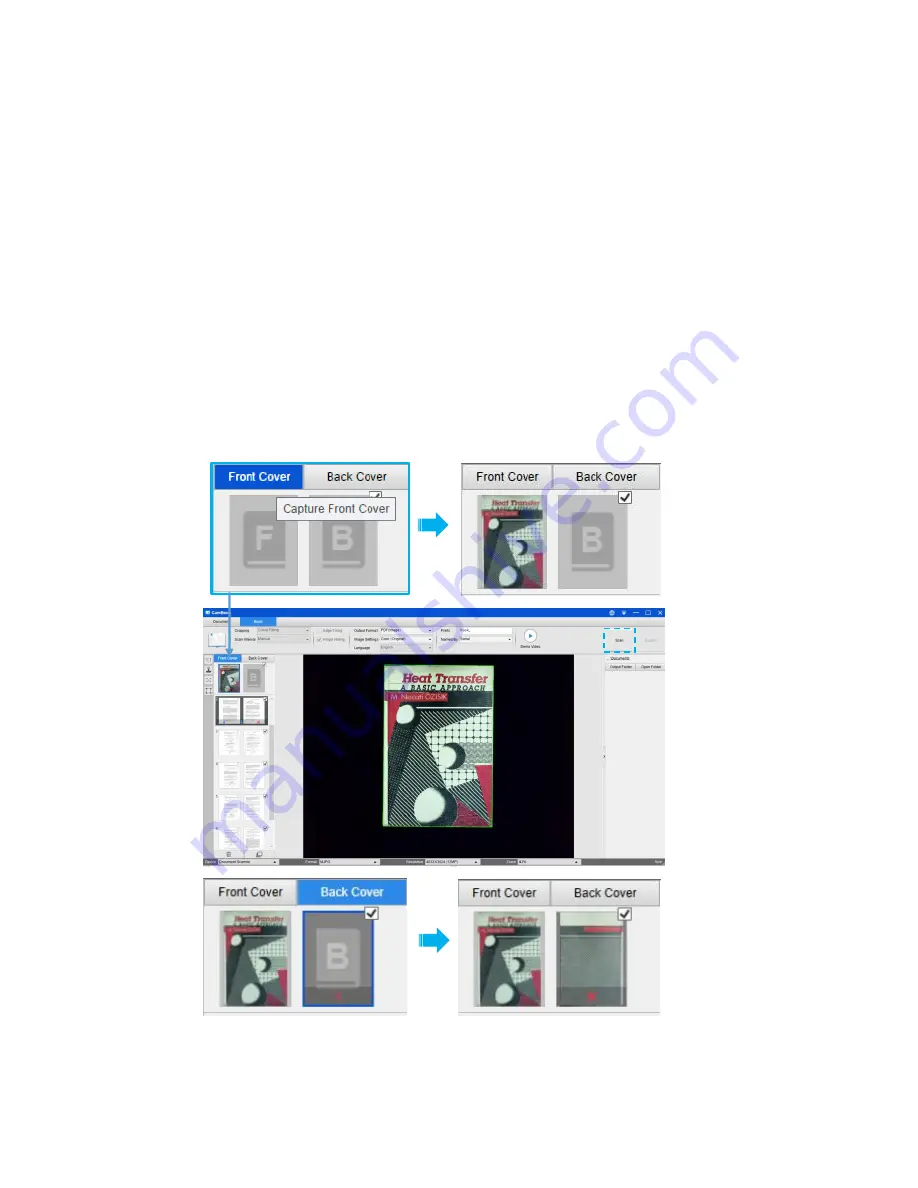
35
Set front and back cover images
To scan the front and back cover images of your book, you can follow below procedures:
1)
Click on the "Front Cover" button on the left side.
2)
Place the book front-cover (face up) on the center of the scan mat.
3)
Set the [Image Settings] feature option to “Color (Original)” Recommend!
4)
Press the [Scan] button to scan the front cover image.
NOTE:
When entering to the cover scan mode, the software will automatic start the
auto-cropping function.
5)
After scanned the book cover thumbnail will be automatically displayed in the left
side preview window as below example.
6)
To scan the back-cover image, click on the "Back Cover" button and turn the book
to the back-side (face up) on the center of the scan mat, then press the [Scan]
button to scan the back-cover image.
NOTE:
You can click “
X
” icon on the thumbnail to remove the cover image and rescan a
new image if necessary.
Summary of Contents for VK12300F
Page 1: ...1 User Manual Intelligent Book Scanner...
Page 49: ...49 V1 3...





























