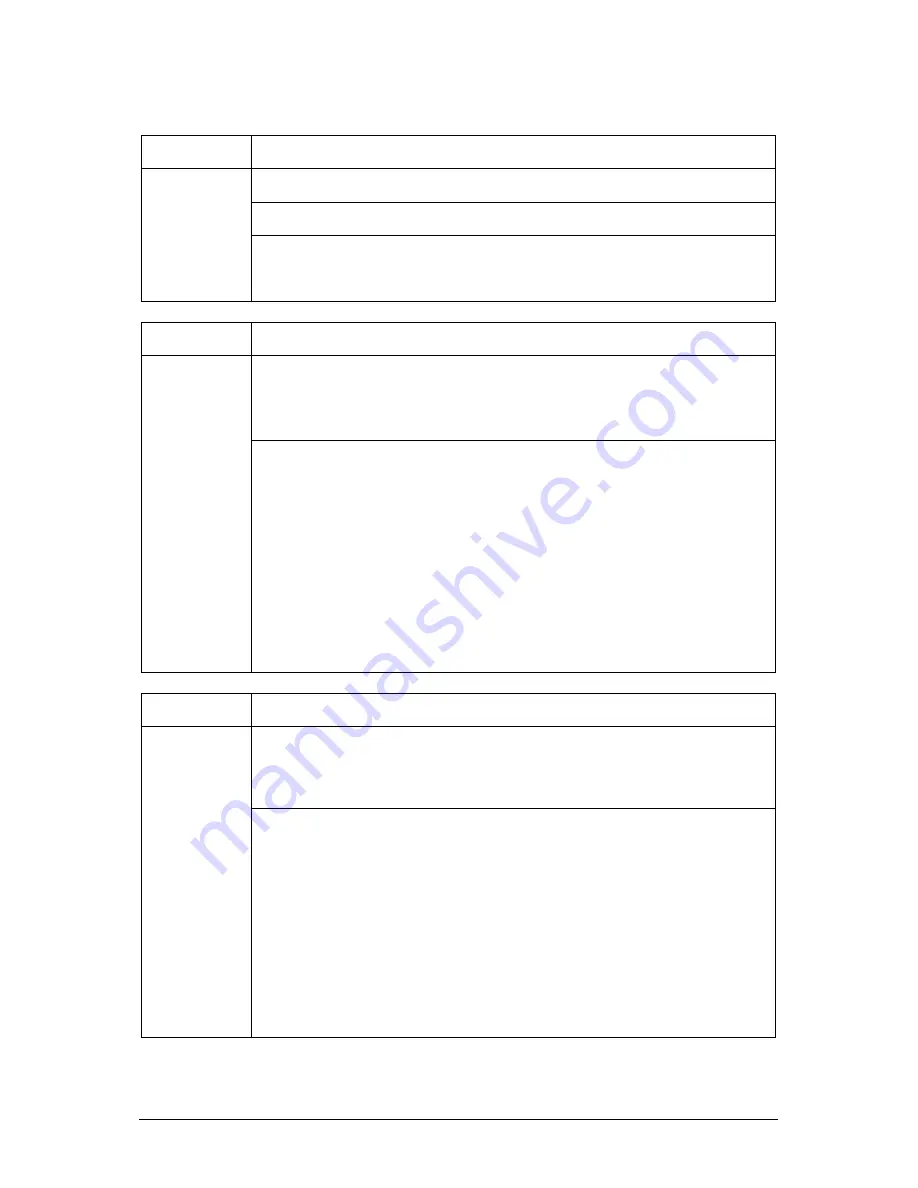
EQ100 Motherboard User Guide V2.0
58
Note:
Please don’t remove the system unit cover: This action should only be
performed by a qualified engineer, as you risk injury by hazardous voltages.
Problem Action
Check AC mains cable is plugged firmly in the back of the main system unit.
Check power On/Off switch is in the ON position.
No Power.
No Lights on
Front of the
main system
unit
Check the fuse in mains plug. If it has blown, replace it with one of the same
rating. If the fuse blows persistently, then unplug the power cable to the monitor
and try again.
Problem Action
Check the power light on the monitor. If this is not lit, then check that the monitor
power ON/OFF switch is in the ON position. Check that the AC power lead at the
rear of the monitor is plugged firmly into the monitor and the power outlet at the
rear of the main system unit.
Main system
unit is OK, but
no display or
incorrect
display on
monitor
If the power light on the monitor is lit and the screen is blank, then test the
following:
a) Turn the contrast and brightness controls on the monitor in case they have
been set to dark.
b) Check that the signal cable at the back of the monitor is plugged into the
socket labelled VGA or at the rear of the main system unit.
c) If some of the colours are missing, check that the pins on the signal cable are
not bent.
d) Check that the video display card is correctly seated in the expansion slot.
Problem Action
Check the power light on the monitor. If this is not lit, then check that the monitor
power ON/OFF switch is in the ON position. Check that the AC power lead at the
rear of the monitor is plugged firmly into the monitor and the power outlet at the
rear of the main system unit.
Main system
unit is OK, but
no display or
incorrect
display on
monitor
If the power light on the monitor is lit and the screen is blank, then test the
following:
e) Turn the contrast and brightness controls on the monitor in case they have
been set to dark.
f) Check that the signal cable at the back of the monitor is plugged into the
socket labelled VGA or at the rear of the main system unit.
g) If some of the colours are missing, check that the pins on the signal cable are
not bent.
h) Check that the video display card is correctly seated in the expansion slot.
Summary of Contents for EQ100
Page 1: ...C O M P U T E R S N E T W O R K S S O L U T I O N S EQ100 Motherboard User Guide ...
Page 65: ...EQ100 Motherboard User Guide V2 0 64 Chapter 7 Notes ...
Page 66: ...EQ100 Motherboard User Guide V2 0 65 ...
Page 67: ...EQ100 Motherboard User Guide V2 0 66 ...












































