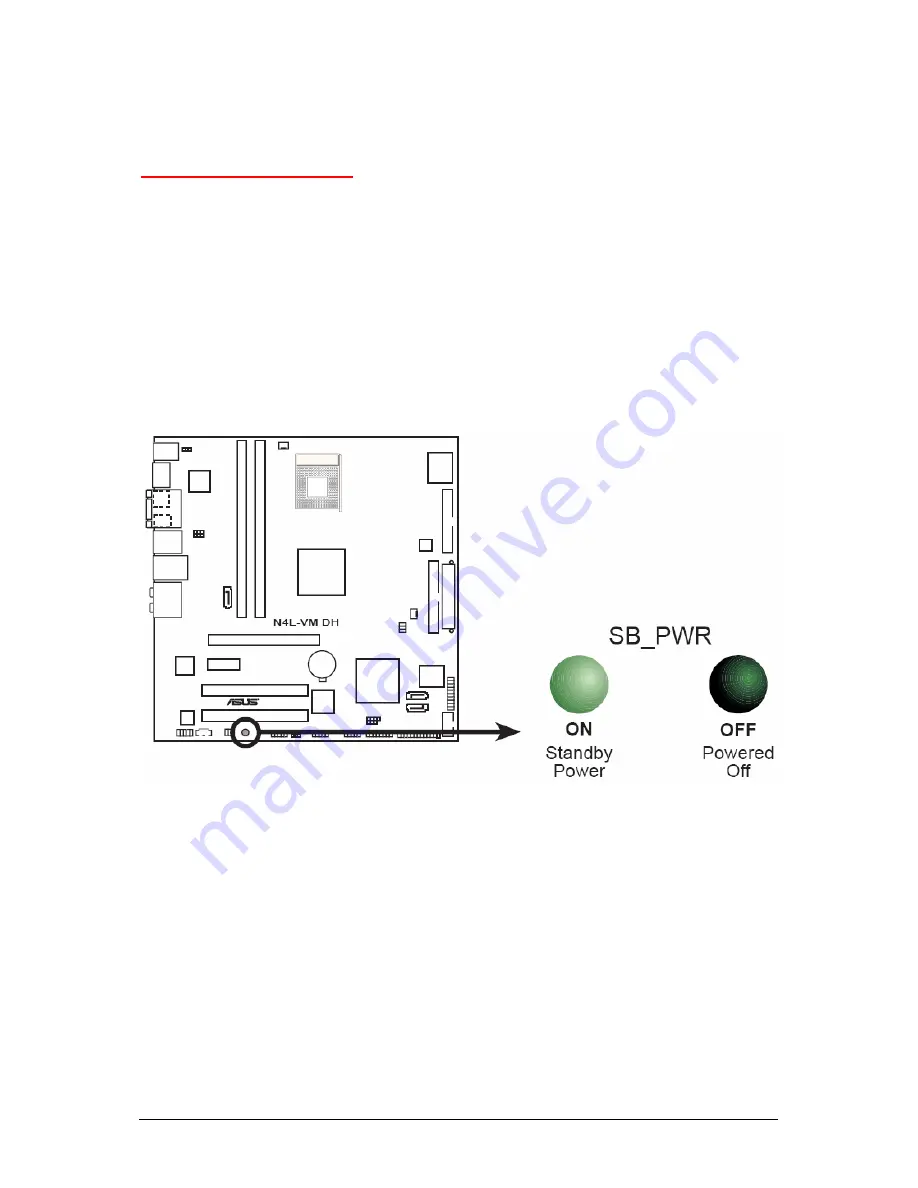
EQ100 Motherboard User Guide V2.0
13
•
For grounding purposes, make sure your computer chassis provides excellent
conductivity between the power supply, the case, the mounting fasteners and the
motherboard.
Operating Precautions
Care must be taken to assure that the chassis cover is in place when the Viglen
EQ100 is operating to assure proper cooling. Out of warranty damage to the Viglen
EQ100 system can occur if this practice is not strictly followed.
Motherboard Standby LED
The motherboard comes with an onboard standby power LED. This LED lights up to
indicate that the system is ON, in sleep mode or in soft-off mode, and not powered
OFF. Unplug the power cable from the power outlet and make sure that the standby
power LED is OFF before installing any system component.
Figure 1:
Motherboard Standby LED
Summary of Contents for EQ100
Page 1: ...C O M P U T E R S N E T W O R K S S O L U T I O N S EQ100 Motherboard User Guide ...
Page 65: ...EQ100 Motherboard User Guide V2 0 64 Chapter 7 Notes ...
Page 66: ...EQ100 Motherboard User Guide V2 0 65 ...
Page 67: ...EQ100 Motherboard User Guide V2 0 66 ...















































