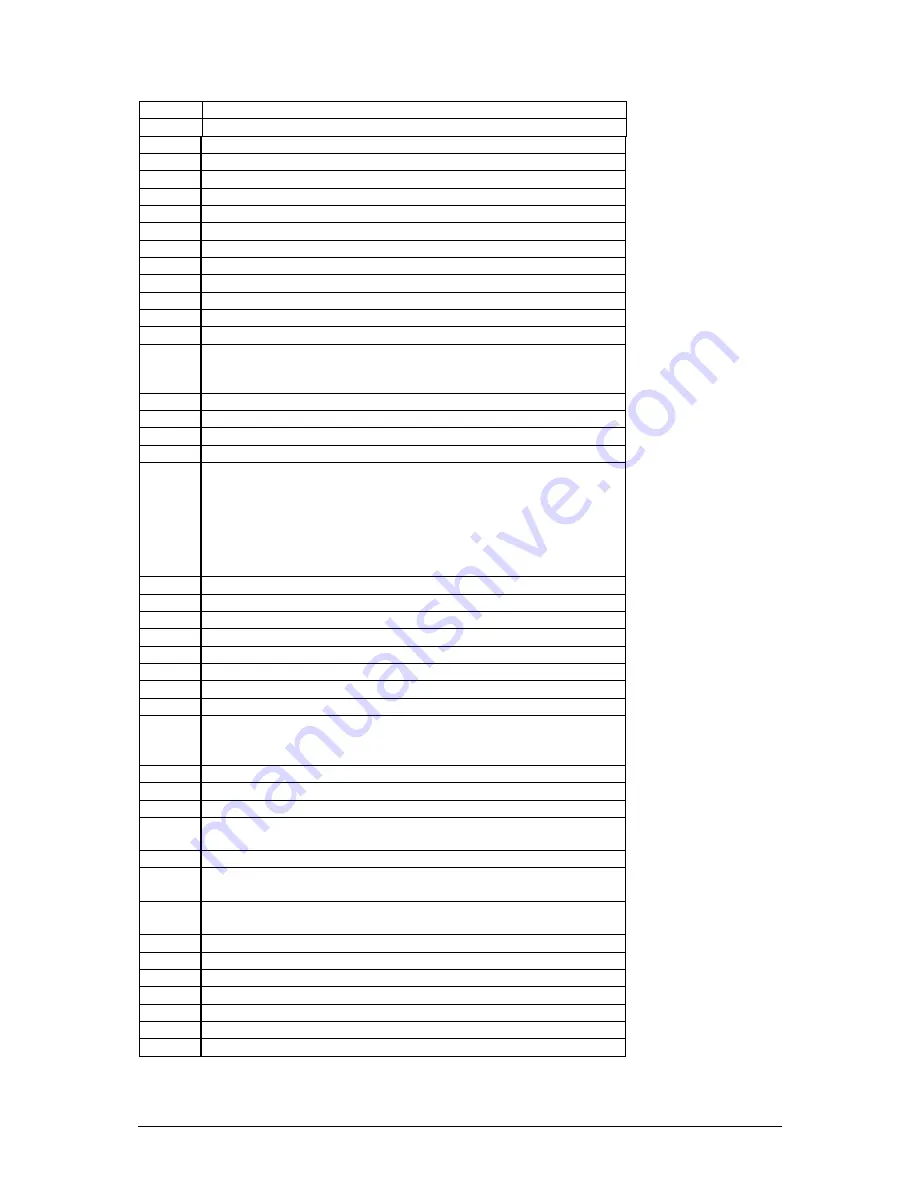
Viglen BX130 – VIG385P User Manual
42
3Bh
Reserved
3Ch
Test 8254
3Dh
Reserved
3Eh
Test 8259 interrupt mask bits for channel1.
3Fh
Reserved
40h
Test 8259 interrupt mask bits for channel 2.
41h
Reserved
42h
Reserved
43h
Test 8259 functionality.
44h
Reserved
45h
Reserved
46h
Reserved
47h
Initalize EISA slot
48h
Reserved
49h
1. Calculate total memory by testing the last double word of
each 64K page.
2.
2. Program writes allocation for AMD K5 CPU.
4Ah
Reserved
4Bh
Reserved
4Ch
Reserved
4Dh
Reserved
4Eh
1. Program MTRR of M1CPU
2. Initialize L2 cache for P6 class CPU & program CPU with
proper cacheable range.
3. Initialize the APIC for P6 class CPU.
4.
On MP platform, adjust the cacheable range to smaller
one in case thecacheable ranges between each CPU are
not identical.
4Fh
Reserved
50h
Initialize USB
51h
Reserved
52h
Test all memory (clear all extended memory to 0)
53h
Reserved
54h
Reserved
55h
Display number of processors (multi-processor platform)
56h
Reserved
57h
1. Display PnP logo
2. Early ISA PnP initialization
Assign CSN to every ISA PnP device.
58h
Reserved
59h
Initialize the combined Trend Anti-Virus code.
5Ah
Reserved
5Bh
(Optional Feature)
Show message for entering AWDFLASH.EXE from FDD (optional)
5Ch
Reserved
5Dh
1. Initialize Init_Onboard_Super_IO switch.
2.
2. Initialize Init_Onboard_AUDIO switch.
60h
Okay to enter Setup utility; i.e. not until this POST stage can users
enter the CMOS setup utility.
61h
Reserved
62h
Reserved
63h
Reserved
64h
Reserved
65h
Initialize PS/2 Mouse
66h
Reserved
67h
Prepare memory size information for function call:
Summary of Contents for BX130
Page 8: ...Viglen BX130 VIG385P User Manual 7 Figure 2 Chassis Overview ...
Page 23: ...Viglen BX130 VIG385P User Manual 22 Jumper Settings Figure 6 Jumper Settings ...
Page 28: ...Viglen BX130 VIG385P User Manual 27 ...
Page 29: ...Viglen BX130 VIG385P User Manual 28 ...
















































