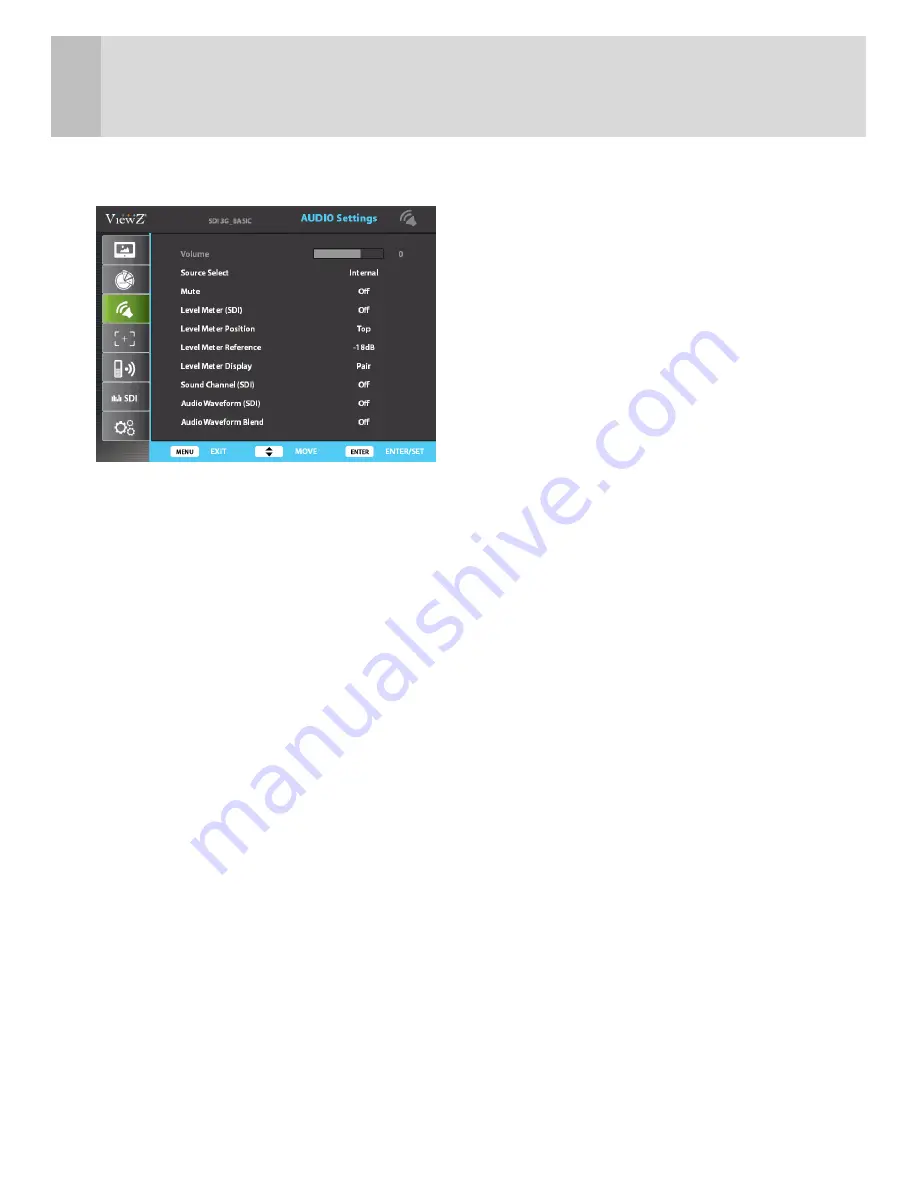
Menu Tree & Control
1. Menu Tree
Main menu includes
1) Picture Settings
2) Color Settings
3) Audio Settings
4) Market Settings
5) Remote Settings
6) SDI Analyze
7) System Settings
The picture above shows Audio Settings menus in ViewZ monitor.
2. Menu Control
Menu control can be handled in two ways by
1) Main Select Jog
2) Front Keys
Press Menu button or Main Jog to enter menu
Use Up / Down keys on front or turn the main jog to choose desired menu
To enter desired menu press Enter key or Main Jog
To exit to the previous step press Exit key or press Main Jog for 2 seconds
Menu turns to blue when selected
Grey menus are not yet activated
- 4 -
Summary of Contents for VZ-185PM-P
Page 26: ...Memo 21 ...
Page 27: ......
























