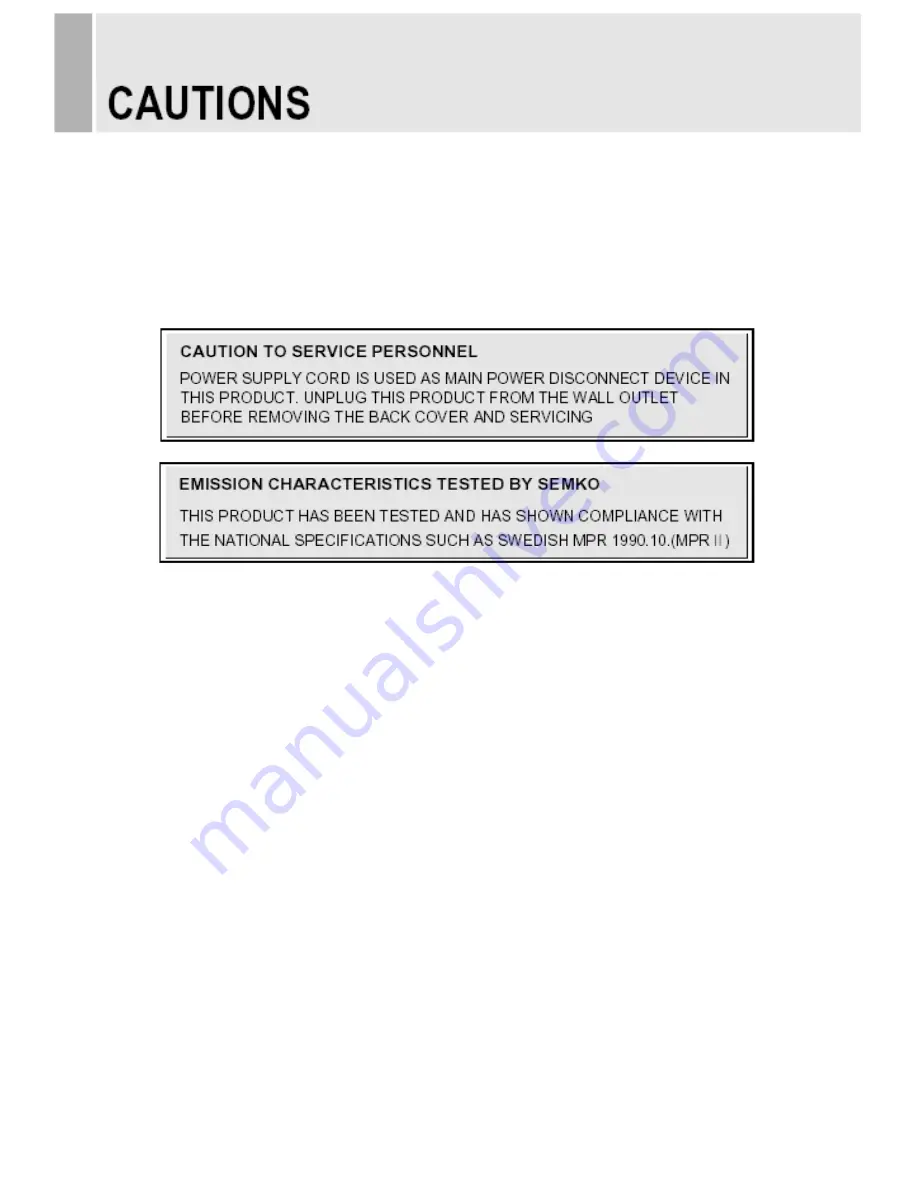
CAUTION
The power supply cord is used as the main disconnect device, ensure that the socket-outlet is
located/installed near the equipment and is easily accessible.
ATTENTION
N
Le cordon d`alimentation est utillsé comme interrupteur général. La prise de courant doit être
située ou installée à proximité du matériel et être facile d`accès
▶
NEVER REMOVE THE BACK COVER
Removal of the back cover should be carried out only by qualified personnel.
▶
DO NOT USE IN HOSTILE ENVIRONMENTS
To prevent shock or fire hazard, do not expose the unit to rain or moisture.
This unit is designed to be used in the office or home. Do not subject the unit to vibrations,
dust of corrosive gases.
▶
KEEP IN A WELL VENTILATED PLACE
Ventilation holes are provided on the cabinet to prevent the temperature from rising.
Do not cover the unit or place anything on the top of unit.
▶
AVOID HEAT
Avoid placing the unit in direct sunshine or near a heating appliance.
▶
TO ELIMINATE EYE FATIGUE
Do not use the unit against a bright back ground and where sunlight or other light sources will
shine directly on the monitor.
▶
BE CAREFUL OF HEAVY OBJECT
Neither the monitor itself nor any other heavy object should rest on the power cord.
Damage to a power cord can cause fire or electrical shock.
- 4 -
Summary of Contents for 21.5-INCH VALUE TFT-LCD MONITO
Page 2: ......
Page 24: ...MEMO ...
Page 25: ...MEMO ...
Page 26: ...MEMO ...
Page 27: ......
Page 28: ...L39ME257_Rev 1 ...






































