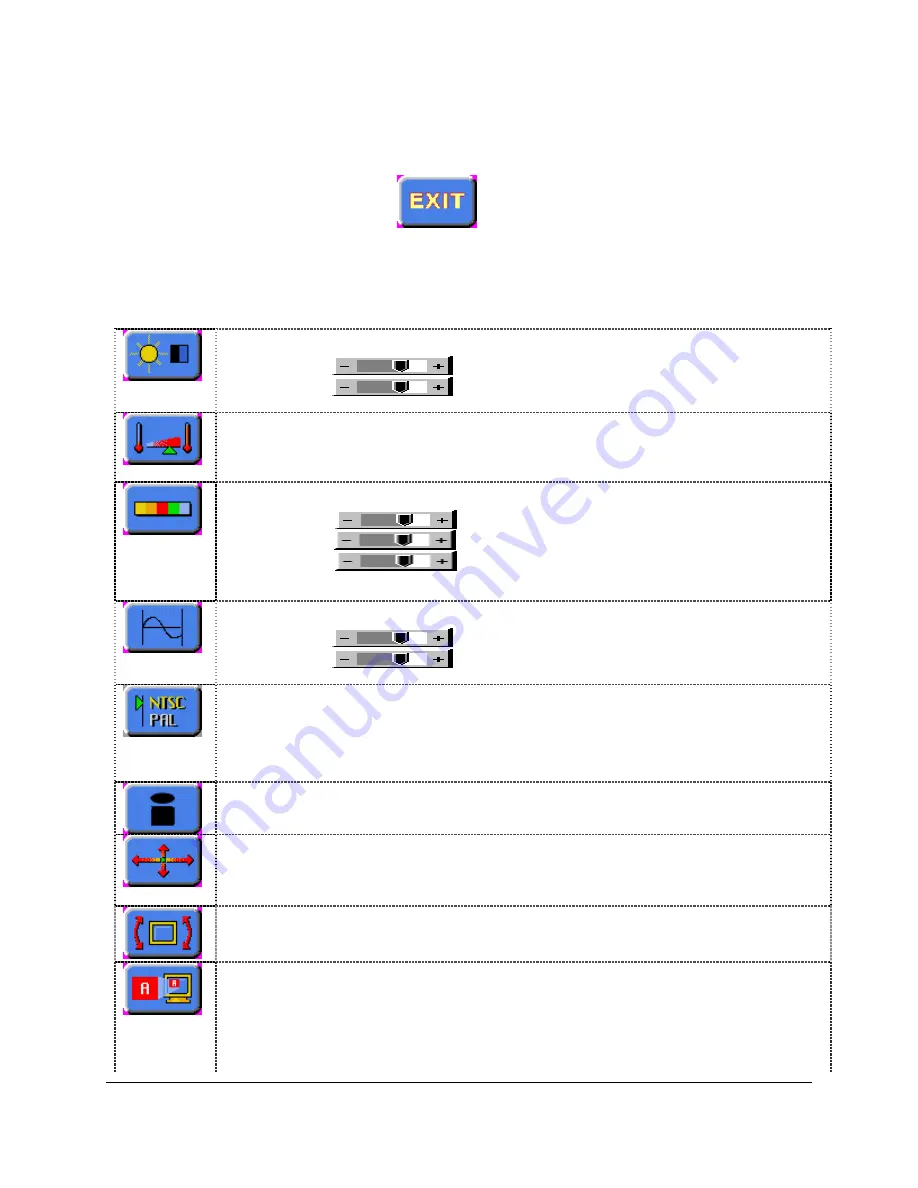
9
Use the
⇑
and
ß
buttons to select phase. Now use
⇐
and
Þ
buttons to fine-tune the image quality. After
completing this adjustment, exit the set up menu by either waiting about five seconds without further
button depressions or by hitting the
menu
button and scrolling until the Exit graphic is highlighted. Once
the following graphic is highlighted press the
Þ
to exit.
Summary of On Screen Display (OSD) Functions
Brightness and Contrast :
Brightness
Increase/decrease panel brightness level, total: 100 steps
Contrast
Increase/decrease panel contrast level, total: 100 steps
Color Temperature :
9500K / 8000K / 6500K / 5000K
Adjust the warmness of the image displayed. The higher temperature the coolest image looks like. The lower
temperature the warmest image looks like.
Video Adjustment :
(DISPLAYED IN VIDEO MODE ONLY)
Color:
adjust video color level
Tint:
adjust video tint level
Sharpness:
adjust video image sharpness level
Video Type:
DVD / VCR
change brand width to match the source
Frequency and Phase :
(DISPLAYED IN PC MODE ONLY)
Frequency
Adjust the image horizontal size
Phase
Fine tune the data sampling position (adjust image quality)
Video System :
Select video system and input signals (DISPLAYED IN VIDEO MODE ONLY)
AUTO
: automatic detection of NTSC and PAL system (not applicable in SECAM system)
NTSC / NTSC 4.43 : manual select NTSC system
PAL / PAL M
: manual select PAL system
SECAM
: manual select SECAM system
Status :
(DISPLAYED IN PC MODE ONLY)
Display graphic information: resolution and frequency
Position :
Image up/down : Use
⇑
and to move the image vertically
Image left/right : Use
⇐
and
Þ
buttons to move the image horizontally
Rotation :
(DISPLAYED IN VIDEO MODE ONLY)
Rotates the image from landscape format to portrait format.
Picture in Picture :
(DISPLAYED IN PC MODE ONLY)
PIP Size : Off / 1 / 2 / 3
Select PIP window size: close, size 1, size 2 & size 3
PIP Source : Auto / Comp / SVid
Select video source to be display in PIP window:
Auto – automatic detection of Composite or S video
Comp – manual select composite video only
SVid – manual select S-video only













