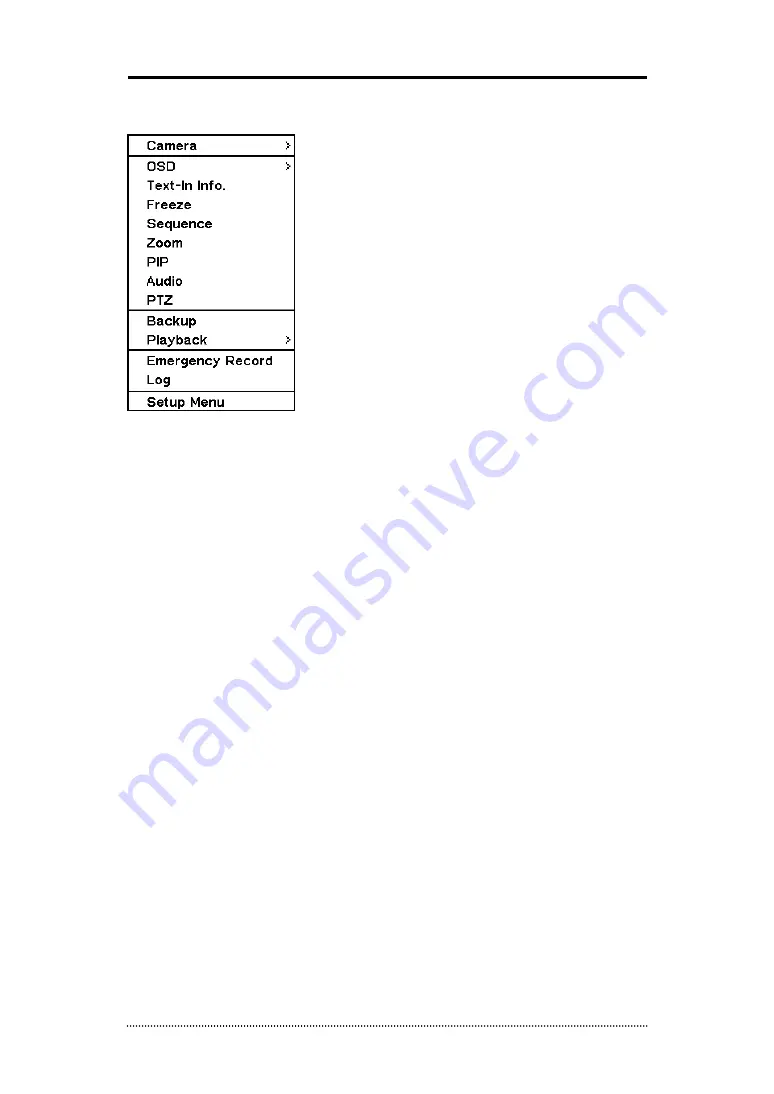
20
1-7. Contextual Menu
Additional Contextual Menu screen appears by pressing right button on the Mouse. Layout option
allows changing Camera on the monitor. Select preferred camera display option on the monitor.
Camera
: Select camera no.
Layout
: Select display mode (8/16 ch. DVR Only)
OSD
: Select OSD display option
Text-In Info.
: On/Off Text-In OSD.
Freeze
: Pause current image display
Sequence
: Begin sequence display
Zoom
: Zoom in image by X2
PIP
: Select PIP mode and camera
Audio
: Select Audio outs
PTZ
: Select PTZ options
Backup
: Select backup options
Playback
: Playback recorded data
Emergency Record
: Start Emergency Recording
Log
: Select System/Event log
Setup Menu
: Enter Main setup menu
For more information on Contextual Menu please refer to 2. DVR Configuration.






























