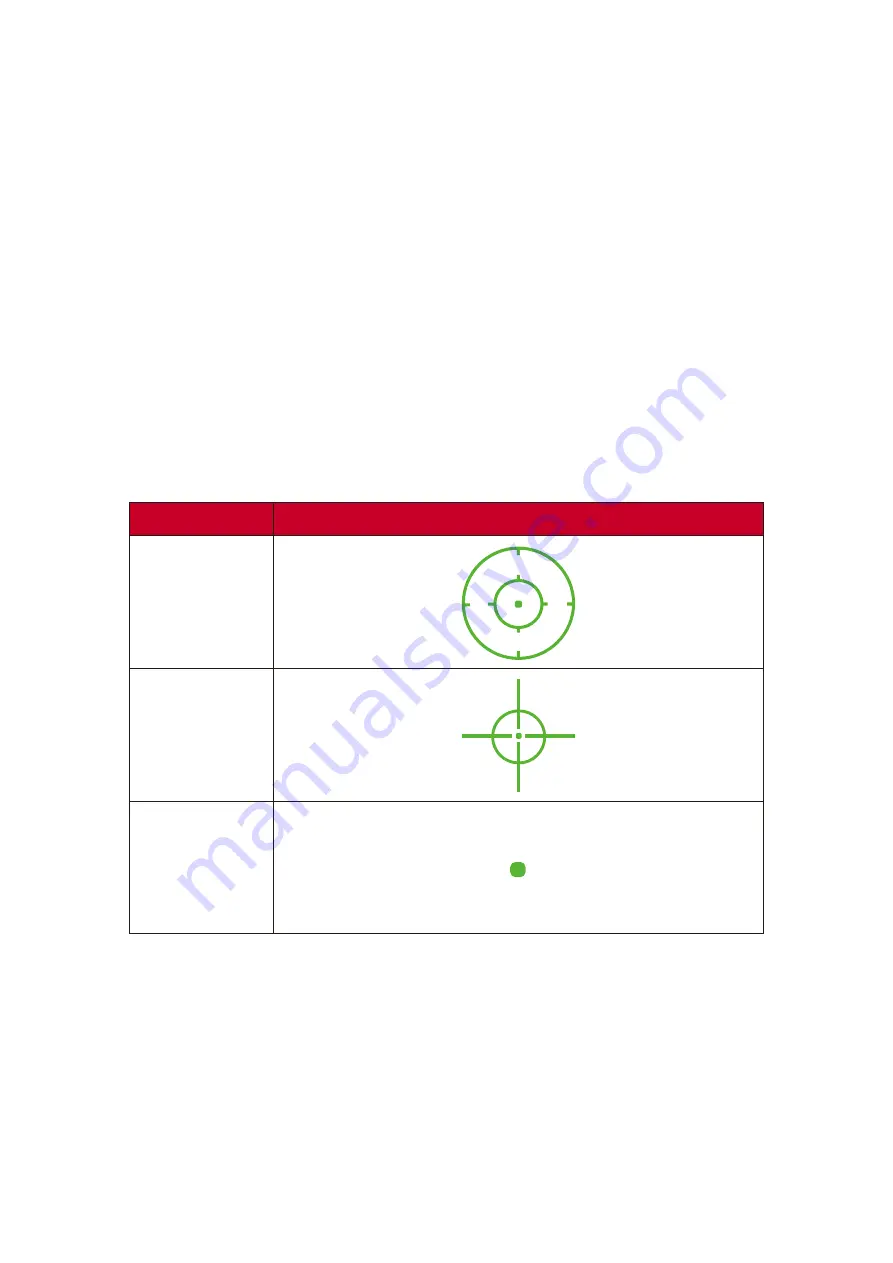
49
Crosshair
Select from different crosshair styles and colors to overlay on your screen.
To enable the Crosshair function:
1.
Press the
[●]
key
or move the joy key
[
◄
]
or
[
▲
]
or
[
▼
]
to display the On-Screen
Display (OSD) Menu.
2.
Move the joy key
[
◄
]
or
[
►
]
to select
Setup Menu
. Then move the joy key
[
▼
]
to
enter the
Setup Menu
menu.
3.
Move the joy key
[
▲
]
or
[
▼
]
to select
Crosshair
. Then move the joy key
[
►
]
to
confirm the selection.
4.
Move the joy key
[
▲
]
or
[
▼
]
to select your preferred crosshair style and color.
Then press the
[●]
key to confirm the selection.
NOTE:
A preview image of the crosshair (type and color) will be displayed on the
right side of the OSD Menu before confirming.
Crosshair
Description
Type A
Type B
Type C






























