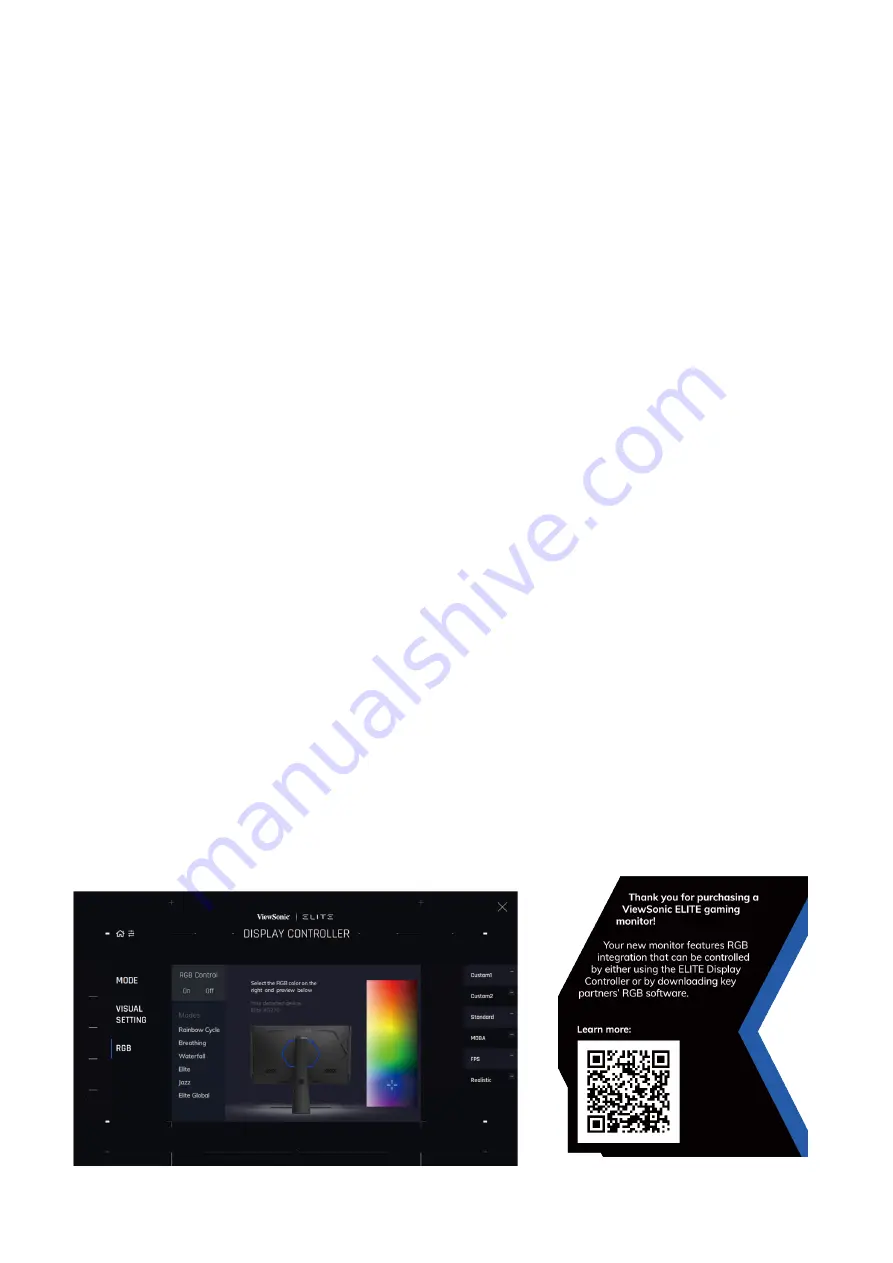
48
Elite RGB Lighting
This setting controls the RGB lighting on the back of the monitor and beneath the
bezel. When “On”, or after being reset, the default ‘Breathing’ mode will be active.
To enter the Elite RGB menu:
1.
Press the
[●]
key or move the joy key
[
◄
]
or
[
▲
]
or
[
▼
]
to display the On-Screen
Display (OSD) Menu.
2.
Move the joy key
[
◄
]
or
[
►
]
to select
Setup Menu
. Then move the joy key
[
▼
]
to
enter the
Setup Menu
menu.
3.
Move the joy key
[
▲
]
or
[
▼
]
to select
Elite RGB
. Then move the joy key
[
►
]
to
enter its sub-menu.
4.
Move the joy key
[
▲
]
or
[
▼
]
to select your preference. Then press the
[●]
key to
confirm the selection.
NOTE:
Some sub-menu options may have another sub-menu. To enter the
respective sub-menu, move the joy key
[
►
]
.
In addition, the RGB backlights are also synced with several key partners.
Downloading their software will give you the power to adjust your RGB capabilities
further.
To setup up partner RGB software:
1.
Visit:
https://www.viewsonic.com/elite/rgb/
2.
Select a partner RGB software, and download it.
3.
Connect one end of the USB Type B cable to the monitor and the other end to
your computer.
4.
Run and install the partner software.
5.
Start customizing the monitor’s RGB lighting.






























