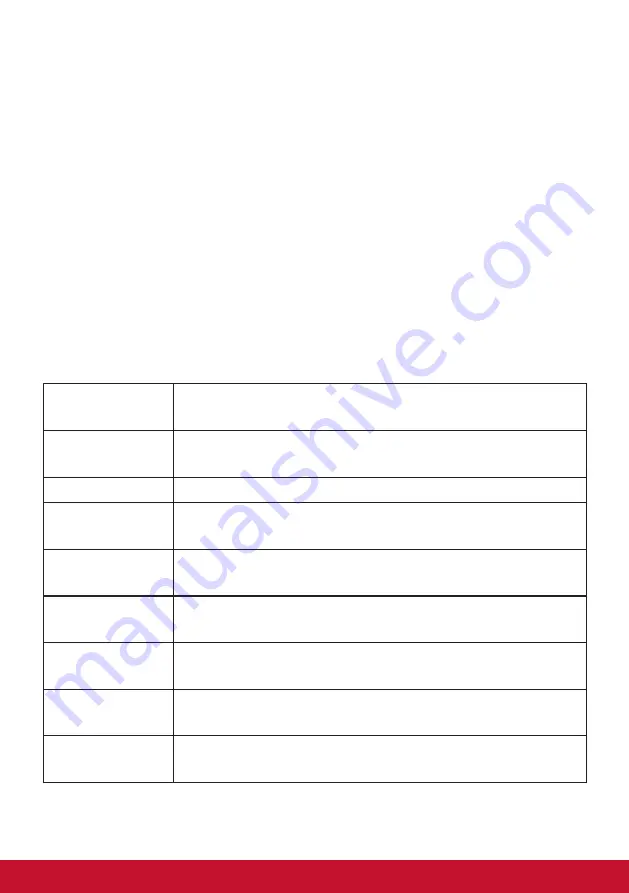
43
5. ViewScale
Step 1:
Activate your OSD
Step 2:
Select the “Gaming Settings” menu
Step 3:
Select the “Custom 1/2” menu
Step 4:
Select “ViewScale”
Under ViewScale, users can adjust their current aspect ratio to fit
their specific usage scenario. Below are the listed aspect ratios. If
users choose a ViewScale aspect mode that is not native, it may
impact the user’s experience.
Full
Scales the inputted image to fill the screen, this is the
default input choice and is ideal for 16:9 images.
Aspect
The inputted image is allowed to fill the screen as large as it
can go without image distortion.
1 to 1 (1:1)
The image is directly displayed without scaling.
19" (4:3)
Simulates the inputted image in a 4:3 aspect ratio and 19”
display size.
19”W (16:10)
Simulates the inputted image in a 16:10 aspect ratio and
19W” display size.
21.5” (16:9)
Simulates the inputted image in a 16:9 aspect ratio and
21.5” display size.
22”W(16:10
Simulates the inputted image in a 16:10 aspect ratio and
22”W display size.
23.6”W (16:9)
Simulates the inputted image in a 16:9 aspect ratio and
23.6”W display size.
24”W (16:9)
Simulates the inputted image in a 16:9 aspect ratio and
24”W display size.
















































