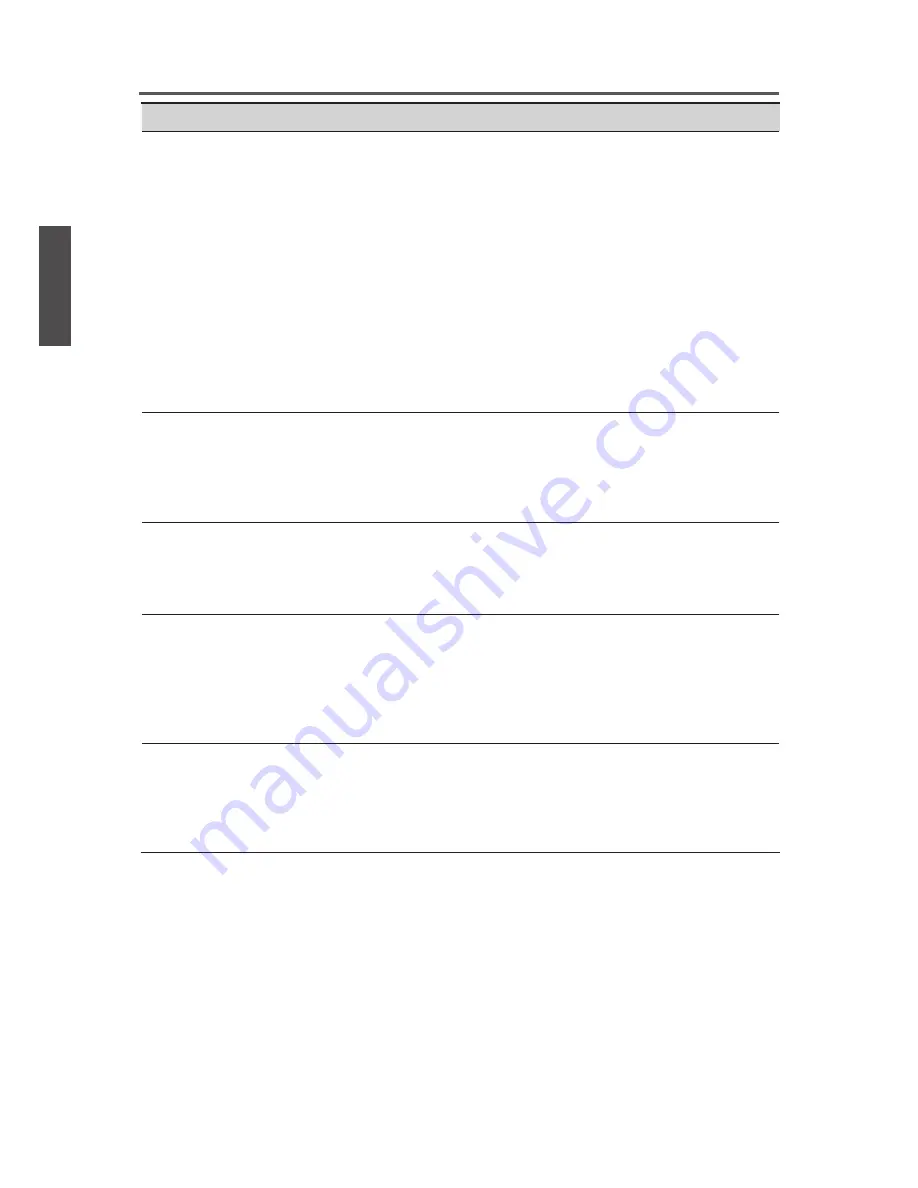
38
ENGLISH
Contact ViewSonic service team at: http://www.ViewSonic.com or call our service team: United States 1-800-688-6688, Canada 1-866-463-4775
ViewSonic
VT2430
Other Information
Problem
Possible Solution
Remote control unit does
not operate
• Make sure the directions of batteries are inserted correctly
referring to the user guide.
• Batteries could be weak or dead. Replace with new batteries.
• Is a fluorescent light illuminated near the remote control
sensor?
• The path of the remote control beam may be blocked. Make
sure the path is clear and that the remote control is aimed at
the remote control sensor on the TV.
• Press the POWER button on the remote control to see if you
can turn on the TV.
• Press MENU button on the remote control to see if there is a
MENU shown on the screen.
• Press only one button at a time and it is the correct one for
the operation you want to perform.
Unit cannot be operated
• External influences such as lightning or static electricity may
cause improper operation. In this case, operate the unit after
first turning on the power of the LCD TV and the AVC
System, or unplug the AC cord for 1 to 2 minutes, then
replug again.
Power is cut off suddenly
• Is the sleep timer set in advance?
• Is there no signal in PC mode or HDMI mode?
• The internal temperature of the unit has increased. Remove
any objects blocking the vent or clean as necessary.
No CATV reception (or no
reception above CH13)
• Is the AIR/CABLE option set correctly? Please set the AIR/
CABLE option to CABLE referring to the user guide.
• CATV is connected improperly or not connected; please
check all the CATV connections.
• The cable TV service is interrupted; please contact your
cable operator.
Picture is cut off/with
sidebar screen
• Is the image positioned correctly?
• Are screen mode adjustments such as picture size set
correctly?
• Press WIDE button repeatedly on the remote control to see if
you can get the picture you prefer.
Summary of Contents for VT2430 - 24" LCD TV
Page 47: ...ViewSonic ...





































