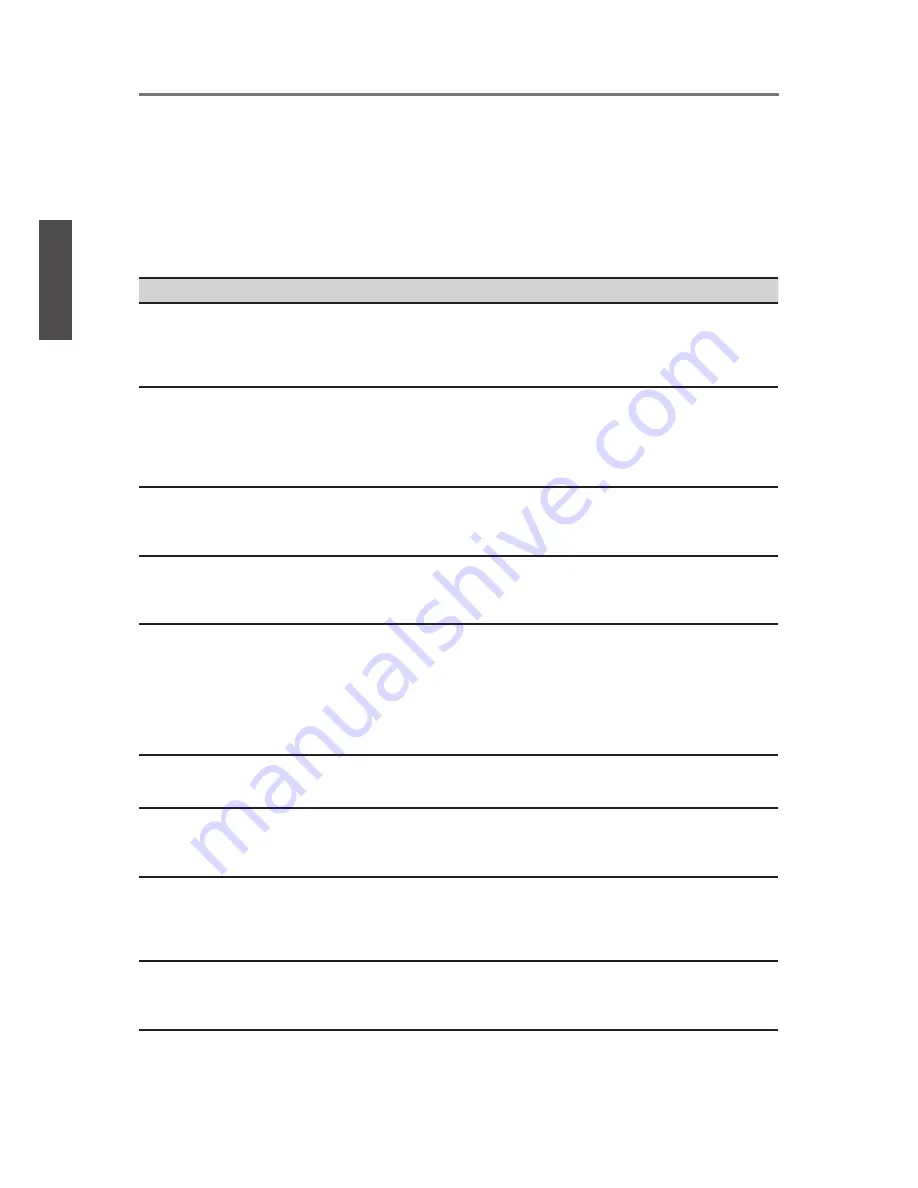
Contact ViewSonic service team at: http://www.ViewSonic.com or call our service team: United States 1-800-688-6688, Canada 1-866-463-4775
ViewSonic
21
Other Information
Troubleshooting
Please contact ViewSonic service team directly if you have questions, service needs, or require
technical assistance related on the use of your television.
Contact ViewSonic Service Team at:
http://www.ViewSonic.com
Or call our service team:
United States 1-800-688-6688
Canada 1-866-463-4775
Problem
Possible Solution
No power
• Make sure the power cord is properly connected to the LCD TV AC power socket.
• Make sure the AC power cord is properly connected to the wall outlet.
• Make sure the DC power button is ON (Blue LED).
• Plug another electrical device (like a radio) to the power outlet to verify that the outlet is
supplying the proper voltage.
No picture
• The TV station may be experiencing problems. Try another channel.
• The Cable TV signal may be scrambled or encoded. Please contact your local cable
operator.
• Make sure that connection to other components are correct referring to the user guide.
• Make sure that setup has been done correctly after connections.
• Make sure the correct input is selected and the input signal is compatible.
Strange color,
light color, or color
misalignment
• Ensure that the video cable is securely connected.
• The picture may appear dim in a brightly lit room.
• Adjust brightness, contrast, saturation (color), and tint referring to the user guide.
• Check the input signal setting.
No sound
• Check your audio connections are properly connected referring to the user guide.
• The MUTE button may have been pressed, try pressing this button again.
• Check your audio settings, your TV audio may be set to minimum.
• Press the (Up) button on the remote control.
Remote control
unit does not
operate
• Make sure the directions of batteries are inserted correctly referring to the user guide.
• Batteries could be weak or dead. Replace with new batteries.
• Is a
fl
uorescent light illuminated near the remote control sensor?
• The path of the remote control beam may be blocked. Make sure the path is clear and
that the remote control is aimed at the remote control sensor on the TV.
• Press the POWER button on the remote control to see if you can turn on the TV.
• Press MENU button on the remote control to see if there is a MENU shown on the screen.
• Press only one button at a time and it is the correct one for the operation you want to perform.
Unit cannot be
operated
• External in
fl
uences such as lightning or static electricity may cause improper operation.
In this case, operate the unit after
fi
rst turning on the power of the LCD TV and the AVC
System, or unplug the AC cord for 1 to 2 minutes, then replug again.
Power is cut off
suddenly
• Is the sleep timer set in advance?
• Is there no signal in PC mode or HDMI mode?
• The internal temperature of the unit has increased. Remove any objects blocking the
vent or clean as necessary.
No CATV
reception (or no
reception above
CH13)
• Is the AIR/CABLE option set correctly? Please set the AIR/CABLE option to CABLE
referring to the user guide.
• CATV is connected improperly or not connected; please check all the CATV
connections.
• The cable TV service is interrupted; please contact your cable operator.
Picture is cut
off/with sidebar
screen
• Is the image positioned correctly?
• Are screen mode adjustments such as picture size set correctly?
• Press WIDE button repeatedly on the remote control to see if you can get the picture
you prefer.
ENGLISH
VT2300LED
Summary of Contents for VT2300LED
Page 34: ...ViewSonic ...






































