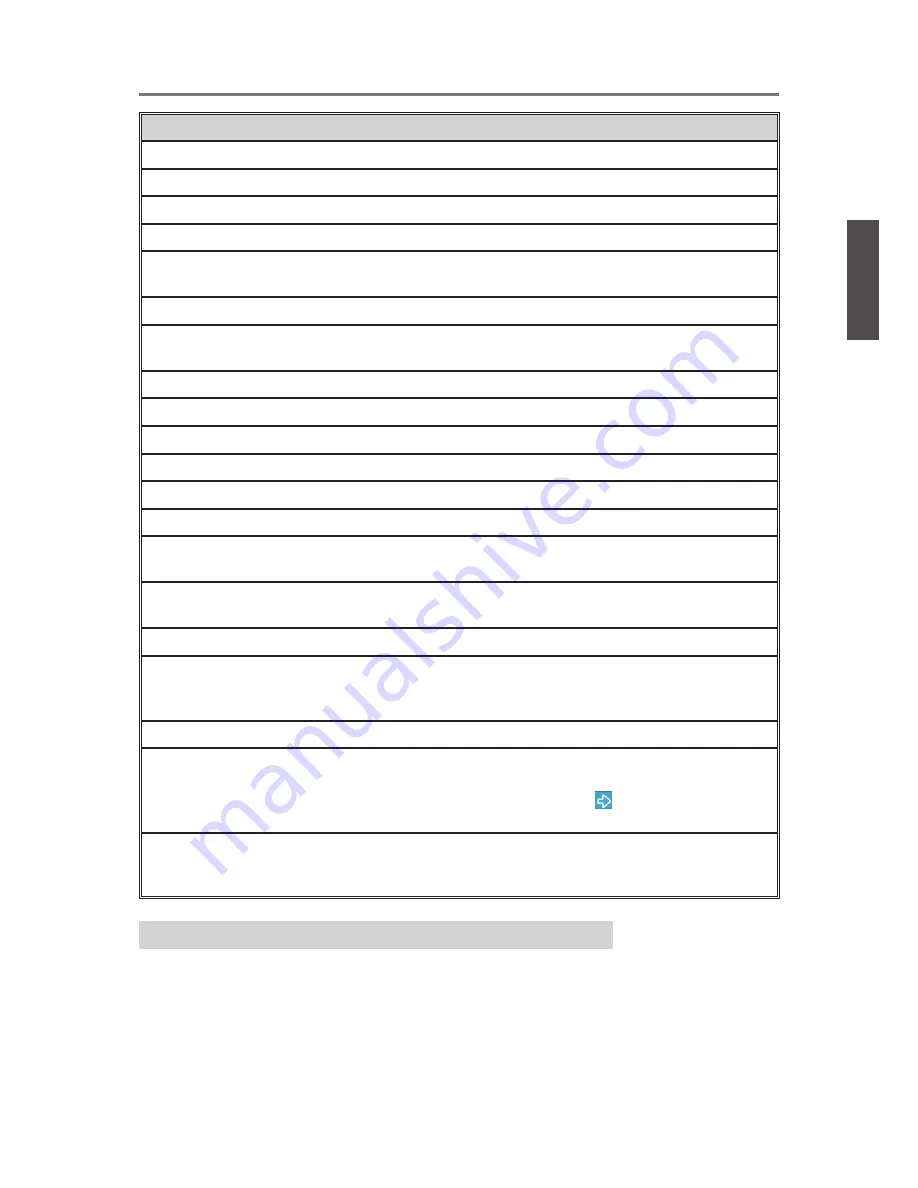
Contact ViewSonic service team at: http://www.ViewSonic.com or call our service team: United States 1-800-688-6688, Canada 1-866-463-4775
ViewSonic
10
Using the TV Features
Button
Description
1
INPUT
Input source select
2
0~9, -/100 number buttons Directly channel select
3
LAST
Return to previous channel
4
CC
Turn On/Off Closed Caption displaying
5
CH_LIST
Turn On/Off Channel List menu; press
▲
/
▼
while menu
on for channel selection
6
MUTE
Volume mute ON/OFF
7
+ VOL -
Adjust volume UP/DOWN; function adjust while OSD
menu On
8
SRS
Toggle SRS mode between SRS TruSround HD and Off
9
S.MOD
Hotkey for sound mode select
10
INFO
Display current information
11
POWER
Power ON/OFF
12
P.MOD
Hotkey for picture mode select
13
WIDE
Adjust window size
14
+ CH -
Adjust Channel UP/DOWN; move the cursor in OSD
menu while menu On
15
FAV.CH
Select from preset Favorite Channels; select Favorite
Channels which are added in Channel menu by user
16
SLEEP
Set timer to turn off TV
17
MTS
Select MONO, STEREO, or SAP sound for analogue
TV programs, or select audio soundtracks for digital TV
programs
18
OK
Con
fi
rm selection
19
▲▼◄
►
buttons
Move the cursor in OSD menu: UP/ DOWN for OSD
function select and LEFT/ RIGHT for function adjust;
while only a right-arrow icon ( ) displays on the option
of the OSD menu, press
►
to enter the next level menu
20
MENU
Display OSD (On Screen Display) menu; return to the
upper level menu while in OSD menu; turn off OSD
menu while cursor in main items
Programming your Cable or Satellite Box remote
Refer the user manual from your service provider to determine the setting.
If it requires:
• 3 digits, please try “
566
”, “
565
”, “
556
”, or “
688
”. It usually works with DISHNetwork.
• 4 digits, please try “
0054
”. It usually works with Cox.
• 5-digits, please try “
11454
”, “
11054
”, or “
10690
”. It usually works with DIRECTV.
ENGLISH
VT2300LED
Summary of Contents for VT2300LED
Page 34: ...ViewSonic ...






























