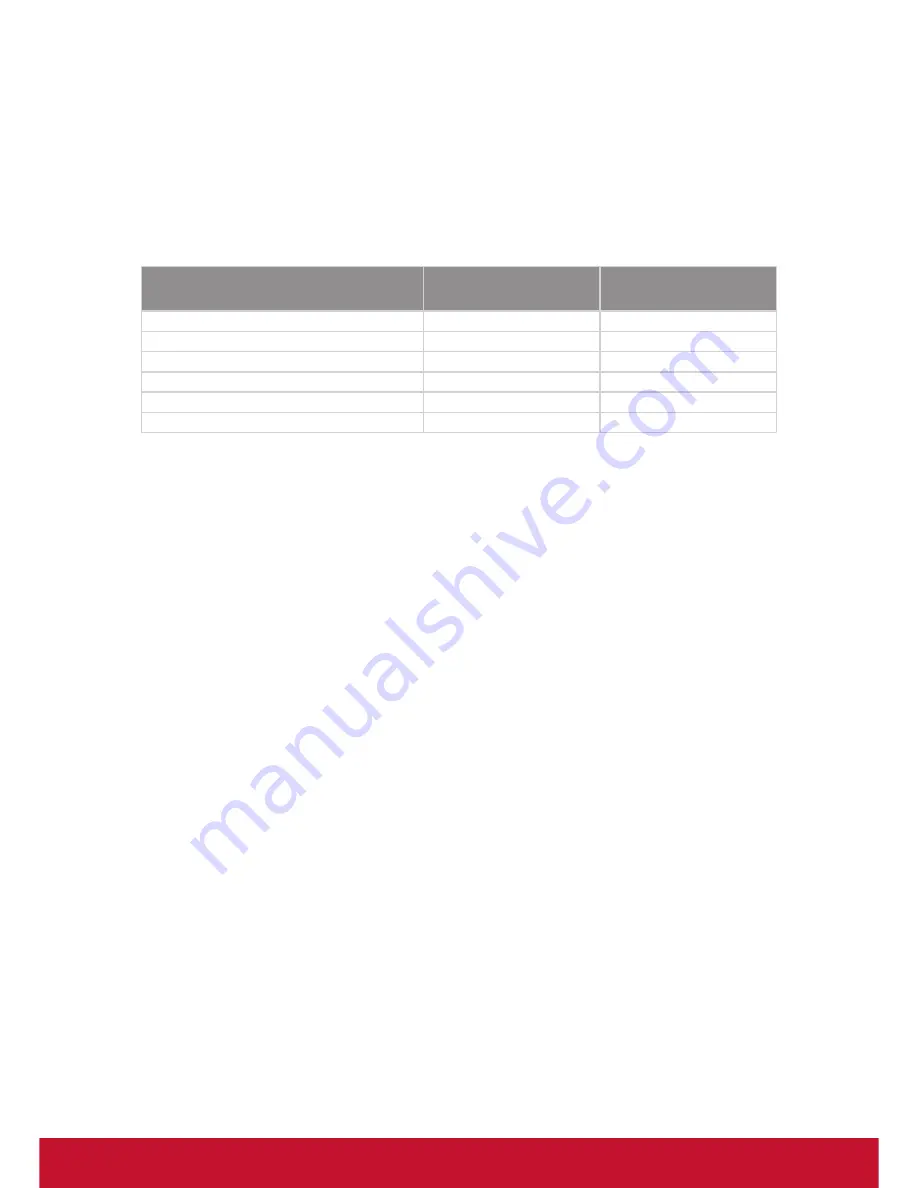
iii
Declaration of RoHS2 Compliance
This product has been designed and manufactured in compliance with Directive
2011/65/EU of the European Parliament and the Council on restriction of the use
of certain hazardous substances in electrical and electronic equipment (RoHS2
Directive) and is deemed to comply with the maximum concentration values issued
by the European Technical Adaptation Committee (TAC) as shown below:
Substance
Proposed Maximum
Concentration
Actual Concentration
Lead (Pb)
0.1%
< 0.1%
Mercury (Hg)
0.1%
< 0.1%
Cadmium (Cd)
0.01%
< 0.01%
Hexavalent Chromium (Cr6+)
0.1%
< 0.1%
Polybrominated biphenyls (PBB)
0.1%
< 0.1%
Polybrominated diphenyl ethers (PBDE)
0.1%
< 0.1%
Certain components of products as stated above are exempted under the Annex III
of the RoHS2 Directives as noted below:
Examples of exempted components are:
1.
Mercury in cold cathode fluorescent lamps and external electrode fluorescent
lamps (CCFL and EEFL) for special purposes not exceeding (per lamp):
(1) Short length (
≦
500 mm): maximum 3.5 mg per lamp.
(2) Medium length (
>
500 mm and
≦
1,500 mm): maximum 5 mg per lamp.
(3) Long length (
>
1,500 mm): maximum 13 mg per lamp.
2.
Lead in glass of cathode ray tubes.
3.
Lead in glass of fluorescent tubes not exceeding 0.2% by weight.
4.
Lead as an alloying element in aluminium containing up to 0.4% lead by weight.
5.
Copper alloy containing up to 4% lead by weight.
6.
Lead in high melting temperature type solders (i.e. lead-based alloys containing
85% by weight or more lead).
7.
Electrical and electronic components containing lead in a glass or ceramic other
than dielectric ceramic in capacitors, e.g. piezoelectronic devices, or in a glass or
ceramic matrix compound.




















