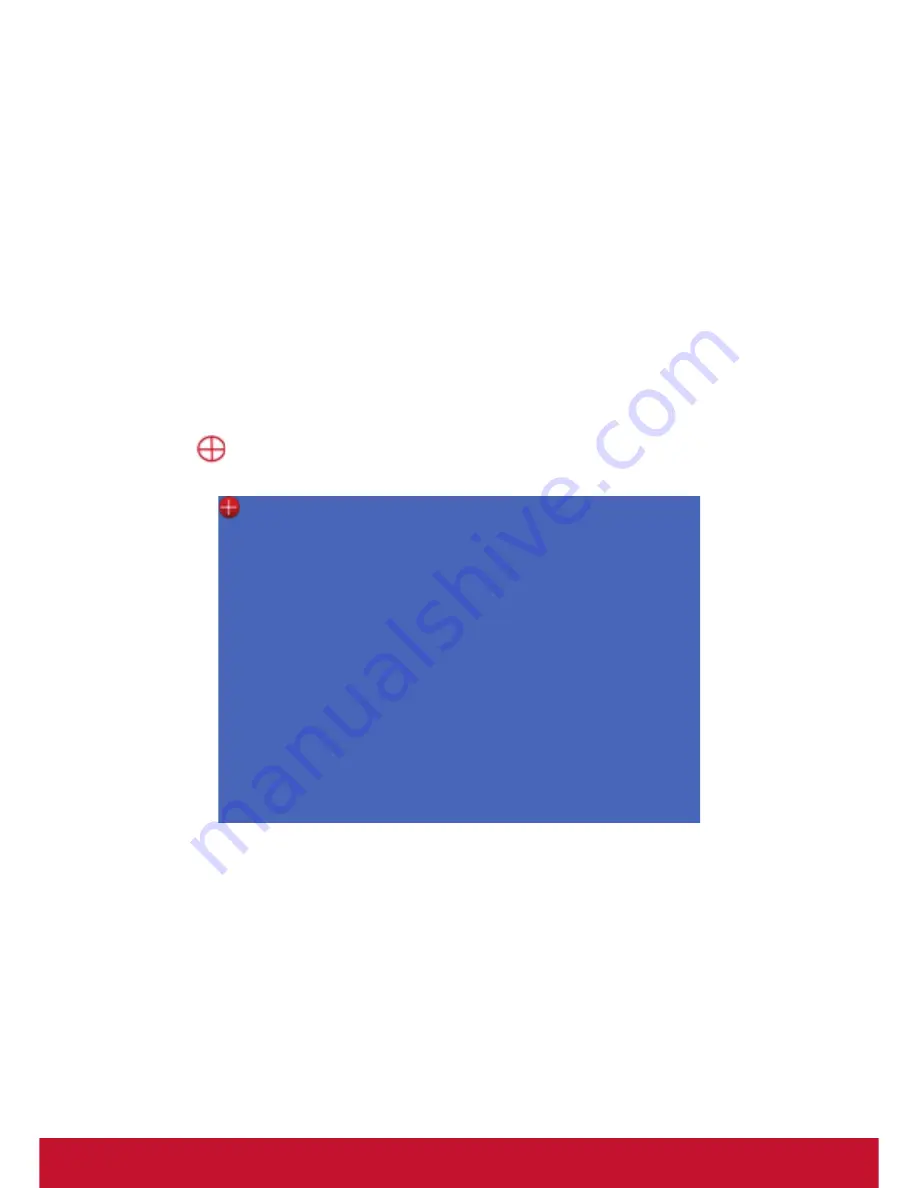
14
Automatic Calibration
Click “Automatic Calibration” from operation menu. The image will be calibrated
automatically; the “Auto Calibrate Succeed” message will appear once Automatic
Calibration has been completed; if Automatic Calibration has failed, the
“Auto Calibrate Failed” message will appear. In this event, please refer to the
Troubleshooting Guide.
Manual Calibration
1.
Touch the four corners of the projection screen with your finger or the IR Pen.
Make sure the light spots are positioned correctly on the four corners of screen
and that the size of each spot is over 3x3 pixels.
2.
Select “Manual Calibration” (25 dots/36 dots) from operation menu. The
projected image on the screen will switch to the Manual Calibration screen and
the
icon will be displayed at the top left of the screen.



















