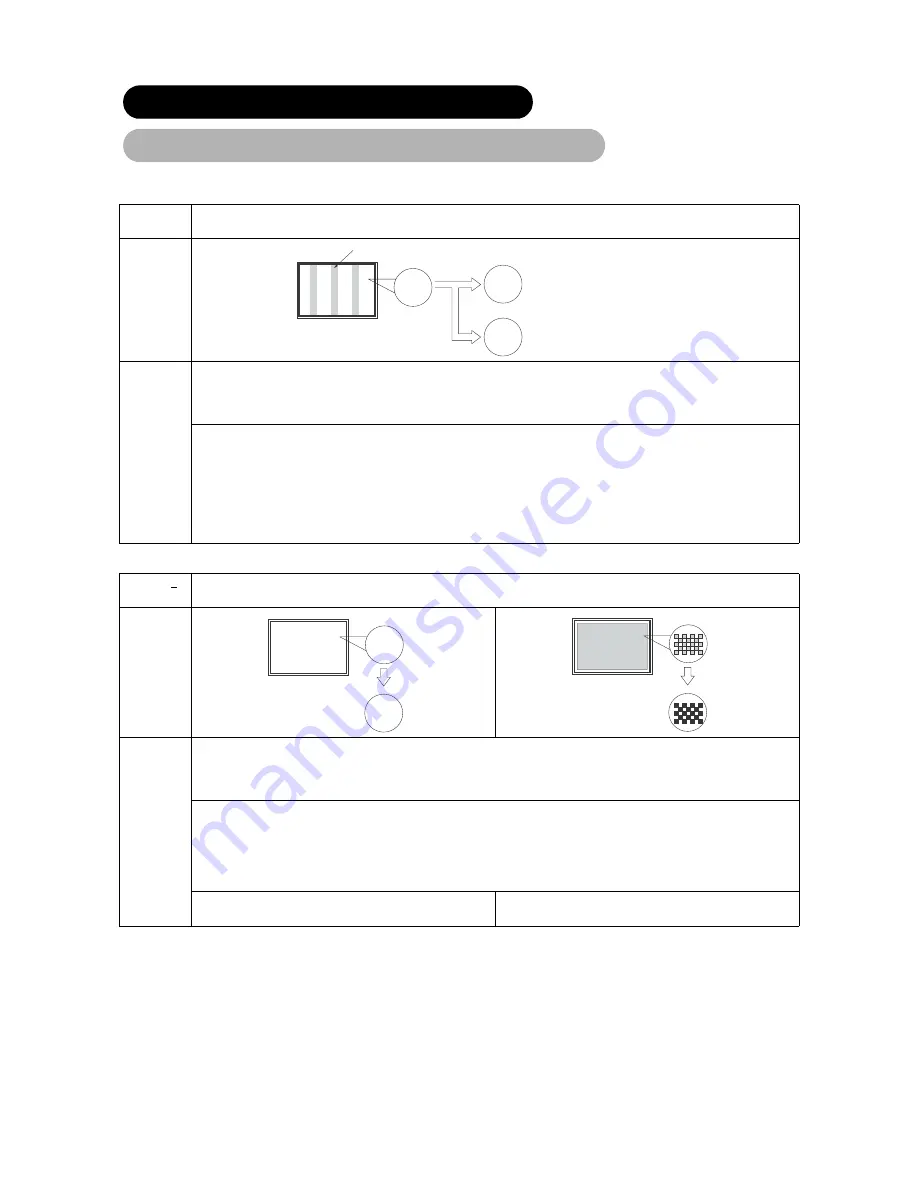
Depending on the kind of system equipment used, images may not be displayed normally. In this case, make the
adjustments suggested below. (only for RGB1)
• The display image may be momentarily disturbed during clock adjustment but this is not a failure.
Symptom 1
Text displayed across the screen appears vertically streaked, with some characters blurred (figure 1).
The display image appears flowing (figure 2) (RGB input).
Example
Figure 1
Adjustment
procedure
1) Press the MENU button. The Main Menu will be displayed.
2) Press the
T
SELECT button and Select Setup.
3) Press the ENTER button. The Setup Menu will be displayed.
4) Press the
T
SELECT button and select Auto Adjust.
When adjustment is not possible with Auto Adjust:
5) Press the MENU button. The Main Menu will be displayed.
6) Press the
T
SELECT button and select Setup.
7) Press the ENTER button. The Setup Menu will be displayed.
8) Press the
T
SELECT button and select Horizontal Clock.
(Displays fine patterns as characters or a vertical striped pattern over the entire screen during Horizontal Clock adjustment.)
9) Press the
W
or
X
ADJUST buttons and search for clear characters over the entire screen.
10) Perform adjustment for symptom 2 below, when the characters are blurred on the entire screen.
Symptom 2
Text displayed across the screen appears blurred in its entirety (figure 2).
A fine pattern flickers when displayed on the screen (figure 3).
Example
Figure 2
Figure 3
Adjustment
procedure
1) Press the MENU button. The Main Menu will be displayed.
2) Press the
T
SELECT button and Select Setup.
3) Press the ENTER button. The Setup Menu will be displayed.
4) Press the
T
SELECT button and select Auto Adjust.
When adjustment is not possible with Auto Adjust
5) Press the MENU button. The Main Menu will be displayed.
6) Press the
T
SELECT button and select Setup.
7) Press the ENTER button. The Setup Menu will be displayed.
8) Press the
T
SELECT button and select Clock Phase.
(Displays fine patterns as characters or a vertical striped pattern over the entire screen during Clock Phase adjustment.)
9) Press
W
or
X
ADJUST buttons to make the text appear
clean across the screen.
9) Press
W
or
X
ADJUST buttons to make the text appear
without flickering.
TROUBLESHOOTING (continued)
Abnormal Displays Corrections RGB 1 Only
ABC
B
ABC DEFGHI J
abcdefgABC DEFG abcd
ABC DEFGHI J
abcdefgABC DEFG abcd
ABC
ABC
ABC
Vertical
streaks
Before adjustment
Some characters
are blurred.
After adjustment
All characters appear
crisp now.
After adjustment
All characters are
blurred.
ABCDEFGHI
J
abcdefgABCDEFG abcd
ABCDEFGHI
J
abcdefgABCDEFG abcd
ABC
ABC
ABC
Before adjustment
After adjustment
Before adjustment
After adjustment
ViewSonic VPW42
00/4210
32

























