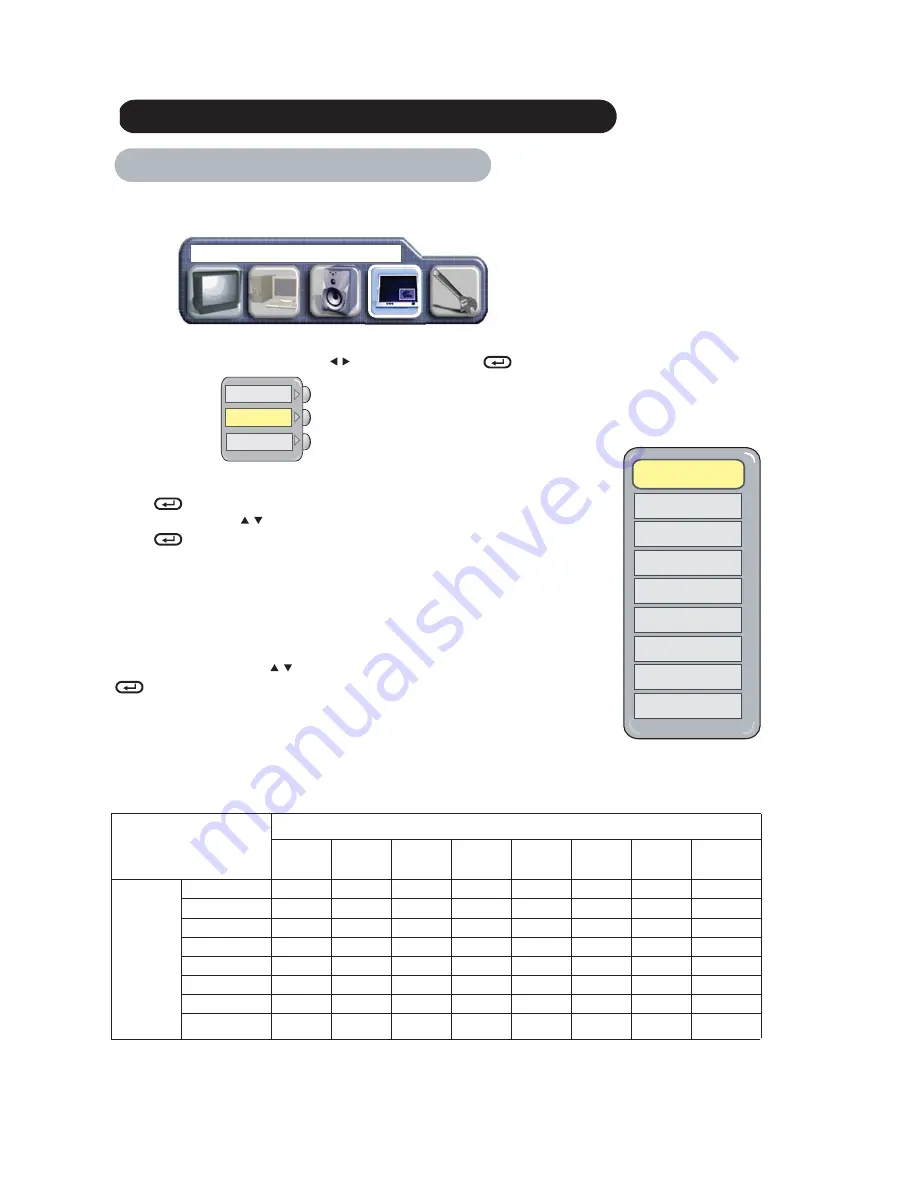
*
Setting Up PIP through On Screen Main Menu
1. Press the "MENU" button to display the Main Menu screen.
2.Select " PICTURE IN PICTURE" Menu with
ADJUST button and press
ENTER button, then following menu will appear.
Select PIP size
1. Press
ENTER button.
2. Select the PIP size with
SELECT button.
3. Press
ENTER button.
4. Press "MENU" button 2 times to return to PICTURE IN PICTURE Main Menu.
5. Press "MENU" to exit.
Select PIP Source
While a black box appears on the screen, press SOURCE button and PIP source MENU appears.
Select the SOURCE by using the
SELECT buttons on the remote control. Then press the
ENTER button.
PIP Combination Table
Availble signals are limited in PIP mode as shown in the table below.
Sub Source
RGB1
VGA
RGB2
DVI
AV1
VIDEO
AV1
S-VIDEO
AV2
VIDEO
AV2
S-VIDEO
AV3
YCbCr
AV4
YP
bPr/
Main
Source
RGB1 VGA
X
O
O
O
O
O
O
X
RGB2 DVI
O
X
O
O
O
O
O
O
AV1 VIDEO
O
O
X
X
O
O
X
O
AV1 S-VIDEO
O
O
X
X
O
O
X
O
AV2 VIDEO
O
O
O
O
X
X
X
O
AV2 S-VIDEO
O
O
O
O
X
X
X
O
AV3 YCbCr
O
O
O
O
O
O
X
O
AV4
Y
PbPr/
YCbCr
X
O
O
O
O
O
O
X
OPERATING INSTRUCTIONS (continued)
PICTURE IN PICTURE (Continued)
PIP POSITION
PIP SIZE
MULTI PIP
AV1 VIDEO
AV1 S-VIDEO
AV3 YCbCr
AV2 VIDEO
AV2 S-VIDEO
AV4 Y
PbPr/YCbCr
RGB2 DVI-D
RGB1 VGA
PIP SOURCE
PICTURE IN PICTURE
YCbCr
ViewSonic VPW42
00/4210
25






























