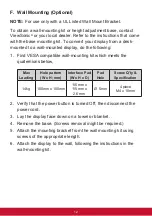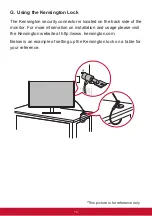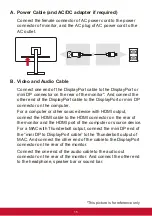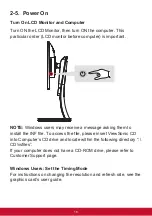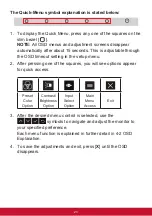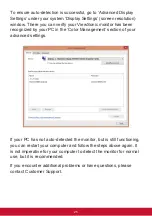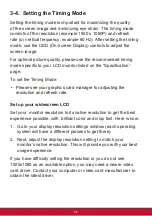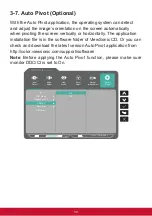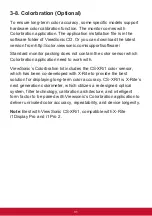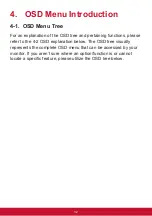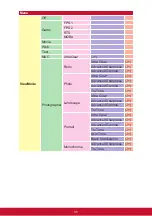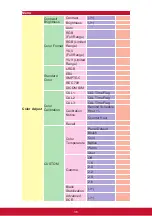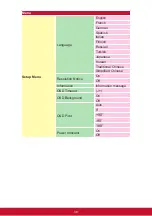26
3-4. Setting the Timing Mode
Setting the timing mode is important for maximizing the quality
of the screen image and minimizing eye strain. The timing mode
consists of the resolution (example 1920 x 1080P) and refresh
rate (or vertical frequency; example 60 Hz). After setting the timing
mode, use the OSD (On-screen Display) controls to adjust the
screen image.
For optimal picture quality, please use the recommended timing
mode specific to your LCD monitor listed on the “Specification”
page.
To set the Timing Mode:
• Please see your graphics card manager for adjusting the
resolution and refresh rate.
Set up your widescreen LCD
Set your monitor resolution to its native resolution to get the best
experience possible, with brilliant color and
crisp text. Here is how:
1. Go to your display resolution settings window (each operating
system will have a different process to get there).
2. Next, adjust the display resolution setting to match your
monitor’s native resolution. This will provide you with your best
usage experience.
If you have difficulty setting the resolution or you do not see
1920x1080 as an available option, you may need a newer video
card driver. Contact your computer or video card manufacturer to
obtain the latest driver.