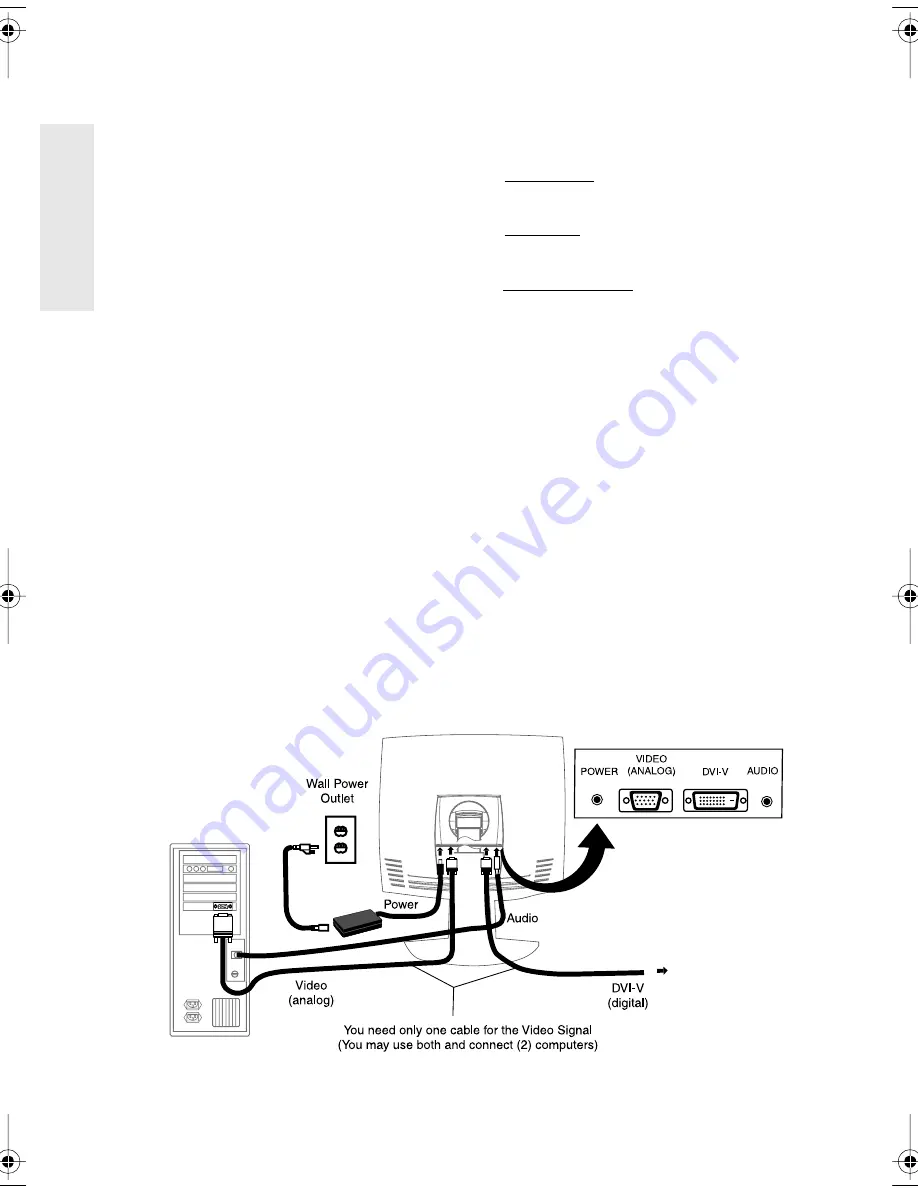
E
N
G
L
I
S
H
4
ViewSonic
VP150m
Quick Installation
1 Connect video and audio cables
Make sure both the ViewPanel
®
and
computer are powered OFF.
• Rotate the ViewPanel 90-degrees clockwise
for easy access to the connections.
• Connect a video cable (either digital or
analog) to the computer, then to the
ViewPanel. (Refer to the illustration below.)
Macintosh users:
Models older than G3
require a Macintosh adapter. Attach the
adapter to the computer and plug the video
cable into the adapter.
• Connect the audio cable to the computer,
then to the ViewPanel.
To order a ViewSonic
®
Macintosh adapter,
contact ViewSonic
Customer Support
.
2 Connect power cord and AC/DC
adapter
Connect the power cord and AC/DC adapter
from the ViewPanel to a properly grounded
AC outlet.
3 Power-ON ViewPanel and
computer
Power-ON the ViewPanel, then power-ON
the computer. This sequence (ViewPanel
before computer) is very important.
NOTE:
Windows
95, 98 or 2000 users may
receive a message asking them to install the
VP150m INF file.
4 Install INF and ICM files
For CD-ROM: Insert your ViewSonic
CD-ROM, select “Monitor Drivers,” and
follow the on-screen instructions.
For diskette: Insert your diskette and run
install.exe.
Follow the on-screen
instructions.
5 Windows users: Set the timing
mode (resolution and refresh
rate)
Example:
1024 X 768 @ 60 Hz.
For instructions on changing the resolution
and refresh rate, see the user guide for your
computer's graphics card.
Installation is complete.
Enjoy your new VP150m ViewPanel.
To be best prepared for any future customer
service needs:
• Write the serial number (see back of the
ViewPanel) in
"For your Records"
on page 2
of this guide.
• Register the warranty of your ViewPanel on
the Internet at:
www.viewsonic.com
VP150m.book Page 4 Monday, June 26, 2000 5:06 PM






































