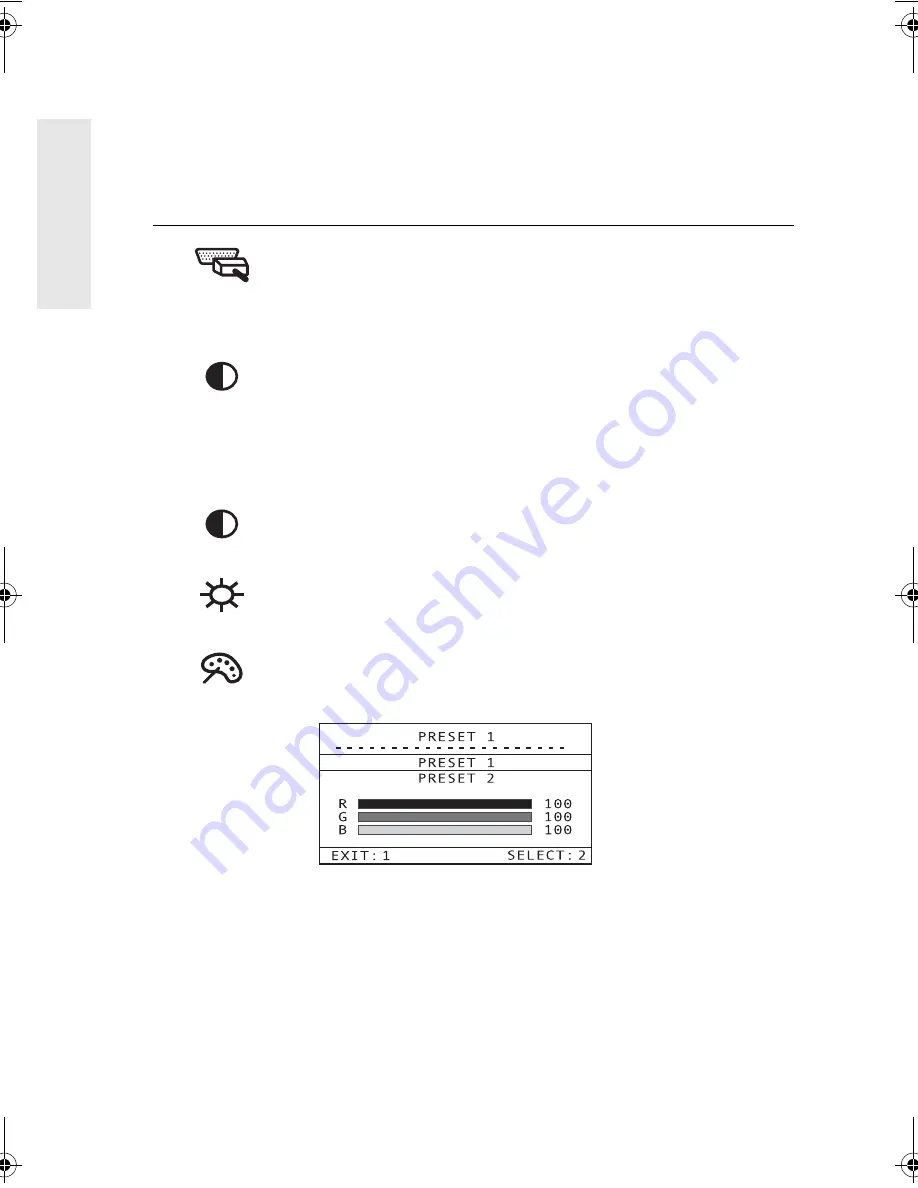
E
N
G
L
I
S
H
10
ViewSonic VA800
Main Menu Controls
The menu items shown below can be adjusted by using the up
▲
and down
▼
buttons.
Control
Explanation
Video Source
selects between two analog video inputs.
Note: Onscreen display will show Video Source 1 or Video
Source 2, depending upon the currently selected input
source.
Auto Contrast
compensates for any differences in video
card output levels.
Press button [2] to activate Auto Contrast.
Shortcut
: Press the up arrow [
▲
]
button. The Auto Contrast
control screen appears and bypasses the Main Menu.
Contrast
adjusts the difference between the image
background (black level) and the foreground (white level).
Brightness
adjusts background black level of the screen
image.
ViewMatch® Color
provides several color options: preset
color temperatures and USER which allows you to adjust
red (R), green (G), and blue (B) individually.
Preset 1
— Adds red to the screen image for warmer white
and richer red.
Preset 2
— Adds blue to the screen image for cooler white
(used in most office settings with fluorescent lighting).
User
— Individual adjustments for red, green, and blue.
Important
: If you select Recall from the Main Menu when
the product is set to a Preset Timing Mode, colors return to
the factory Preset 1.
VG175.book Page 10 Tuesday, October 17, 2000 11:49 AM








































