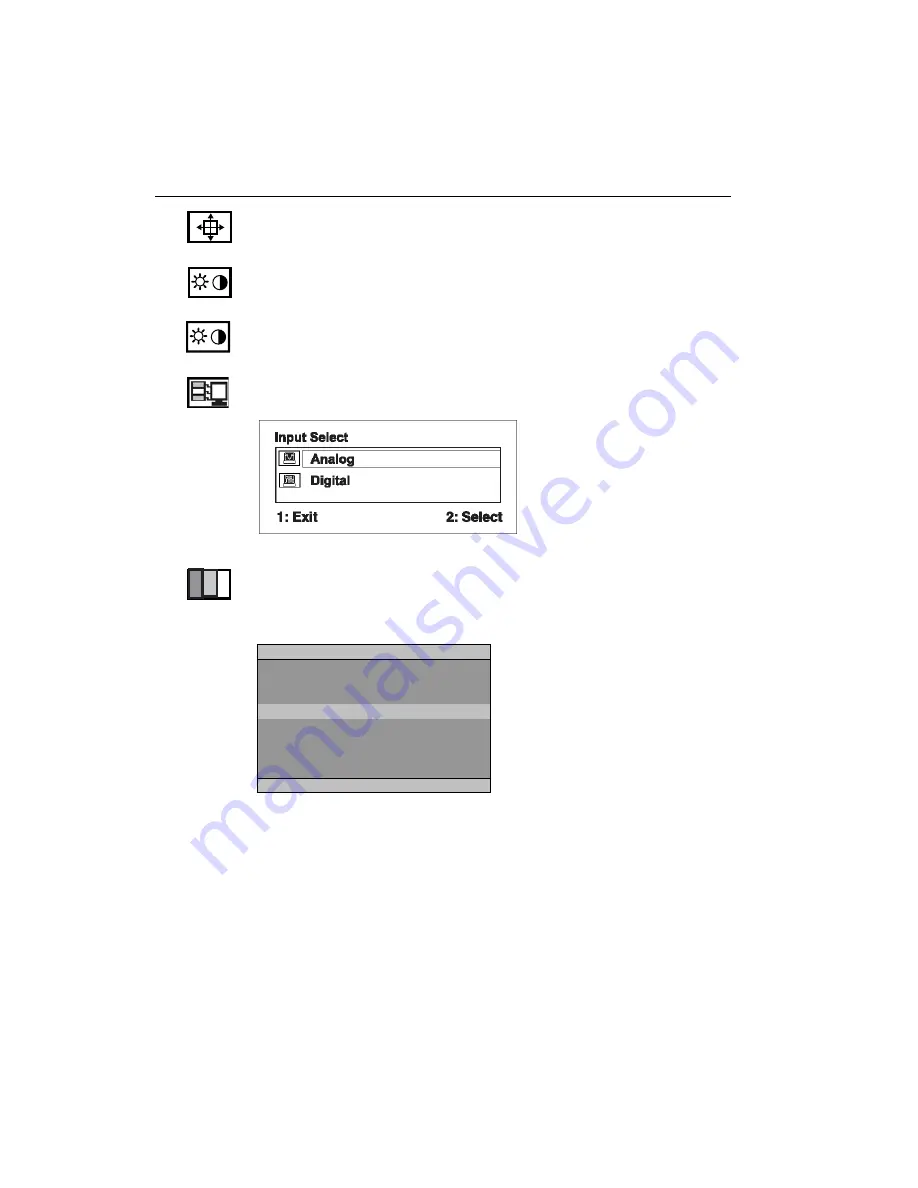
Main Menu Controls
Adjust the menu items shown below by using the up
▲
and down
▼
buttons.
Control
Explanation
Auto Image Adjust
sizes and centers the screen image
automatically.
Contrast
adjusts the difference between the image background
(black level) and the foreground (white level).
Brightness
adjusts background black level of the screen image.
Input Select
toggles between inputs if you have more than one
computer.
Color Adjust
provides several color adjustment modes: preset
color temperatures and
RGB
which allows you to adjust red (
R
),
green (
G
), and blue (
B
) separately. The factory setting for this
product is 6500K (6500 Kelvin).
9300K
— Adds blue to the screen image for cooler white (used
in most office settings with fluorescent lighting).
6500K
— Adds red to the screen image for warmer white and
richer red.
5400K
— Adds green to the screen image for a darker color.
5000K
— Adds blue and green to the screen image for a darker
color.
ViewSonic
VG712s
9
sRGB
—
sRGB
is quickly becoming the industry standard for color
management, with support being included in many of the latest
applications. Enabling this setting allows the LCD display to
more accurately display colors the way they were originally
intended. Enabling the sRGB setting will cause the Contrast and
Brightness adjustments to be disabled.
Color Adjust
sRGB
9300K
Ԧ
6500K
5400K
5000K
User Color
1:EXIT
2:SELECT
Summary of Contents for VG712s
Page 21: ...ViewSonic Corporation...







































