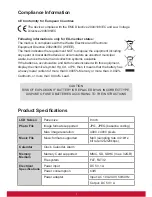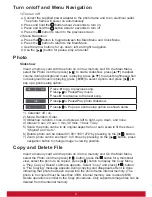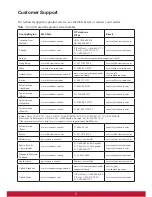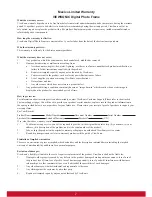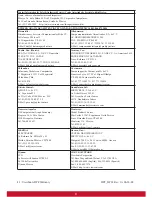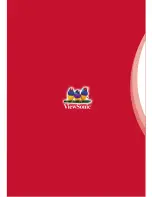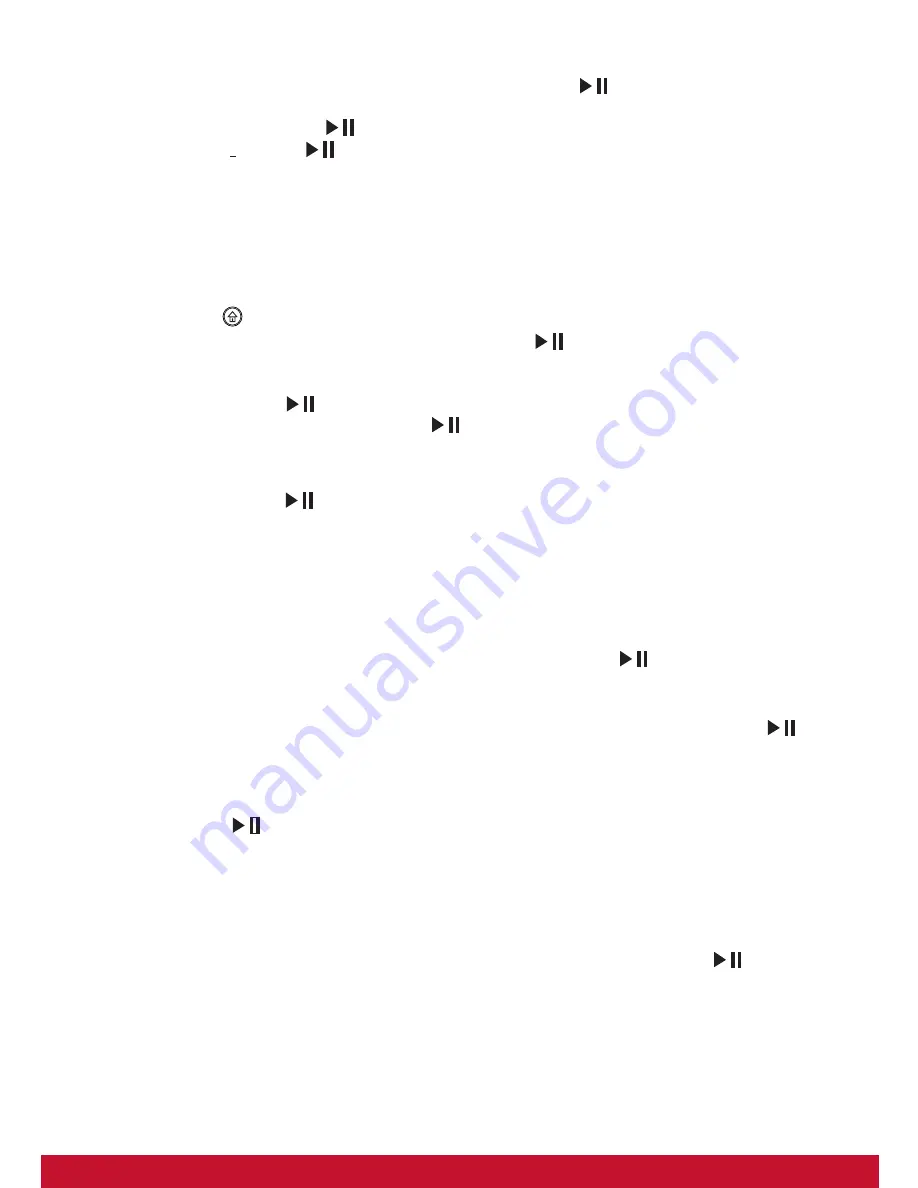
3
Music
On the Main Menu, select the Music icon then press [
] to listen to Music, press
[▲/▼] to adjust volume, and press [◄/►] to go to the previous or advance to the next
song, press and hold [
] to display a submenu:
1) Repeat : press [
] to select among Once, One and All.
2) Play Sequence : select from either random or in sequential order.
3) Screen Saver : on / off.
Note:
If you want to play music by random, please select Repeat function to All first.
Calendar
Press the bu
tton to toggle to the Clock Menu. Press [▲/▼] to adjust brightness,
and press [◄/►] to change theme color, press [
] to go into Calendar setting:
1) Mode : 24 Hour or 12 Hour.
2) Time : press [
] first, and then press[▲/▼]to adjust time, use the [◄/►] button
to move between fields, press [
] button to enter.
3) Calibration : the number of second can be added or subtracted from a day (0, 0.5,
1, 1.5, 2, 2.5, 3, 3.5, 4, -4, -3.5, -3, -2.5, -2, -1.5, -1, -0.5).
4) Date : press [
] first, and then press [▲/▼] to adjust date.
5) Date Format : Three formats are available.
6) Week Beginning : Mon., Tue., Wed., Thu., Fri., Sat., Sun..
7) Background : Photo / Black
Setup
On the Main Menu, select the Setting icon then press the [
] button to enter the
Setting Menu. For Calendar Settings, please see Calendar sections above.
Alarm Clock
: Press the [▼] button to select Alarm Setting, and then press [
] to
enter.
1) Alarm : off / on
2) Time : Use the navigation buttons to move between fields and make changes,
press [
] button to enter.
3) Frequency : everyday, Mon.-Fri., Mon.-Sat., once.
4) Ring tone : Five ring tones are available.
5) Volume : Low, Medium, and Loud.
Timer
: Press the [▼] button to select Timer Setting, and then press [
] to enter.
1) Timer : off / on.
2) Turn on : set the time for the unit to power on automatically.
3) Turn off : set the time for the unit to power off automatically.
4) Frequency : how often you want the unit to use the timer after the timer is enable.
Available options are: Everyday, Mon.-Fri., Mon.-Sat., and Once.
Summary of Contents for VFM820
Page 14: ......