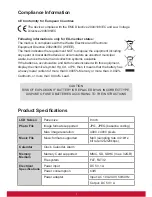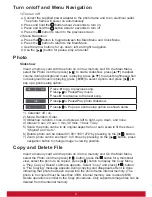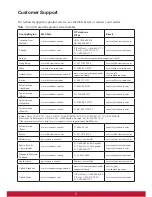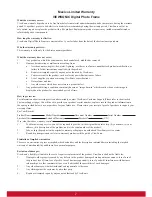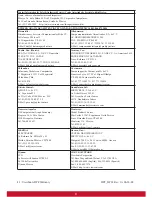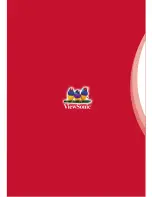2
Turn on/off and Menu Navigation
1) Turn on / off
a. Connect the supplied power adapter to the photo frame and to an electrical outlet.
The photo frame will power on automatically.
b. Press and hold the button about 2 seconds to turn on.
c. Press and hold the button about 2 seconds to turn off.
d. Press the button to return to the previous screen.
2) Menu Navigation
a. Press the button to toggle between the Main Menu and Clock Menu.
b. Press the button to return to the Main Menu.
c. Use the Arrow buttons for up, down, left, and right navigation.
d. Use the [
] button for pause, play, and enter.
Photo
Slideshow
Insert a memory card with the photo on it into a memory slot. On the Main Menu,
select the Photo icon then press [
]
to start a slideshow, press [▲/▼] to adjust
volume during background music is playing; press [▲/▼] to adjust brightness when
no background music is playing, press [◄/►] to select a photo and press
[
] to
pop up a photo setup option:
Press ◄ to go to previous song.
Press
to Pause/Play music.
Press ► to advance to the next song.
Press
to Pause/Play photo slideshow.
Press
to Pop up a photo setup option as shown below.
1) Calendar: off / on.
2) Mode: Random, Order.
3) Slideshow: random, cross, mid spread, left to right, up to down, and none.
4) Interval: 5 sec, 20 sec, 1 min, 30 mins, 1 hour, 1 day.
5) Scale: the photo can be in its original aspect ratio or auto scale to fit the screen
“Original” and “Auto”.
6) Rotate: photo can be rotated 0
o
/ 90
o
/ 180
o
/ 270
o
by pressing on the [
] button.
7) Zoom: photo can be zoomed 1 to 5 times by pressing on the [
] button, press
navigation button to change image’ s viewing position.
Copy and Delete File
Insert a memory card with the photo on it into a memory slot. On the Main Menu,
select the Photo icon then press [
] button, press the button for a thumbnail
view, select the photo to be copied, press [
] button to display the Copy Menu,
a “Play, Copy or Delete” submenu appears. Select “Copy” and press [
] button.
A “File Copying” message appears during copying and disappears after it is done
indicating that photo had been copied into the photo frame internal memory. (The
photo to be copied must be less than 300K, internal memory size is about 2MB)
Delete operation is similar to the Copy procedures. Only supported image files can be
deleted from the internal memory.
Summary of Contents for VFM820
Page 14: ......